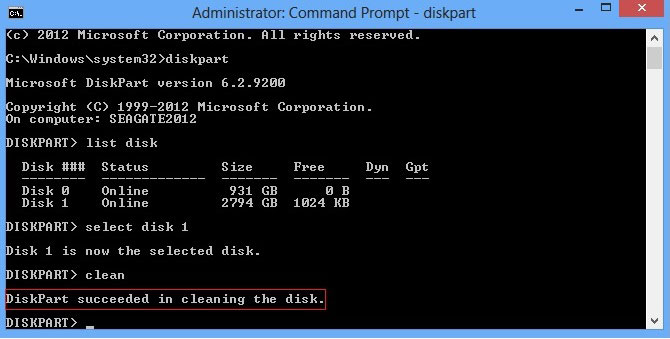I have a 1 tb harddrive I use in my computer for storage, the OS is on a separate SSD.
There were 2 partitions on the storage drive, the smaller one was 90gb.
I noticed in partition software that there was a space of 3mb unallocated both before and after the 90gb partition.
Just to tidy things up in the partition software window I extended the 90gb partition by 6mb, so that there would be no unallocated space before and after it.
I did that operation in EaseUS Partition Master. The process went through but there was an error at the end, "update system information failed" .There was a partition created but there was no drive letter assigned. Windows Disk Mangement couldn't assign a drive letter either, the error was "The operation failed to complete because the disk mangement console view is not up to date etc" . I could delete the partition, so it appeared, in Disk Mangement, and then right clicking on the drive gave me the option of "new simple volume" produced the familiar error of "The operation failed to complete because the disk mangement console view is not up to date etc" though the partition seemed to have been created though no drive letter was assigned.
The partitions on my other drives in Disk Management are shown graphically with text reporting their size, their file system and the word HEALTHY but the problematic partition was listed only with its size and no mention of HEALTHY nor of the file system.
So I decided to clear the whole 1TB of data, and try to create a single partion on the hard drive to get the 90gb back. I deleted the larger partition successfully, creating unallocated space for the whole drive.
But now I can't create a useable partion on the hard drive at all. I am runing into all the same problems I had when I tried to recreate the 90gb partition.
EaseUS Partition Master Lists the partition as "GPT data partition", "Reserved Sectors-0", "First MFT Cluster-3", "usage 1%", "931.95GB". However the partition software command to "explore partition" does open up a window with the drive shown, just as it did when I was trying to get the 90GB partition working. Once again it seems there is a partition there but not one that windows can work with.
Using diskpart in powershell with admin rights can't assign a drive letter. The "list volume" command doesn't even show the partition.
"List disk" does show the disk as "disk 1" and I can select the disk, but from what I understand, diskpart assigns letters to partitions rather than disks.
I have recently upgraded to win 10 from 8.1. The partition resizing was all attempted in Windows 10. The system is EFI, boots from a reserved system partition on the SSD. The partitions are GPT. There was no loss of power or power surges or shutdowns while I was resizing the partitions.
So at the moment the drive is not usable.
I don't expect it is physically damaged, it had a very good health report in SMART so far in its life and it never gave me any trouble.
I think the problem may be that windows cannot mount the drive but I don't know how to overcome that.
How can I get this drive back into action?
Your expertise is apprectiated.
There were 2 partitions on the storage drive, the smaller one was 90gb.
I noticed in partition software that there was a space of 3mb unallocated both before and after the 90gb partition.
Just to tidy things up in the partition software window I extended the 90gb partition by 6mb, so that there would be no unallocated space before and after it.
I did that operation in EaseUS Partition Master. The process went through but there was an error at the end, "update system information failed" .There was a partition created but there was no drive letter assigned. Windows Disk Mangement couldn't assign a drive letter either, the error was "The operation failed to complete because the disk mangement console view is not up to date etc" . I could delete the partition, so it appeared, in Disk Mangement, and then right clicking on the drive gave me the option of "new simple volume" produced the familiar error of "The operation failed to complete because the disk mangement console view is not up to date etc" though the partition seemed to have been created though no drive letter was assigned.
The partitions on my other drives in Disk Management are shown graphically with text reporting their size, their file system and the word HEALTHY but the problematic partition was listed only with its size and no mention of HEALTHY nor of the file system.
So I decided to clear the whole 1TB of data, and try to create a single partion on the hard drive to get the 90gb back. I deleted the larger partition successfully, creating unallocated space for the whole drive.
But now I can't create a useable partion on the hard drive at all. I am runing into all the same problems I had when I tried to recreate the 90gb partition.
EaseUS Partition Master Lists the partition as "GPT data partition", "Reserved Sectors-0", "First MFT Cluster-3", "usage 1%", "931.95GB". However the partition software command to "explore partition" does open up a window with the drive shown, just as it did when I was trying to get the 90GB partition working. Once again it seems there is a partition there but not one that windows can work with.
Using diskpart in powershell with admin rights can't assign a drive letter. The "list volume" command doesn't even show the partition.
"List disk" does show the disk as "disk 1" and I can select the disk, but from what I understand, diskpart assigns letters to partitions rather than disks.
I have recently upgraded to win 10 from 8.1. The partition resizing was all attempted in Windows 10. The system is EFI, boots from a reserved system partition on the SSD. The partitions are GPT. There was no loss of power or power surges or shutdowns while I was resizing the partitions.
So at the moment the drive is not usable.
I don't expect it is physically damaged, it had a very good health report in SMART so far in its life and it never gave me any trouble.
I think the problem may be that windows cannot mount the drive but I don't know how to overcome that.
How can I get this drive back into action?
Your expertise is apprectiated.
Last edited by a moderator: