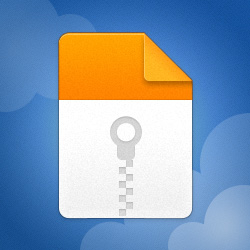There are two possibilities here; one is that it's a hardware issue (which appears not to be RAM since it BSODs on each stick on its own), and the other is that it's a rouge third-party driver that we've not seen in the dumps yet.
I'm going to ask you to enable Driver Verifier, to see whether we can catch a rogue third-party driver in the act.
Driver Verifier subjects selected drivers (typically all third-party drivers) to extra tests and checks every time they are called. These extra checks are designed to uncover drivers that are misbehaving. If any selected driver fails any of the Driver Verifier tests/checks then Driver Verifier will BSOD. The resulting minidump should contain enough information for us to identify the flaky driver. It's thus essential to keep all minidumps created whilst Driver Verifier is enabled.
To enable Driver Verifier do the following:
1. Take a System Restore point and/or take a disk image of your system drive (with Acronis, Macrium Reflect, or similar). It is possible that Driver Verifier may BSOD a driver during the boot process (some drivers are loaded during boot). If that happens you'll be stuck in a boot-BSOD loop.
If you should end up in a boot-BSOD loop, boot the Windows installation media and use that to run system restore and restore to the restore point you took, to remove Driver Verifier and get you booting again. Alternatively you can use the Acronis, Macrium Reflect, or similar, boot media to restore the disk image you took.
Please don't skip this step. it's the only way out of a Driver Verifier boot-BSOD loop.
2. Start the Driver Verifier setup dialog by entering the command verifier in either the Run command box or in a command prompt.
3. On that initial dialog, click the radio button for 'Create custom settings (for code developers)' - the second option - and click the Next button.
4. On the second dialog check (click) the checkboxes for the following tests...
▪ Special Pool
▪ Force IRQL checking
▪ Pool Tracking
▪ Deadlock Detection
▪ Security Checks
▪ Miscellaneous Checks
▪ Power framework delay fuzzing
▪ DDI compliance checking
Then click the Next button.
5. On the next dialog click the radio button for 'Select driver names from a list' - the last option - and click the Next button.
6. On the next dialog click on the 'Provider' heading, this will sort the drivers on this column (it makes it easier to isolate Microsoft drivers).
7. Now check (click) ALL drivers that DO NOT have Microsoft as the provider (ie. check all third-party drivers).
8. Then, on the same dialog, check the following Microsoft drivers (and ONLY these Microsoft drivers)...
▪ Wdf01000.sys
▪ ndis.sys
▪ fltMgr.sys
▪ Storport.sys
9. Now click Finish and then reboot. Driver Verifiier will be enabled.
Be aware that Driver Verifier will remain enabled across all reboots and shutdowns. It can only be disabled manually.
Also be aware that we expect BSODs. Indeed, we want BSODs, to be able to identify the flaky driver(s). You MUST keep all minidumps created whilst Driver Verifier is running, so disable any disk cleanup tools you may have.
10. Leave Driver Verifier running until you have between 5 and 10 BSODs/dumps, or for 24 hours. Use your PC as normal during this time, but do try and make it BSOD. Use every game or app that you normally use, and especially those where you have seen it BSOD in the past.
11. To turn Driver Verifier off enter the command verifier /reset in either Run command box or a command prompt and reboot.
Should you wish to check whether Driver Verfier is enabled or not, open a command prompt and enter the command verifier /query.
12. When Driver Verifier has been disabled, navigate to the folder C:\Windows\Minidump and locate all .dmp files in there that are related to the period when Driver Verifier was running (check the timestamps). Zip these files up (using the Windows built-in zip tool) and upload that zip file to here.