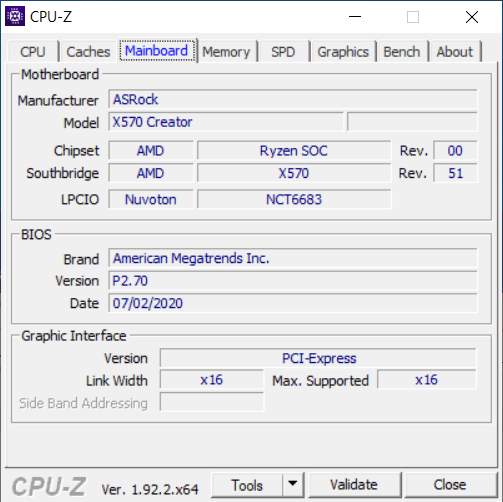I have a GIGABYTE B550 AORUS PRO AC and an AMD RYZEN 9 5900x. I am aware that I might need to use Q-Flash to update the BIOS, but I would like to avoid that if possible, especially since the manufacturer itself warns about the danger of updating the BIOS.
The trouble is that I can't figure out what BIOS version my board shipped with. Some manufacturers apparently have a BIOS version sticker, but GIGABYTE does not. The serial number on the box begins "SN2122" which, according to what I've read, means that the board was manufactured in the 21st month of the year 2022. The minimum BIOS version I need was released in 2018, can I assume that GIGABYTE would never ship new boards with years old BIOS, can I find out for sure or should I just flash the BIOS regardless?
The trouble is that I can't figure out what BIOS version my board shipped with. Some manufacturers apparently have a BIOS version sticker, but GIGABYTE does not. The serial number on the box begins "SN2122" which, according to what I've read, means that the board was manufactured in the 21st month of the year 2022. The minimum BIOS version I need was released in 2018, can I assume that GIGABYTE would never ship new boards with years old BIOS, can I find out for sure or should I just flash the BIOS regardless?