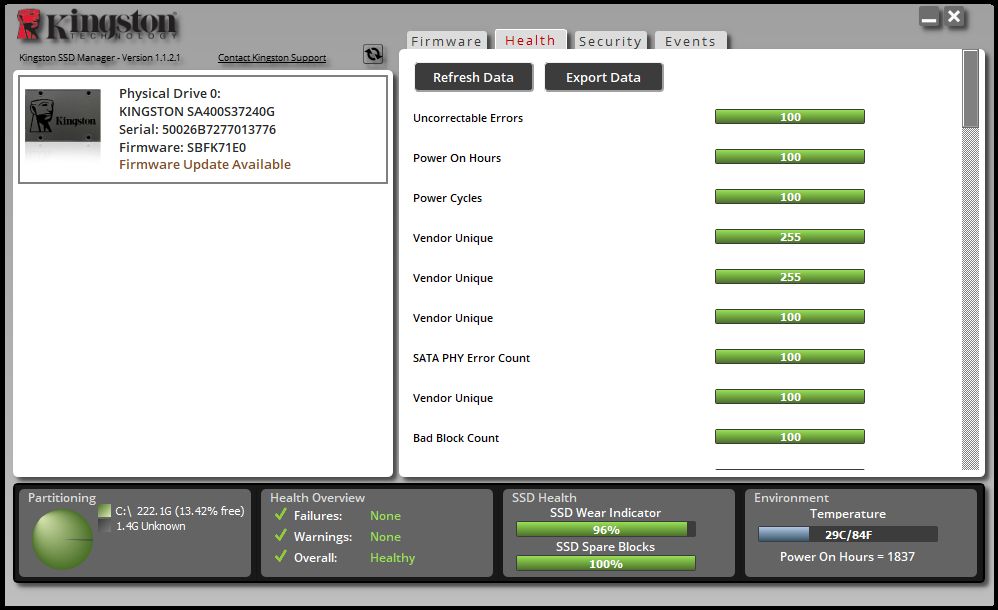Hello,
I recently bought an Kingston SSD for our family PC.
Thing is, it won't boot windows - and I have no idea why?!
I see the SSD in BIOS, but when I try and "boot override", it goes straight back into BIOS. I do all this with no other SSD plugged in.
I downloaded the Windows creation tool, installed it on a 16GB usb stick and did the whole procedure.
What I've tried so far to combat why it won't boot to windows: I did the whole disklist thing, where I convert it to MBR, install windows on the SSD - nothing. I then converted to GPT, same result. I've tried changing settings in BIOS, etc. By now, i've done so much I can't even remember what I did.
I find the SSD in windows, It's full of windows files etc which makes it even more frustrating!
This is what's on the disk: View: https://i.imgur.com/5EJvH1p.png
I have no idea what to do now. Here are some images from BIOS.
When plugged in to my computer only with my boot drive connected: View: https://i.imgur.com/dltRaNV.jpg
When connected with all the rest: View: https://i.imgur.com/lVyswPS.jpeg
Current view of disklist: View: https://i.imgur.com/h3HkD3r.png
I'm willing to try whatever, just to get it to work. I have no idea what's wrong - i'm starting to suspect my USB stick at this point.
I recently bought an Kingston SSD for our family PC.
Thing is, it won't boot windows - and I have no idea why?!
I see the SSD in BIOS, but when I try and "boot override", it goes straight back into BIOS. I do all this with no other SSD plugged in.
I downloaded the Windows creation tool, installed it on a 16GB usb stick and did the whole procedure.
What I've tried so far to combat why it won't boot to windows: I did the whole disklist thing, where I convert it to MBR, install windows on the SSD - nothing. I then converted to GPT, same result. I've tried changing settings in BIOS, etc. By now, i've done so much I can't even remember what I did.
I find the SSD in windows, It's full of windows files etc which makes it even more frustrating!
This is what's on the disk: View: https://i.imgur.com/5EJvH1p.png
I have no idea what to do now. Here are some images from BIOS.
When plugged in to my computer only with my boot drive connected: View: https://i.imgur.com/dltRaNV.jpg
When connected with all the rest: View: https://i.imgur.com/lVyswPS.jpeg
Current view of disklist: View: https://i.imgur.com/h3HkD3r.png
I'm willing to try whatever, just to get it to work. I have no idea what's wrong - i'm starting to suspect my USB stick at this point.