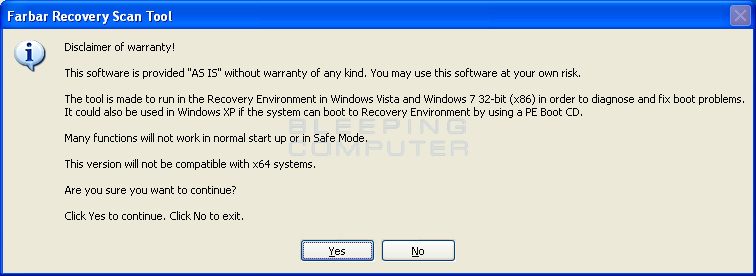Hello,
I’m new to this comunity today, so I’m sorry if I will not answer in some time.
At today morning, I was just casually playing some Beam.NG Drive. Then I went to lunch. After I came back, I deleted my OC configuration profile on my GPU.
(I’ve been overclocking my CPU, GPU and RAM in the past, but at that monent I was overclocking only my GPU.)
Then I went to do something else and after about two hours I came back. But my Ethernet internet wasn’t detected and working and all my Windows 10 animations and mouse were sometimes really laggyy.
After an hour of thinking and trying everything, I did a fresh install of Windows 10. Still, buggy and laggy.
Does anyone know what to do?
Specs:
I’m new to this comunity today, so I’m sorry if I will not answer in some time.
At today morning, I was just casually playing some Beam.NG Drive. Then I went to lunch. After I came back, I deleted my OC configuration profile on my GPU.
(I’ve been overclocking my CPU, GPU and RAM in the past, but at that monent I was overclocking only my GPU.)
Then I went to do something else and after about two hours I came back. But my Ethernet internet wasn’t detected and working and all my Windows 10 animations and mouse were sometimes really laggyy.
After an hour of thinking and trying everything, I did a fresh install of Windows 10. Still, buggy and laggy.
Does anyone know what to do?
Specs:
-
- Radeon 5700 XT
- AMD Ryzen 3700x
- 16 gb HyperX RAM
- 250 SSD and 500 HDD (GB)
- 500W unknown PSU