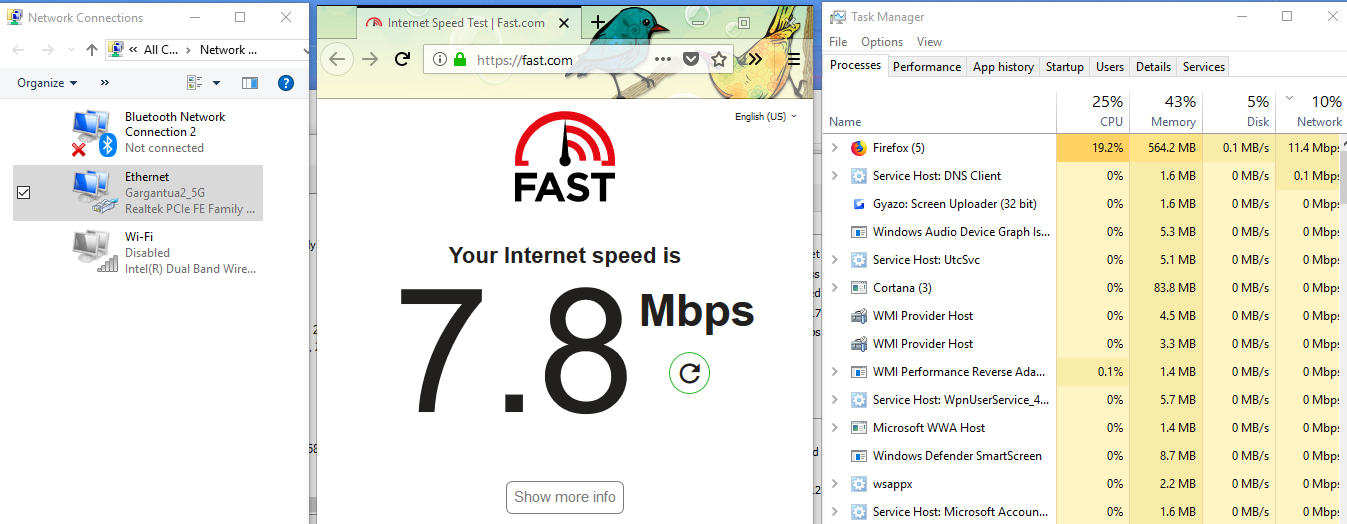SOLVED Dell utility "SmartByte Network Services" at fault. Killed and removed it and all speeds are back to what I'd expect.
Problem:
I recently got a new modem from Spectrum to allow speeds over 100Mbps as my plan increased to 200Mbps. However, my laptop's speed wired to the router and on wifi caps at about 7 Mbps. But wired directly to the modem gets me the 90 Mbps I'd expect on the laptop's 100 Mbps adapter so I don't think the adapter is bunk. This is a new problem (as best I can tell) since the modem was added to my setup.
Setup
Nothing fancy - no network sharing, just me in the apartment typically running only one device at a time. Have never dabbled with custom settings on the router, everything is set on DHCP/Default settings, as are the various devices.
Modem: Arris TM1602 (Pure modem, no router functions that I can access)
to
Tenda AC15 Router (Firmware v15.03.05.18_multi)
to
(Wired) Desktop - No issues. Speeds measure at 150 Mbps+
(Wired) Smart TV - No issues.
(Wifi) Tablet - No issues. Speeds at 70 Mbps+
(Wifi) Phone - No issues. Speeds at 70 Mbps+
(Wired/Wifi) Problem laptop - Speed caps at 7 Mbps
Specs on laptop:
Dell Inspiron 5559, Windows 10 Home v1803
Adapters:
Intel Dual Band Wireless AC 3160 - Driver up to date at v18.33.13.4
Realtek PCIe FE Family Controller - Driver up to date at v10.28.615.2018
Solutions tried and other info:
I'm stumped. I've run out of Google-fu. I don't think it's hardware as the laptop performs correctly plugged into the modem and everything else works correctly on the router. I've been scratching my head over why both the wired and wifi would cap at the same speed. If feels like there's some deep setting interfering between the router and laptop but I only know enough to know that I don't know. I'd love to get some more in-depth solution ideas or possibly some network diagnostic tools a novice could hopefully get more info from. Hoping I don't need to resort to wiping the laptop.
Thanks, and let me know if there's any more info I can provide.
Problem:
I recently got a new modem from Spectrum to allow speeds over 100Mbps as my plan increased to 200Mbps. However, my laptop's speed wired to the router and on wifi caps at about 7 Mbps. But wired directly to the modem gets me the 90 Mbps I'd expect on the laptop's 100 Mbps adapter so I don't think the adapter is bunk. This is a new problem (as best I can tell) since the modem was added to my setup.
Setup
Nothing fancy - no network sharing, just me in the apartment typically running only one device at a time. Have never dabbled with custom settings on the router, everything is set on DHCP/Default settings, as are the various devices.
Modem: Arris TM1602 (Pure modem, no router functions that I can access)
to
Tenda AC15 Router (Firmware v15.03.05.18_multi)
to
(Wired) Desktop - No issues. Speeds measure at 150 Mbps+
(Wired) Smart TV - No issues.
(Wifi) Tablet - No issues. Speeds at 70 Mbps+
(Wifi) Phone - No issues. Speeds at 70 Mbps+
(Wired/Wifi) Problem laptop - Speed caps at 7 Mbps
Specs on laptop:
Dell Inspiron 5559, Windows 10 Home v1803
Adapters:
Intel Dual Band Wireless AC 3160 - Driver up to date at v18.33.13.4
Realtek PCIe FE Family Controller - Driver up to date at v10.28.615.2018
Solutions tried and other info:
- Connected with a different cat5 cable and a different port on router
- Soft reset on modem and router
- Factory default reset on router
- Related driver updates
- No bandwidth limits are placed on the laptop or any other device by the router
- Comparison of adapter settings between desktop and laptop looks identical (to my knowledge)
- A variety of command line resets (netsh winsock reset, etc)
- Windows 10 network reset command
- No issues reported on Windows 10 network troubleshooter
- First line Spectrum tech support gave an "it could be our problem but it probably isn't" response. Ha.
I'm stumped. I've run out of Google-fu. I don't think it's hardware as the laptop performs correctly plugged into the modem and everything else works correctly on the router. I've been scratching my head over why both the wired and wifi would cap at the same speed. If feels like there's some deep setting interfering between the router and laptop but I only know enough to know that I don't know. I'd love to get some more in-depth solution ideas or possibly some network diagnostic tools a novice could hopefully get more info from. Hoping I don't need to resort to wiping the laptop.
Thanks, and let me know if there's any more info I can provide.