I have a external usb connected to my computer, with windows 10 backing up my "File History". For some reason the drive partition is active, meaning if I have USB as the first boot choice in the bios, my computer will try and boot from it and I get a boot disk error. I know I can just pull the usb or change the bios, but I was wondering if there is some simple way to make the partition inactive, or is that somehow necessary for the File History utility? In Disk Management, the right click menu simply shows a greyed out "mark partition as active".
Question Make usb inactive
- Thread starter onespeedbiker
- Start date
You are using an out of date browser. It may not display this or other websites correctly.
You should upgrade or use an alternative browser.
You should upgrade or use an alternative browser.
Sounds like your USB drive might actually be used to boot the system. The Active partition is the one the PC booted from
Shut down the PC & unplug the USB drive and then power on and see if windows starts or not.
Also, host a screen shot of your disk management window showing your dives, including the USB please.
Link the BB code here so we can see what we've got going on.
Thanks.
Shut down the PC & unplug the USB drive and then power on and see if windows starts or not.
Also, host a screen shot of your disk management window showing your dives, including the USB please.
Link the BB code here so we can see what we've got going on.
Thanks.
No, the USB has no OS/ boot files (just a single folder labeled File History). The computer boots of a HDD, and will boot whether the USB is inserted or not. Further, I have not used the USB drive for another purpose since I bought the drive, the only change I made was to format the drive with NTFS rather than FAT32.. The USB drive has a single partition and I have no idea why it is active.. My guess is, if I really want to make the drive not active, I need to move the file to another drive, reformat the drive and move the file back.
The active partition is the one that booted the OS. Google it please.
This is why your System Reserved partition is usually the active one and not the main C: partition.
Please link the screen shots so we can see whats going on.
This is why your System Reserved partition is usually the active one and not the main C: partition.
Please link the screen shots so we can see whats going on.
I think you misread my response. Both the C Drive and USB G drive have an Active partition. I can boot from the C: drive without the USB plugged in, but with the USB plugged in and the boot order starting with USB, my computer will try and boot from the USB drive even though it has no OS or boot instructions (Boot Disk failure press F). The more I think about it, I'm just going to reformat the USB, as the active partiton could cause some instability along the line.
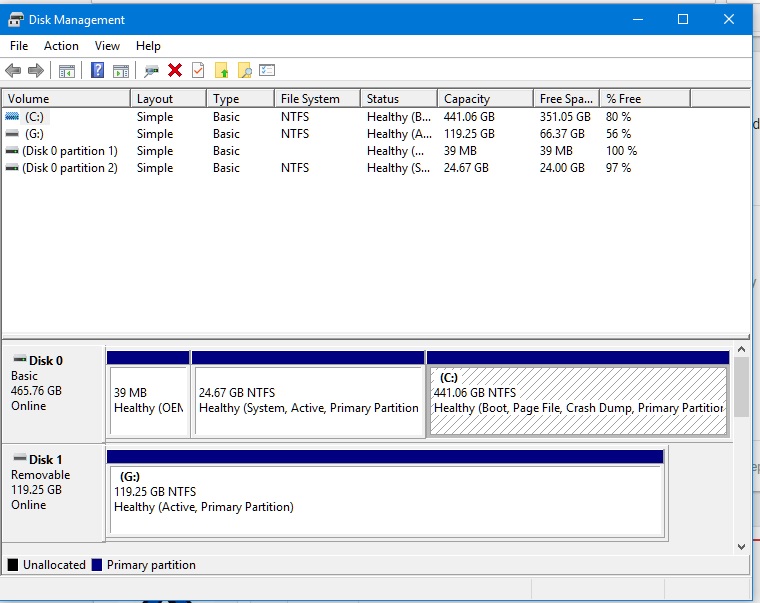
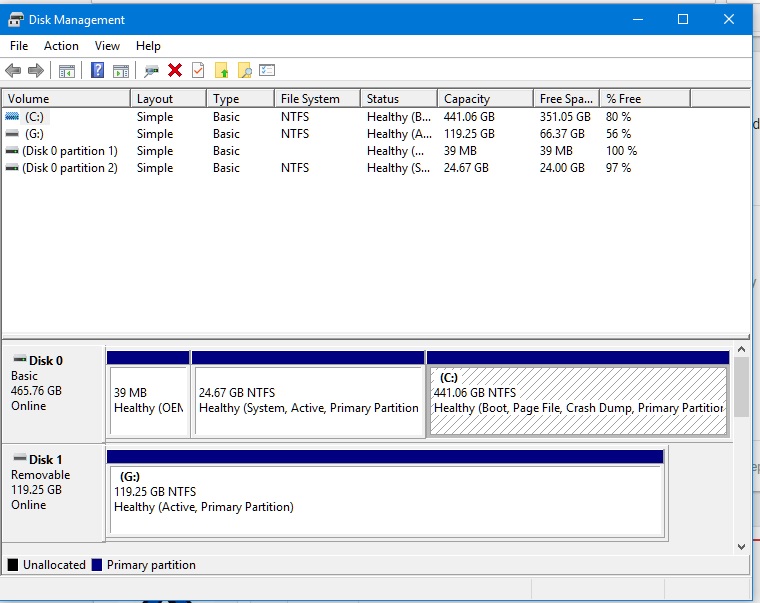
AllanGH
Reputable
You should be able to just toggle the active status of the G: partition in the utility you have the screen shot from.
You would think so, but there is only a greyed out "Mark Partition as Active" and no "Mark partition as inactive" or any other command that makes a partition inactive after it has been marked as active; at least none that I can find..
Well I formatted the drive , but the active partition remained; apparently the only way to make a active partition non-active is to delete the active partition, and while I don't know if it's true, I read Windows can not delete a primary partition (or reverse the process of marking a partition as active). Fortunately I have a full version of EaseUS Partition Magic that I bought to migrate my computers OS from an HDD to a SSD. I opened up Partition Magic, had it delete the USB active partition, and then create a simple partition, and my problem is solved.
Well I formatted the drive , but the active partition remained; apparently the only way to make a active partition non-active is to delete the active partition, and while I don't know if it's true, I read Windows can not delete a primary partition (or reverse the process of marking a partition as active). Fortunately I have a full version of EaseUS Partition Magic that I bought to migrate my computers OS from an HDD to a SSD. I opened up Partition Magic, had it delete the USB active partition, and then create a simple partition, and my problem is solved.
Last edited:
AllanGH
Reputable
Good....I was afraid that I was going to have to recommend Gparted-Live for the third time today. LOL
LOL, I mentioned that earlier, but the presence of a second active partition can cause instability in my system. When I tried to move the file on the drive it locked up.
Ok I did some more digging on the Active status. The first drive the bios checks for boot info is marked Active even if it not booted from.
So to remove the active flag, change your boot order in the bios. You can use the F-key to select the Boot drive during post when you do want to boot from USB.
So to remove the active flag, change your boot order in the bios. You can use the F-key to select the Boot drive during post when you do want to boot from USB.
Yes, I solved the problem. Again, I don't know how the USB partition ended up marked Active, and as far as I can tell, there is no way to remove the Active status other that deleting the partition and starting over; even formatting the drive left the partition Active. Further, Windows Disk Management can not delete a primary partition. I had no problem booting, as I can either pull the USB, or change the boot order so it boots from the HDD my OS was on. I ended up using EaseUS Partition Master to delete the partition, and the Active partition was finally gone so I could go back to using the USB.
TRENDING THREADS
-
-
-
-
Question What Cat6 Ethernet Cable Should I Get? I'm From The UK
- Started by legendairyjoe
- Replies: 4
-
-
-

Tom's Hardware is part of Future plc, an international media group and leading digital publisher. Visit our corporate site.
© Future Publishing Limited Quay House, The Ambury, Bath BA1 1UA. All rights reserved. England and Wales company registration number 2008885.

