Hi there!
Currently I have windows 7 32-bit, and would like to have a windows 10 64 bit OS too on my PC. I definitely want to keep the win7 32 bit OS even if it is old, that is why I don't want a simple OS upgrade. I thought about dual booting on a single HDD, but with the split I've calculated that I would probably run out of space. So I started thinking about getting an another HDD and install win10 on it. The main problem is I am not sure about these MBR and GPT formats. Currently the HDD is MBR with UEFI BIOS and it is running fine. I don't know the new HDD should be MBR or GPT. I know the advantages of the GPT format but not sure if it would boot up with both OS.
Here some pictures of my BIOS settings:
https://ibb.co/zFvYf91
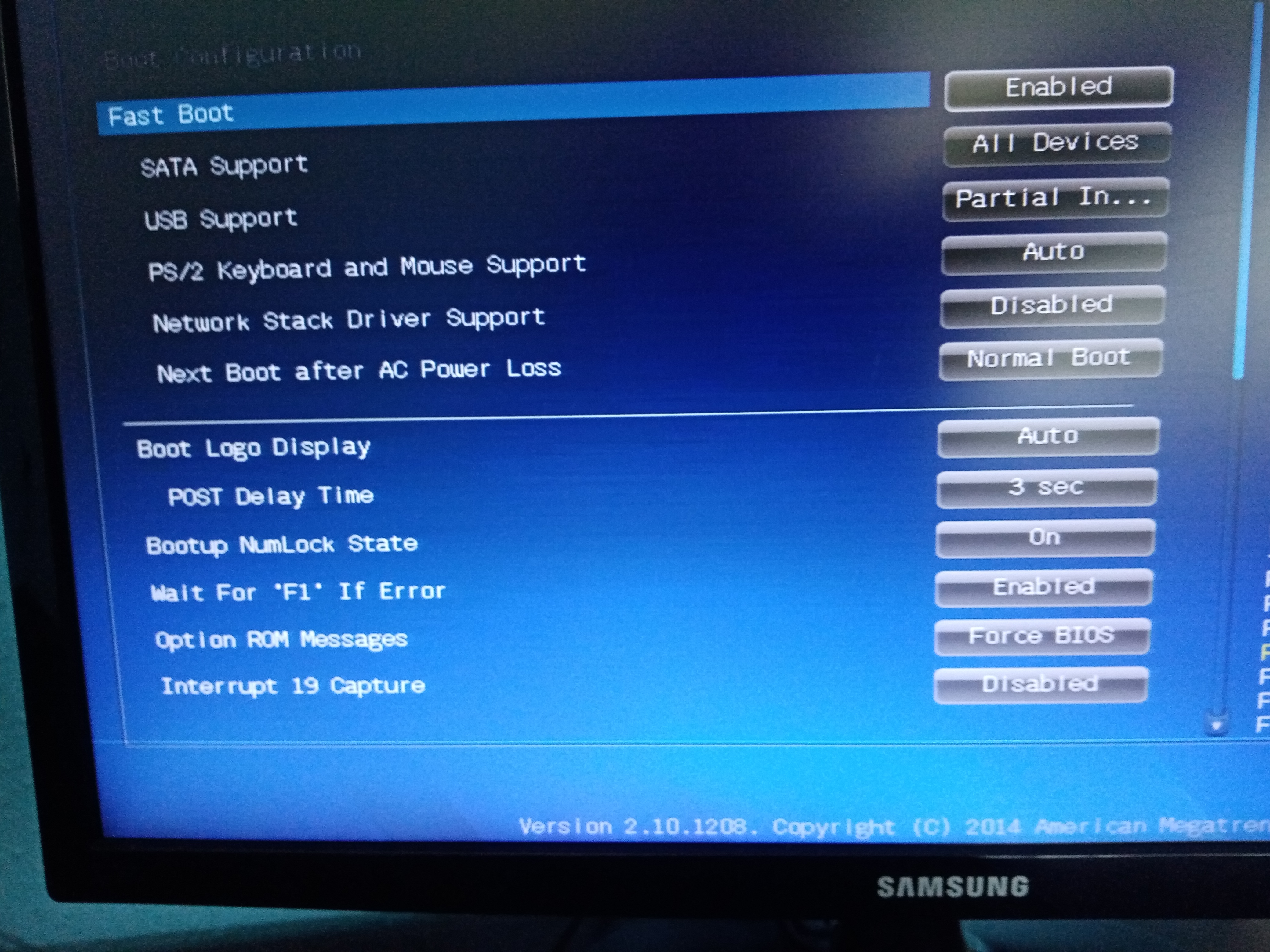 https://ibb.co/G2xb4kx
https://ibb.co/G2xb4kx
I've read a post by @Colif on the forum that says: BIOS needs to be set up as Legacy only otherwise the WIn 10 installer will see PC is capable of running GPT drives, and if drive is blank, will format it as GPT whether you want it to or not.
Which settings exactly from the pictures above?
What other settings should I change in BIOS to get both OS working.
And which format should I choose for the new HDD to get the dual boot working fine? MBR or GBT?
About the next picture: I don't know if these yellow SATA6G and brown SATA3G makes difference when installing the new HDD.
https://ibb.co/5xRLLyh
My PC:
MB: ASUS H81m PLUS
HDD: Western Digital 500GB SATA 3.5 (wdc wd5000aakx-08u6a)
8 GB RAM
Intel i5 4460
Nvidia GT 730 2GB GDDR5
Currently I have windows 7 32-bit, and would like to have a windows 10 64 bit OS too on my PC. I definitely want to keep the win7 32 bit OS even if it is old, that is why I don't want a simple OS upgrade. I thought about dual booting on a single HDD, but with the split I've calculated that I would probably run out of space. So I started thinking about getting an another HDD and install win10 on it. The main problem is I am not sure about these MBR and GPT formats. Currently the HDD is MBR with UEFI BIOS and it is running fine. I don't know the new HDD should be MBR or GPT. I know the advantages of the GPT format but not sure if it would boot up with both OS.
Here some pictures of my BIOS settings:
https://ibb.co/zFvYf91
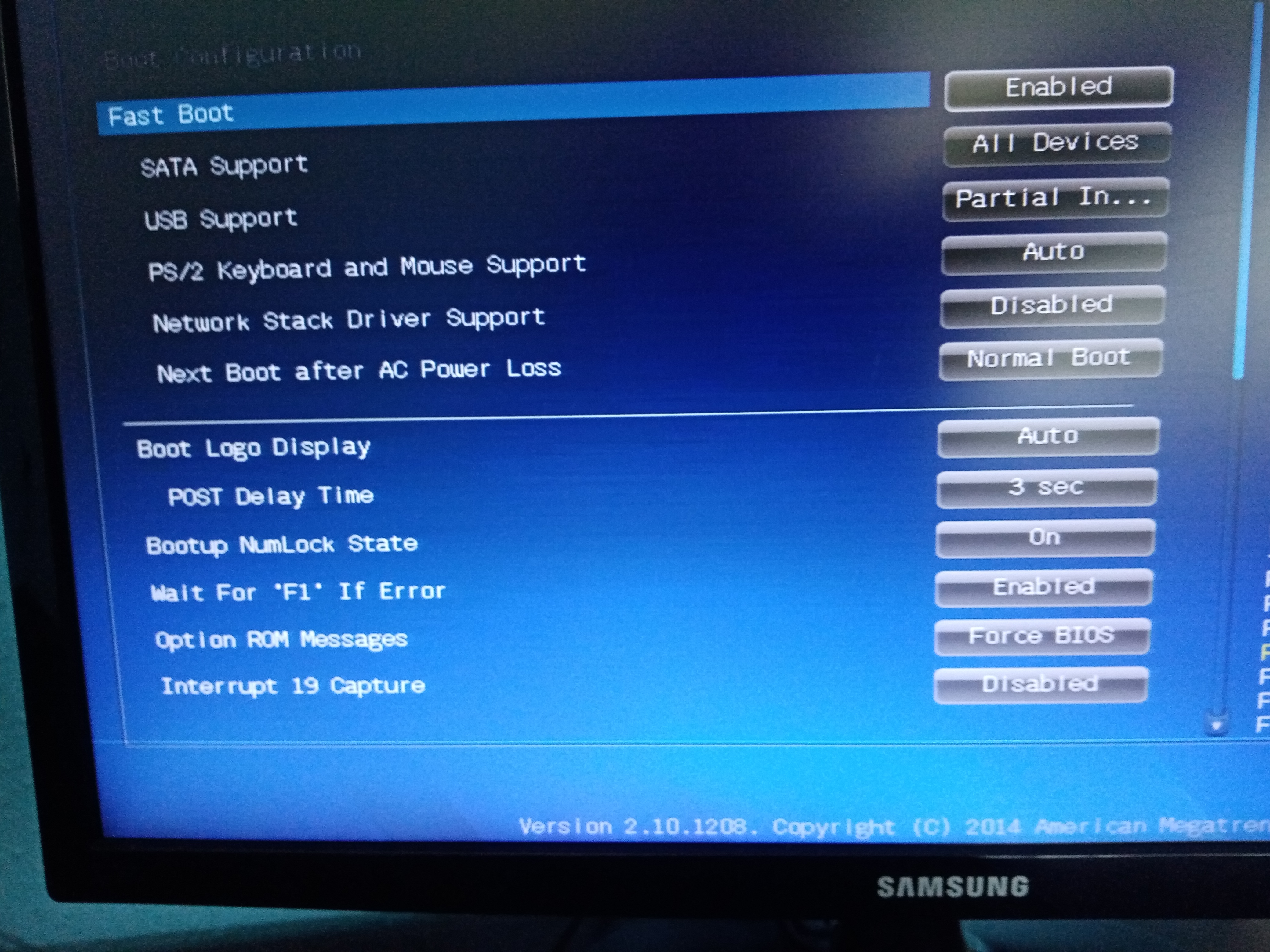
I've read a post by @Colif on the forum that says: BIOS needs to be set up as Legacy only otherwise the WIn 10 installer will see PC is capable of running GPT drives, and if drive is blank, will format it as GPT whether you want it to or not.
Which settings exactly from the pictures above?
What other settings should I change in BIOS to get both OS working.
And which format should I choose for the new HDD to get the dual boot working fine? MBR or GBT?
About the next picture: I don't know if these yellow SATA6G and brown SATA3G makes difference when installing the new HDD.
https://ibb.co/5xRLLyh
My PC:
MB: ASUS H81m PLUS
HDD: Western Digital 500GB SATA 3.5 (wdc wd5000aakx-08u6a)
8 GB RAM
Intel i5 4460
Nvidia GT 730 2GB GDDR5
Last edited:

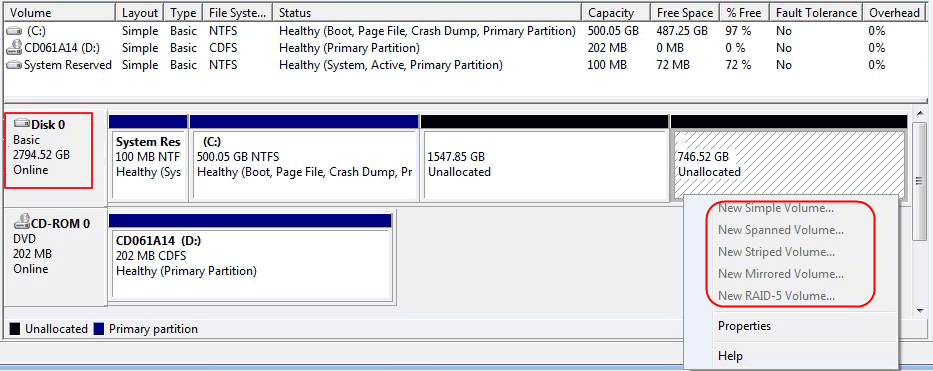
 Thank you guys for helping!
Thank you guys for helping! 