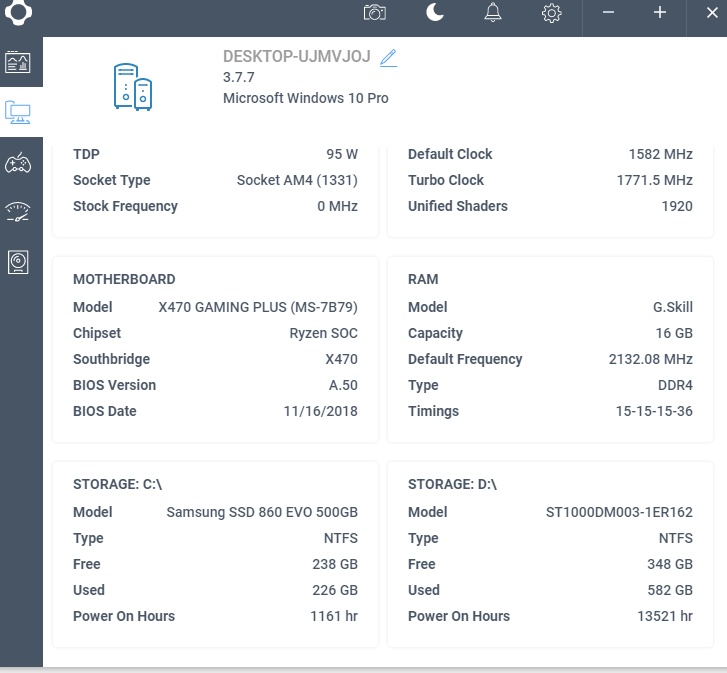[SOLVED] Memory kit performing way below expectatins
- Thread starter Thomaszz
- Start date
You are using an out of date browser. It may not display this or other websites correctly.
You should upgrade or use an alternative browser.
You should upgrade or use an alternative browser.
Solution
Yep, it shows 1465.8mhz which roughly, doubled, (Since DDR is double data rate) is about 2933mhz. Seems right to me. Those 1066 are just the stock JEDEC specs showing, not the actual speed. It's also running in dual channel so I see no problems especially after adding in the much improved userbenchmark scores.
I say you are good to go.

I say you are good to go.

Darkbreeze
Retired Mod
Yes, you should. What are your full hardware specifications and which slots are your memory modules installed in? It's likely they are not in the correct slots and you are not seeing the benefits of dual channel operation, which would account for the poor userbenchmark score compared to other systems that are configured correctly for dual channel operation.
If slot 1 is the slot closest to my CPU, then I am using Slot 2 and 4, if not then I am using Slot 1 and 3. Is there a way to check my full hardware specs?Yes, you should. What are your full hardware specifications and which slots are your memory modules installed in? It's likely they are not in the correct slots and you are not seeing the benefits of dual channel operation, which would account for the poor userbenchmark score compared to other systems that are configured correctly for dual channel operation.
SkyNetRising
Titan
You have 3000mhz DDR4 ram and it's operating at 2133mhz. That's why you're getting low ram score.https://www.userbenchmark.com/UserRun/17199676
Should I be worried about my Memory Kit?
Go into BIOS and turn on A-XMP.
Did that, performed the benchmark again, same results.You have 3000mhz DDR4 ram and it's operating at 2133mhz. That's why you're getting low ram score.
Go into BIOS and turn on A-XMP.
SkyNetRising
Titan
Can you show screenshots from CPU-Z memory and spd tabs?Did that, performed the benchmark again, same results.
So I checked again and although I turned on A-XMP it didn't take effect. Still at 2133mhzCan you show screenshots from CPU-Z memory and spd tabs?
https://gyazo.com/6c42f083be86a30d3887fe25528cbd3fCan you show screenshots from CPU-Z memory and spd tabs?
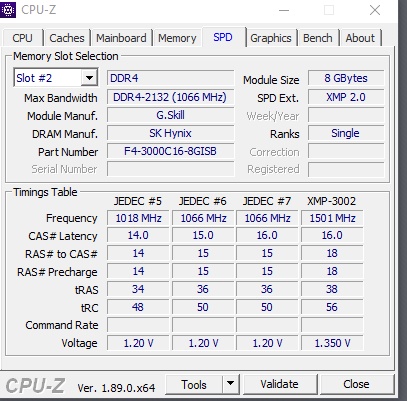
Gyazo
SkyNetRising
Titan
You haven't changed anything. It still runs at 2133mhz (1066x2).
Did you save the changed settings?
Did you save the changed settings?
Yes, I exit the BIOS and save the settings, A-XMP is on profile 2 which means I should be at 2933mhz total but yet I am still at 2133mhz totalYou haven't changed anything. It still runs at 2133mhz (1066x2).
Did you save the changed settings?
Crosslhs82x2
Distinguished
In your bios do you have a dram frequency setting?
If so set to 3000 and save / reboot.
Then retest.
If so set to 3000 and save / reboot.
Then retest.
Crosslhs82x2
Distinguished
SkyNetRising
Titan
Darkbreeze
Retired Mod
First, make sure you have the MOST recent BIOS version installed. Check the motherboard product page, compare the latest version to the version you have installed and update as necessary. Your BIOS version seems to be many versions back, so I'd update to the latest version found here:
https://www.msi.com/Motherboard/support/X470-GAMING-PLUS
You only need to update one time, to the latest version, not to each individual version.
Then, set the profile value in the BIOS and be sure to select "Save BIOS settings and exit" on the last tab of the BIOS (The Exit tab). If the BIOS settings will not save, then there is a problem with your motherboard. That wouldn't surprise me being that it's an MSI board. (Runs away before detractors can beat him with sticks.)
https://www.msi.com/Motherboard/support/X470-GAMING-PLUS
You only need to update one time, to the latest version, not to each individual version.
Then, set the profile value in the BIOS and be sure to select "Save BIOS settings and exit" on the last tab of the BIOS (The Exit tab). If the BIOS settings will not save, then there is a problem with your motherboard. That wouldn't surprise me being that it's an MSI board. (Runs away before detractors can beat him with sticks.)
Already updated my BIOS to the most recent version, will try to set voltage to 1.35 nowFirst, make sure you have the MOST recent BIOS version installed. Check the motherboard product page, compare the latest version to the version you have installed and update as necessary. Your BIOS version seems to be many versions back, so I'd update to the latest version found here:
https://www.msi.com/Motherboard/support/X470-GAMING-PLUS
You only need to update one time, to the latest version, not to each individual version.
Then, set the profile value in the BIOS and be sure to select "Save BIOS settings and exit" on the last tab of the BIOS (The Exit tab). If the BIOS settings will not save, then there is a problem with your motherboard. That wouldn't surprise me being that it's an MSI board. (Runs away before detractors can beat him with sticks.)
Darkbreeze
Retired Mod
If that works (Or even if it doesn't), I would try setting the XMP profile again. Try profile 1. That is usually the most accurate and stable profile. Profile 2 if profile 1 fails to work as expected. Having updated the BIOS may give you a different result with the XMP profile, now that it is updated for better memory compatibility.
You may also want to try the Ryzen calculator which you can download for free to manually configure the memory if nothing else works.
You may also want to try the Ryzen calculator which you can download for free to manually configure the memory if nothing else works.
Still stuck at 21333000mhz mode requires increased DDR voltage. Set it to 1.35V.
Not working and don't know how the calculator thing works so that is a no go I am afraid. Thank you all for still trying to help me tho, this issue is frustrating....If that works (Or even if it doesn't), I would try setting the XMP profile again. Try profile 1. That is usually the most accurate and stable profile. Profile 2 if profile 1 fails to work as expected. Having updated the BIOS may give you a different result with the XMP profile, now that it is updated for better memory compatibility.
You may also want to try the Ryzen calculator which you can download for free to manually configure the memory if nothing else works.
Crosslhs82x2
Distinguished
I had a fx mobo stuck on a setting and finally got it to clear by
1 unplugging psu power cord from psu
2 press and hold power button for 10 to 15 secs which resets bios but i also used the jumper clear then pull the battery and left it for a hour.
Way overkill for a bios reset but it cleared the value that was stuck.
1 unplugging psu power cord from psu
2 press and hold power button for 10 to 15 secs which resets bios but i also used the jumper clear then pull the battery and left it for a hour.
Way overkill for a bios reset but it cleared the value that was stuck.
Darkbreeze
Retired Mod
Full method is as follows, and it often works for a LOT of issues that won't go away through normal methods:
Power off the unit, switch the PSU off and unplug the PSU cord from either the wall or the power supply.
Remove the motherboard CMOS battery for five minutes. During that five minutes, press the power button on the case for 30 seconds. After the five minutes is up, reinstall the CMOS battery making sure to insert it with the correct side up just as it came out.
Now, plug the power supply cable back in, switch the PSU back on and power up the system. It should display the POST screen and the options to enter CMOS/BIOS setup. Enter the bios setup program and reconfigure the boot settings for either the Windows boot manager or for legacy systems, the drive your OS is installed on if necessary.
Save settings and exit. If the system will POST and boot then you can move forward from there including going back into the bios and configuring any other custom settings you may need to configure such as Memory XMP profile settings, custom fan profile settings or other specific settings you may have previously had configured that were wiped out by resetting the CMOS.
Power off the unit, switch the PSU off and unplug the PSU cord from either the wall or the power supply.
Remove the motherboard CMOS battery for five minutes. During that five minutes, press the power button on the case for 30 seconds. After the five minutes is up, reinstall the CMOS battery making sure to insert it with the correct side up just as it came out.
Now, plug the power supply cable back in, switch the PSU back on and power up the system. It should display the POST screen and the options to enter CMOS/BIOS setup. Enter the bios setup program and reconfigure the boot settings for either the Windows boot manager or for legacy systems, the drive your OS is installed on if necessary.
Save settings and exit. If the system will POST and boot then you can move forward from there including going back into the bios and configuring any other custom settings you may need to configure such as Memory XMP profile settings, custom fan profile settings or other specific settings you may have previously had configured that were wiped out by resetting the CMOS.
Unfortunately this did not work. It's weird, since the A-XMP profiles used to work before but now they don't anymore.Full method is as follows, and it often works for a LOT of issues that won't go away through normal methods:
Power off the unit, switch the PSU off and unplug the PSU cord from either the wall or the power supply.
Remove the motherboard CMOS battery for five minutes. During that five minutes, press the power button on the case for 30 seconds. After the five minutes is up, reinstall the CMOS battery making sure to insert it with the correct side up just as it came out.
Now, plug the power supply cable back in, switch the PSU back on and power up the system. It should display the POST screen and the options to enter CMOS/BIOS setup. Enter the bios setup program and reconfigure the boot settings for either the Windows boot manager or for legacy systems, the drive your OS is installed on if necessary.
Save settings and exit. If the system will POST and boot then you can move forward from there including going back into the bios and configuring any other custom settings you may need to configure such as Memory XMP profile settings, custom fan profile settings or other specific settings you may have previously had configured that were wiped out by resetting the CMOS.
Darkbreeze
Retired Mod
Do you know anybody with another system you can try these memory modules in to verify that it is the memory and not the motherboard?
Have you tried the memory individually, in the A2 slot, to see if you can get them to run at the advertised speed when only one memory module is installed? And try both modules to be sure it isn't just a bad memory module?
Did you buy both memory modules in one kit, or separately as single modules?
Have you tried the memory individually, in the A2 slot, to see if you can get them to run at the advertised speed when only one memory module is installed? And try both modules to be sure it isn't just a bad memory module?
Did you buy both memory modules in one kit, or separately as single modules?
TRENDING THREADS
-
Question How to correctly identify and oragnize PSU cables with their respective PSUs
- Started by BlackOrangutan
- Replies: 5
-
-
-
Question How to stop Microsoft Store Apps zombie auto updates?
- Started by Cellie
- Replies: 0
-
-
Question Window 10 Keeps sending me back to download screen
- Started by fern213
- Replies: 4
Latest posts
-
-
-
-
-
Question HP 441823-001 Smart Array SAS RAID PCI-E 256MB Controller Card LSI 62098B2 – Z
- Latest: djfunkymonkey1967
-

Tom's Hardware is part of Future plc, an international media group and leading digital publisher. Visit our corporate site.
© Future Publishing Limited Quay House, The Ambury, Bath BA1 1UA. All rights reserved. England and Wales company registration number 2008885.