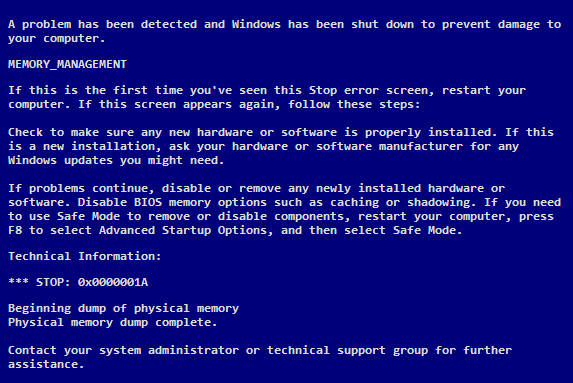So, about a month ago I spilled some liquid in my case, and after cleaning everything up I started to get the memory management bsod, most often when playing a game. At first, I figured my memory went bad, so I replaced it with these sticks to see if the problem would be fixed.
I ensured that all of the timings and voltages were correct in bios after installation, but alas I still got the memory management bsod.
Then, I figured that the dimm slots on the motherboard had gone bad, so I replaced my old motherboard
with this one, and went ahead and replaced my processor with this. However, after I installed my components, reinstalled Windows 7, and loaded drivers from my motherboard cd, I once again got the memory management bsod on the desktop.
The only things I believe could be causing this is either faulty ram that I just purchased, or a bad power supply. I will run memtest86 this evening, but I'd like to hear from you guys what you think could be causing this, because it's getting old fast.
I ensured that all of the timings and voltages were correct in bios after installation, but alas I still got the memory management bsod.
Then, I figured that the dimm slots on the motherboard had gone bad, so I replaced my old motherboard
with this one, and went ahead and replaced my processor with this. However, after I installed my components, reinstalled Windows 7, and loaded drivers from my motherboard cd, I once again got the memory management bsod on the desktop.
The only things I believe could be causing this is either faulty ram that I just purchased, or a bad power supply. I will run memtest86 this evening, but I'd like to hear from you guys what you think could be causing this, because it's getting old fast.