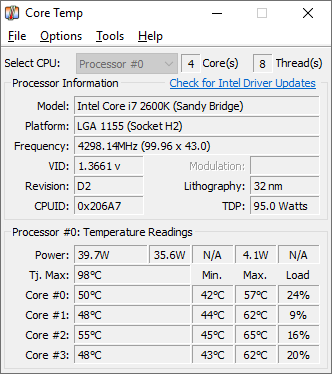Hi! Yesterday my PC was no longer able to detect 2 of my internal HDDs (not showing up in BIOS or Windows) on startup. Neither were being used as the boot drive. I tried rebooting several times. Sometimes these drives would show up in tandem or disappear simultaneously. The rest of my machine appeared to be completely functioning as my boot drive seemed unaffected. However, today my PC is moving glacially slow. Each boot spends 10-20 minutes loading at the ASUS pre-Windows screen (sometimes performing a disk cleanup check, which will sometimes hang on my F:, an extra internal SSD which has no issues being detected), followed by a Windows "Please Wait" screen for another 5-10 minutes. When I finally get to my desktop (which is sometimes empty), trying to open anything results in hangups. Even trying to shutdown the system seems unresponsive. It's to the point where the BIOS is a bit jittery as well.
My initial guess was drive failure considering the nvme bootdrive has remained consistently connected. However it doesn't even sound like these drives attempt to start, and SMART values for all drives were clean as of a few days ago. The only recent system changes I can recall was an Nvidia driver update and the 2 most recent Windows updates.
Is this a case of 2 (or all 4) drives failing simultaneously? My BIOS version is outdated by a couple years. If BIOS incompatibility to the new Windows update is the culprit, is it safe to update BIOS with an unstable system like this? This build has been running properly for a year, the only parts older than a year are the RAM, an extra internal SSD, and one of the failing HDDs (which are all 6 years old). Could faulty RAM also be an explanation?
What I've tried:
OS: Windows 10 Home x64
Motherboard: ASUS B660-Plus D4
CPU: Intel i5-12400F
GPU: GeForce RTX 3070
PSU: EVGA 850G+
Memory: 2x8gb Vengeance LPX 3200MHZ
Storage: C: WD BlackSN850 1TB SSD (seemingly working), D: 1TB Seagate HDD (dying? 6 years old), F: 100GB Seagate SSD (seemingly working, 6 years old), G:4TB WD Red Pro (dying? purchased 8 months ago).
Apologies if this was too lengthy, any help is appreciated!
My initial guess was drive failure considering the nvme bootdrive has remained consistently connected. However it doesn't even sound like these drives attempt to start, and SMART values for all drives were clean as of a few days ago. The only recent system changes I can recall was an Nvidia driver update and the 2 most recent Windows updates.
Is this a case of 2 (or all 4) drives failing simultaneously? My BIOS version is outdated by a couple years. If BIOS incompatibility to the new Windows update is the culprit, is it safe to update BIOS with an unstable system like this? This build has been running properly for a year, the only parts older than a year are the RAM, an extra internal SSD, and one of the failing HDDs (which are all 6 years old). Could faulty RAM also be an explanation?
What I've tried:
- Removing the two recently installed Windows updates
- Swapping SATA cables for HDDs.
- Disconnecting both HDDs and booting solely off my C: drive
- Running sfc /scannow
- Reinstalling Windows 10 with the "Keep my files" option, but it only gets to 2%
OS: Windows 10 Home x64
Motherboard: ASUS B660-Plus D4
CPU: Intel i5-12400F
GPU: GeForce RTX 3070
PSU: EVGA 850G+
Memory: 2x8gb Vengeance LPX 3200MHZ
Storage: C: WD BlackSN850 1TB SSD (seemingly working), D: 1TB Seagate HDD (dying? 6 years old), F: 100GB Seagate SSD (seemingly working, 6 years old), G:4TB WD Red Pro (dying? purchased 8 months ago).
Apologies if this was too lengthy, any help is appreciated!