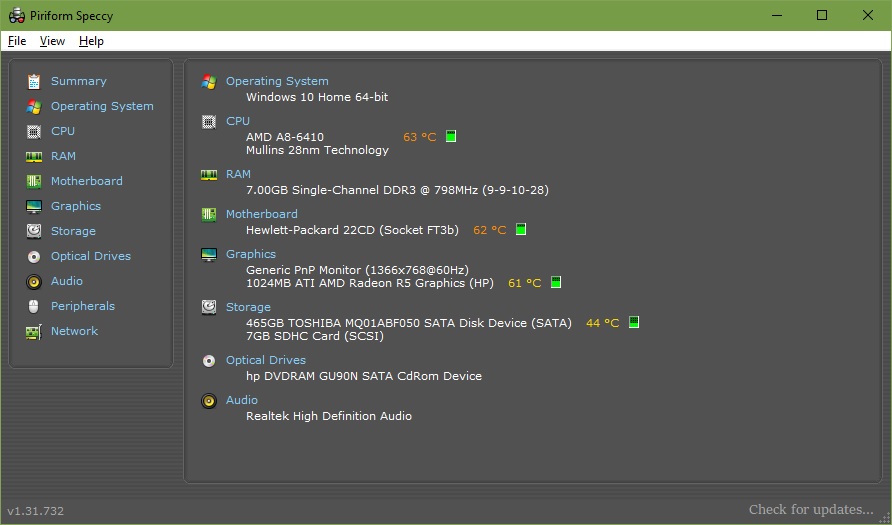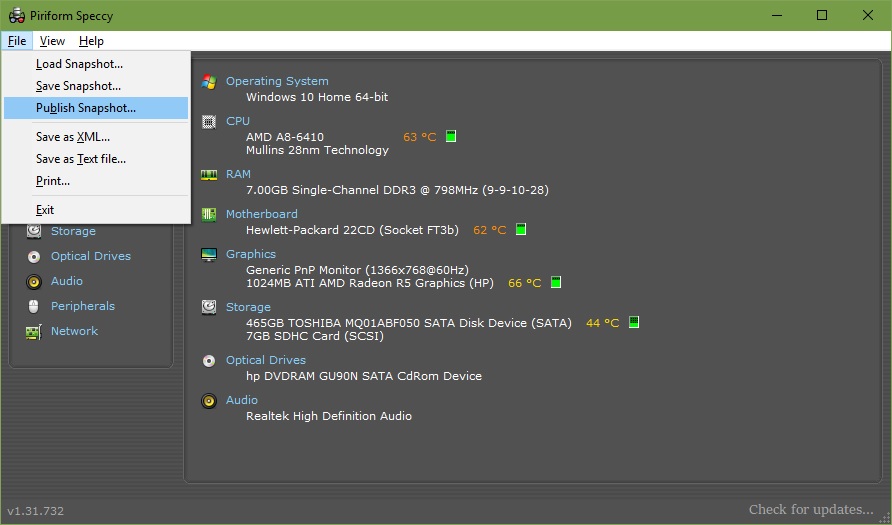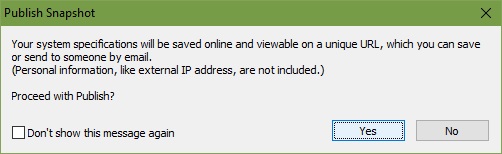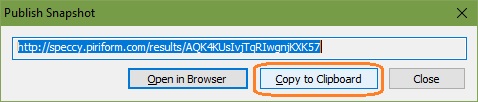Please... help...
so windows asked me to install a very important update and i did, it was quite a big update tbh... But after this update finished i tried to record something with my microphone using Audacity and... its making like a random noise... the fun part is that... the noise is still there when i take my microphone out... soo... sound is still there even tho my microphone is basically off...
I'm guessing my update messed up drivers or something?? but i really dont know.. Please help .-.
Thanks ^^
so windows asked me to install a very important update and i did, it was quite a big update tbh... But after this update finished i tried to record something with my microphone using Audacity and... its making like a random noise... the fun part is that... the noise is still there when i take my microphone out... soo... sound is still there even tho my microphone is basically off...
I'm guessing my update messed up drivers or something?? but i really dont know.. Please help .-.
Thanks ^^