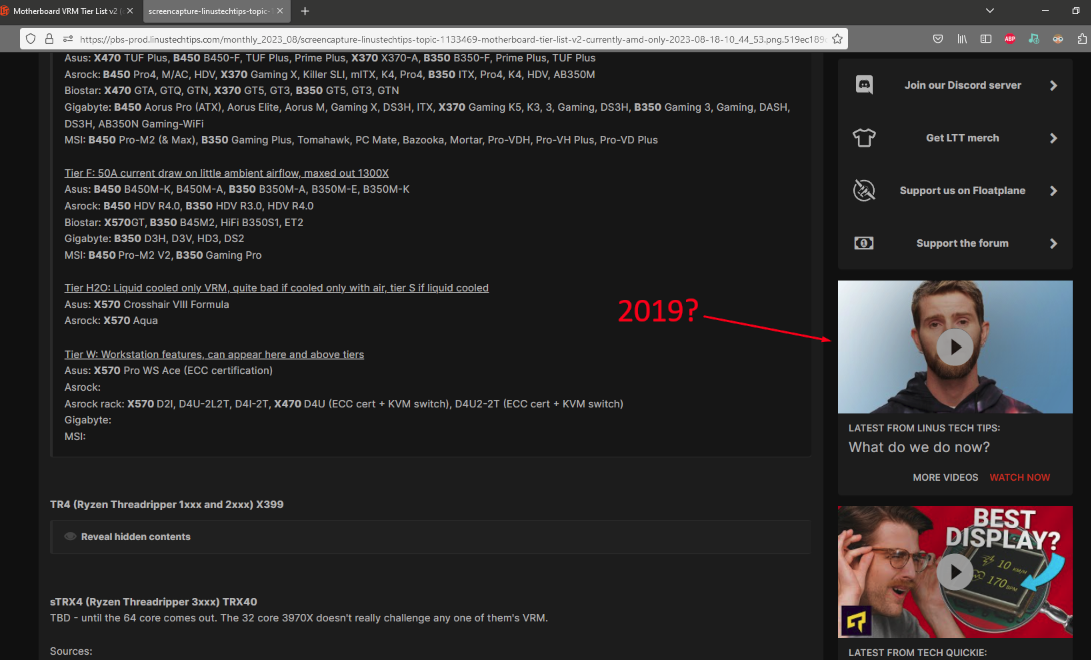This week, I picked up the Hyte Y60 case and a new PSU-Corsair RM850x. I was using my Be Quiet! Pure Rock 2 on my Ryzen 5 5600X after completing the build, but I wanted to use my old MSI Mag Coreliquid 240r AIO. After going through that reinstall, my CPU temps were 90+ and I saw that MSI released a recall for that AIO last year. I suspected that my AIO got clogged, so I went to go switch back to my Pure Rock 2.
Here is where things took a turn.
When taking out my AIO, I made the first mistake of pulling out the power supply cord while it was still on the “I” (on) position instead of turning it off “O” (off) first. It made a sound like when you plug a cord into a socket and you can hear the electricity for a second. That was mistake number one.
I didn’t think much of it, and I continued to switch out my AIO for my air fan. Once I reinstalled it, I went to go push my power button. Nothing. After hours of trying to trouble shoot and dismounting it from the case, here is what I tried.
#1:
Taking it out and putting the motherboard, cpu, and ram on a test bench. No sign of life. The EZ Led Debugger won’t even turn on.
#2:
I thought maybe my new PSU was blown from my first mistake, so I tried my old PSU. still no luck. I then tried the paperclip method on both PSUs. Both PSUs seem to work. To confirm this, I took an old motherboard with an intel chip in it, put in my ram, and connected them. Both PSUs allowed a booted and posted just fine, so I know that my PSU is not the problem.
#3:
Tried to boot by making contact with the power switch pins on my JFP1 pins with a screwdriver. No luck. I then used two different cases and connected them correctly to the JFP pins. Both cases’ power buttons did not turn on the motherboard.
#4:
Tried to reset the CMOS battery by taking it out and leaving it for 20 minutes and short the CMOS pins. Nothing.
I reasoned that the motherboard died or short circuited, but something was interesting. In the photo that I have shown, briding my screwdriver between these two pins produces a spark. I tried this multiple times. It makes me believe that the motherboard is still able to draw power from the PSUs, but something is not allowing it to boot and turn on. Maybe the JFP1 header.
The motherboard in question:
MSI MPG B550 Gaming Plus
Photos:
https://ibb.co/k0tW02X

Here is where things took a turn.
When taking out my AIO, I made the first mistake of pulling out the power supply cord while it was still on the “I” (on) position instead of turning it off “O” (off) first. It made a sound like when you plug a cord into a socket and you can hear the electricity for a second. That was mistake number one.
I didn’t think much of it, and I continued to switch out my AIO for my air fan. Once I reinstalled it, I went to go push my power button. Nothing. After hours of trying to trouble shoot and dismounting it from the case, here is what I tried.
#1:
Taking it out and putting the motherboard, cpu, and ram on a test bench. No sign of life. The EZ Led Debugger won’t even turn on.
#2:
I thought maybe my new PSU was blown from my first mistake, so I tried my old PSU. still no luck. I then tried the paperclip method on both PSUs. Both PSUs seem to work. To confirm this, I took an old motherboard with an intel chip in it, put in my ram, and connected them. Both PSUs allowed a booted and posted just fine, so I know that my PSU is not the problem.
#3:
Tried to boot by making contact with the power switch pins on my JFP1 pins with a screwdriver. No luck. I then used two different cases and connected them correctly to the JFP pins. Both cases’ power buttons did not turn on the motherboard.
#4:
Tried to reset the CMOS battery by taking it out and leaving it for 20 minutes and short the CMOS pins. Nothing.
I reasoned that the motherboard died or short circuited, but something was interesting. In the photo that I have shown, briding my screwdriver between these two pins produces a spark. I tried this multiple times. It makes me believe that the motherboard is still able to draw power from the PSUs, but something is not allowing it to boot and turn on. Maybe the JFP1 header.
The motherboard in question:
MSI MPG B550 Gaming Plus
Photos:
https://ibb.co/k0tW02X