Hi Guys, I am new to this forum.
Hope everyone is staying well.
Just a quick question if possible. I have a 2011 Sony VAIO laptop that I last used in 2014, and don't have the charger. Sony stopped manufacturing laptops, so I bought a replacement charger of Amazon. Can I use this charger on my SONY VAIO laptop? I don't want to risk trying it out and damaging the laptop as I have some old family photos on there. In particular, I am confused about the polarities of both.
I have attached pictures.
https://ibb.co/sgJJx8m
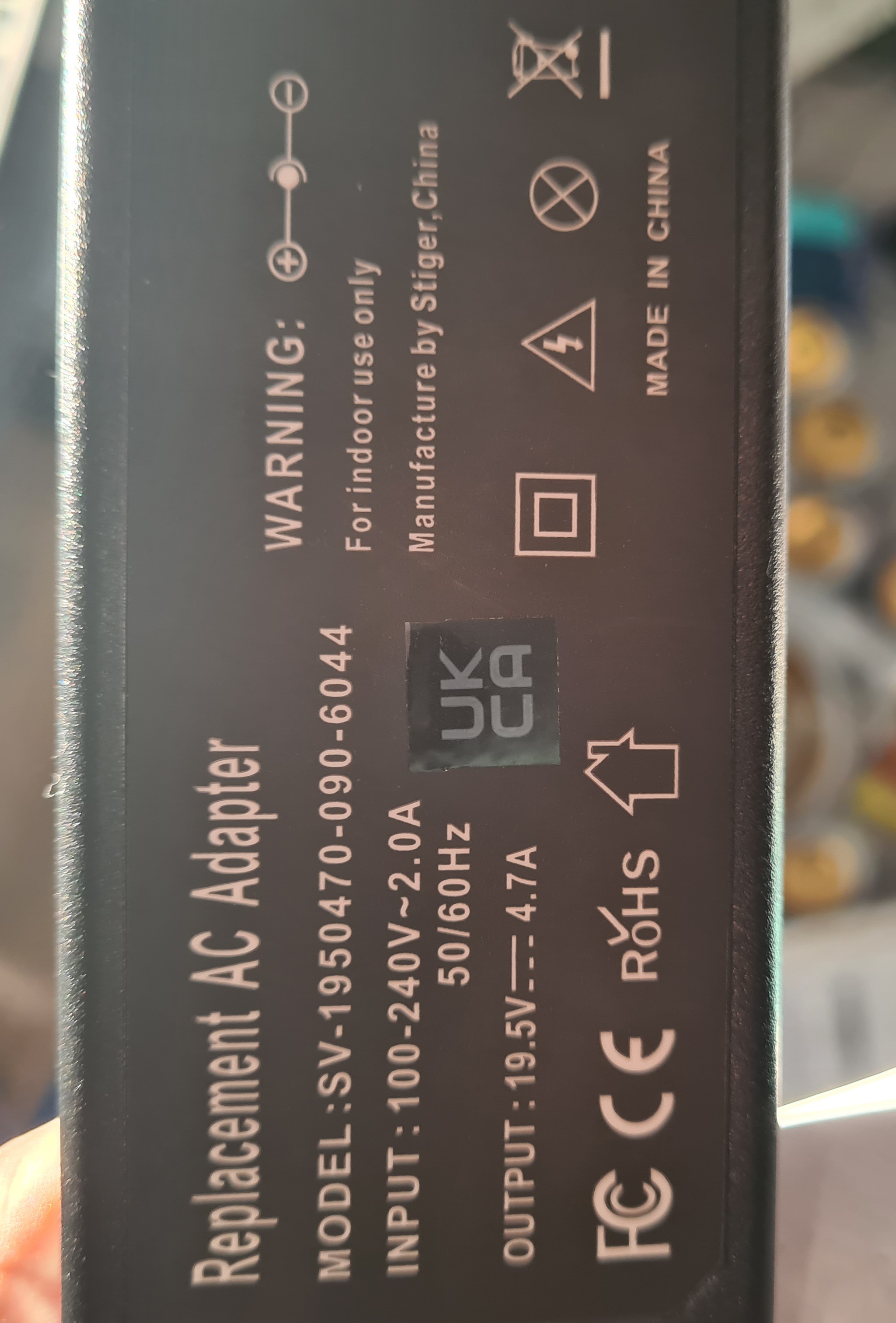 https://ibb.co/XstNJrC
https://ibb.co/XstNJrC
Any advice is greatly appreciated.
Thanks guys !
Hope everyone is staying well.
Just a quick question if possible. I have a 2011 Sony VAIO laptop that I last used in 2014, and don't have the charger. Sony stopped manufacturing laptops, so I bought a replacement charger of Amazon. Can I use this charger on my SONY VAIO laptop? I don't want to risk trying it out and damaging the laptop as I have some old family photos on there. In particular, I am confused about the polarities of both.
I have attached pictures.
https://ibb.co/sgJJx8m
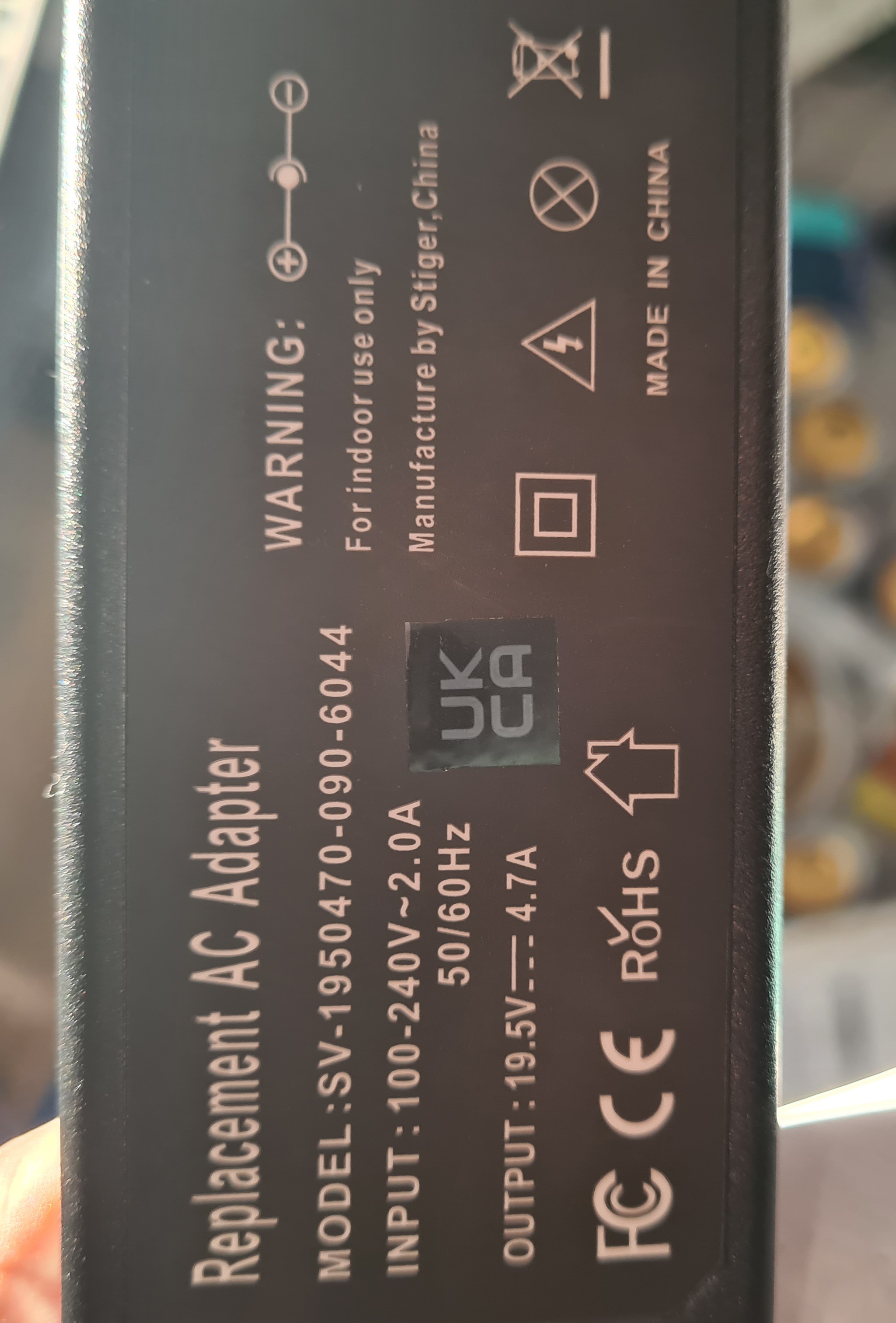
Any advice is greatly appreciated.
Thanks guys !





