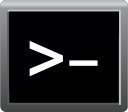I am unable to boot on my crucial mx500 500gb ssd after cloning the os from my old hdd using easeus partition whenever i tried to boot from it i got the blue screen says that recovery is required error code 0xc000000e pc needs to be repaired i tried to repair using fix boot fix mbr etc but nothing happened.
Please help me to solve this issue
Please help me to solve this issue