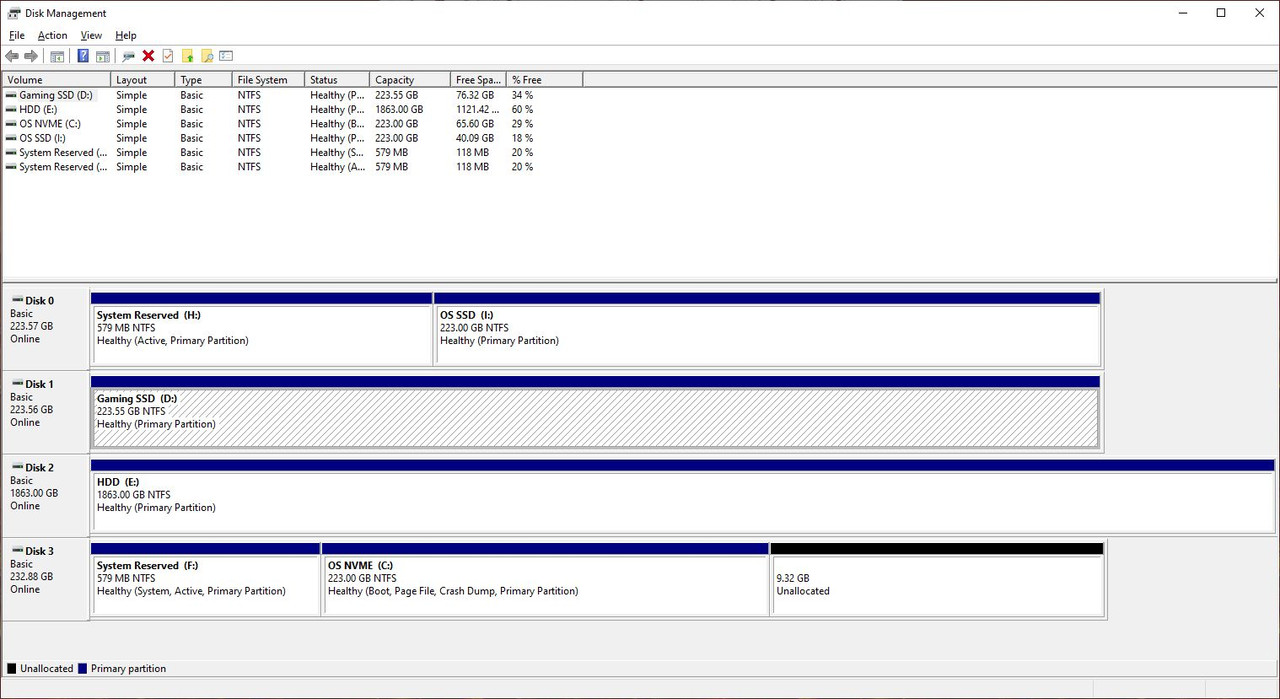I've recently fitted an M.2 NVME to my machine and I'm experiencing extremely slow boot times (1m 30 -2 minutes)
Post lasts about as long as it always has (a few seconds,) then the windows icon loading screen lasts upwards of 90 seconds before getting into the desktop.
Fast boot is enabled.
Windows 10 Pro
Asus ROG STRIX B450-F Gaming
Ryzen 9 3900X
32GB DDR4 3200
RTX 2080S
Kingston A2000 250GB
NVME is in slot M.2_1. No USB drives plugged in, though performance is the same regardless.
Some context for how I got to where I am with it. Installed the drive, assigned a letter in Windows, used Macrium Reflect to clone my C: to it, went into the BIOS and set it as the default boot device.
Crystal Disk Mark shows speeds consistent with what it should be.
I presume it's going to be something I need to change in to the BIOS to get it working properly, but I'm stumped as to what that is. Any help would be appreciated.
Post lasts about as long as it always has (a few seconds,) then the windows icon loading screen lasts upwards of 90 seconds before getting into the desktop.
Fast boot is enabled.
Windows 10 Pro
Asus ROG STRIX B450-F Gaming
Ryzen 9 3900X
32GB DDR4 3200
RTX 2080S
Kingston A2000 250GB
NVME is in slot M.2_1. No USB drives plugged in, though performance is the same regardless.
Some context for how I got to where I am with it. Installed the drive, assigned a letter in Windows, used Macrium Reflect to clone my C: to it, went into the BIOS and set it as the default boot device.
Crystal Disk Mark shows speeds consistent with what it should be.
I presume it's going to be something I need to change in to the BIOS to get it working properly, but I'm stumped as to what that is. Any help would be appreciated.