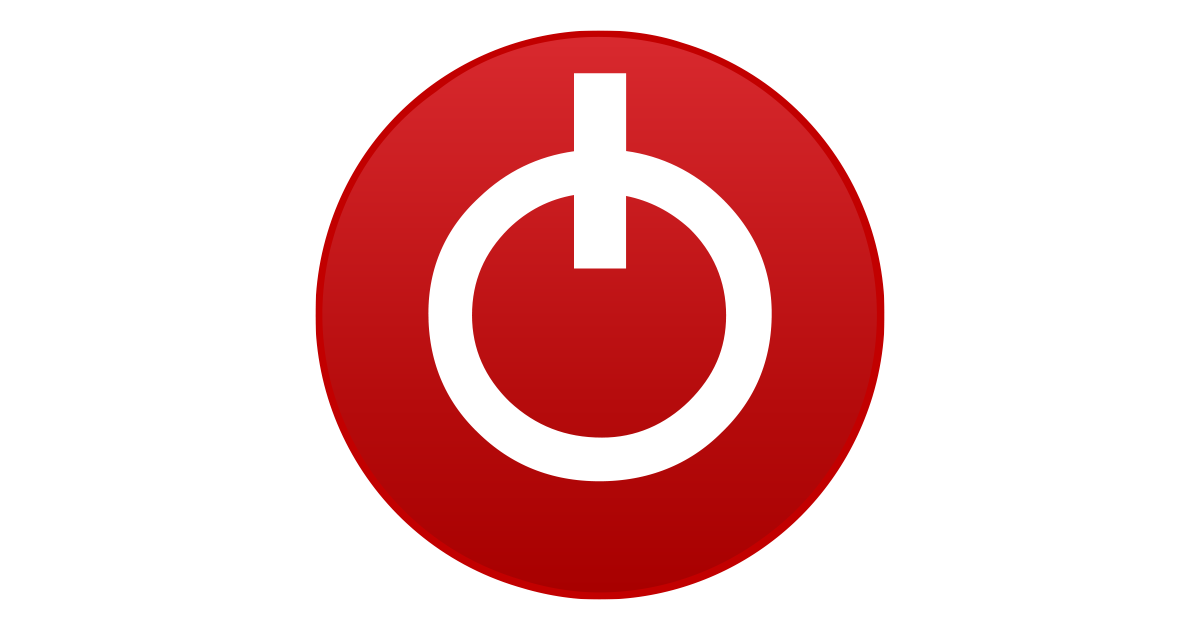Updating the BIOS has locked out CPU voltage control. When this feature is not locked, reducing the voltage can help reduce your CPU temperature and improve performance.
What does ThrottleStop report for C0% when your computer is idle at the desktop with only ThrottleStop open?
Somewhere around 0.5% in the C0 state when idle is normal for a mobile 4 core CPU. If you see a high C0% number when idle, open the Task Manager, go to the Details tab and see if there is anything in that list that does not need to be running all of the time. Click on the CPU heading in the Task Manager to organize the running tasks by CPU Usage.
Also check the C States window when idle. Are cores spending 99% of their time in the low power C7 state? I think there is so much stuff running in the background that you will not be anywhere close to that number.
The log file shows that when your CPU tries to run faster, it quickly overheats and starts thermal throttling. Have you ever opened your laptop up to clean it out? Replacing the thermal paste is another good idea. The main screen of ThrottleStop shows PROCHOT 92°C. The Intel specified thermal throttling temperature for a 9300H is 100°C. Asus has low balled this so full thermal throttling starts at only 92°C. This decision reduces maximum performance and can lead to random crashes. In the ThrottleStop Options window, if you do not see a lock icon near the PROCHOT Offset setting, you can reduce PROCHOT Offset from 8 to 3. The Intel default for this setting is 0. Asus usually locks this setting so you will be stuck with the 92°C throttling temperature.
Try checking the High Performance box in ThrottleStop to switch to the Windows High Performance power plan. This might help increase CPU performance. When finished testing you can switch back to the Balanced power plan if this does not help.
Check the Speed Shift box in the TPL window.
Looking through the log file it appears that the BIOS update might have also updated the GPU BIOS. It appears the Nvidia GPU is throttling based on an absurdly low temperature limit of 68°C. Try running GPU-Z. That program can report what the GPU throttling temperature is set to. If the GPU temperature limit has not been set too low then it could be a Nvidia GPU power limit that has been set too low. There is no easy way to fix these issues unless you can find an older BIOS version, install it, and prevent Windows from auto updating it.
An auto update is likely the main cause of your laptop being unusable for gaming now.
Try running the TS Bench test. A 960M test should be able to complete without crashing and with 0 Errors being reported. This test will show an elapsed time at the top if it completes with no errors detected.