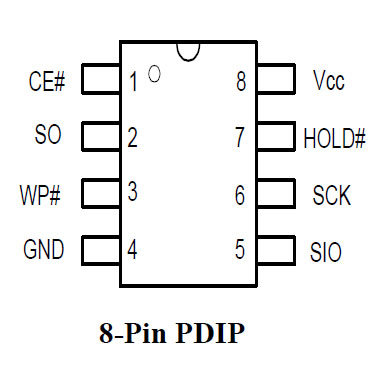This is just brutal... I had a PC with a Gigabyte Z87X-UD7-TH motherboard with a 4690k CPU and it just kept rebooting. I only ever saw the BIOS screen for a few seconds and then it restarted.
I opened the thread a week or so ago and we came to the conclusion that it must be a faulty motherboard. Now I've purchased a Gigabyte Z390 Designare with a 9900k CPU and Trident Z 3200Mhz 2x16 GB RAM and kept the GPU (780Ti), PSU(AX1200i) and SSDs.
After the hardware upgrade, I was a bit surprised how Windows 10 recognized the new hardware and began the installation of the new drivers automatically. Afterwards, I was able to use Windows 10 without any problems. First thing I did were the windows updates and the GPU updates as well as the installation of Gigabyte Apps from the CD. Afterwards, I tried to update the BIOS which was at version F3 when I started using it, and I did it with the @BIOS Gigabyte app. I downloaded The F6a firmware from their website and directed the @BIOS app, to use the downloaded and extracted BIOS file that was saved to my desktop. The process seemed unproblematic. It took about 2 minutes and afterwards, the app rebooted the PC. Before the reboot was complete, the PC shut down 2 times in a row before the bios screen was reached. On the next attempt, I saw the BIOS screen again, but it rebooted soon afterwards.
I then tried to clear the CMOS via battery removal (turned off PC, unplugged power cable, power button pressed for 60 seconds, battery removed, inserted back after 2 minutes, power on) and after the pc rebooted, the bios informed me, that the bios firmware was reset and I had to load optimized defaults or do it manually. I tried to do just that, but it rebooted again on its own.
The strange thing is that it still display F6a as the firmware version, even though it said, that the firmware has been updated.
Here are some picutures I took from the bios screen that I only saw for a few seconds:





Are some of these values off? Is vcore supposed to be around 1.2 and the speed at around 4.7 GHz in the BIOS? Is there anything else that I could look up in the few seconds I have left in the BIOS? What else can I try?
This has turned into a nightmare... unbelievable.. I hope the motherboard isn't bricked beyond repair already after just one day...
EDIT: I tried the CMOS reset via jumpers and after a few seconds I noticed a sort of lightning on the Mobo. Anyway, afterwards, the pc restarted but it was immediately cut off. This happened one more time again. And the third time, it rebooted as usual. I reached BIOS and I saw that F6a was still loaded... and it rebooted once again...
I opened the thread a week or so ago and we came to the conclusion that it must be a faulty motherboard. Now I've purchased a Gigabyte Z390 Designare with a 9900k CPU and Trident Z 3200Mhz 2x16 GB RAM and kept the GPU (780Ti), PSU(AX1200i) and SSDs.
After the hardware upgrade, I was a bit surprised how Windows 10 recognized the new hardware and began the installation of the new drivers automatically. Afterwards, I was able to use Windows 10 without any problems. First thing I did were the windows updates and the GPU updates as well as the installation of Gigabyte Apps from the CD. Afterwards, I tried to update the BIOS which was at version F3 when I started using it, and I did it with the @BIOS Gigabyte app. I downloaded The F6a firmware from their website and directed the @BIOS app, to use the downloaded and extracted BIOS file that was saved to my desktop. The process seemed unproblematic. It took about 2 minutes and afterwards, the app rebooted the PC. Before the reboot was complete, the PC shut down 2 times in a row before the bios screen was reached. On the next attempt, I saw the BIOS screen again, but it rebooted soon afterwards.
I then tried to clear the CMOS via battery removal (turned off PC, unplugged power cable, power button pressed for 60 seconds, battery removed, inserted back after 2 minutes, power on) and after the pc rebooted, the bios informed me, that the bios firmware was reset and I had to load optimized defaults or do it manually. I tried to do just that, but it rebooted again on its own.
The strange thing is that it still display F6a as the firmware version, even though it said, that the firmware has been updated.
Here are some picutures I took from the bios screen that I only saw for a few seconds:





Are some of these values off? Is vcore supposed to be around 1.2 and the speed at around 4.7 GHz in the BIOS? Is there anything else that I could look up in the few seconds I have left in the BIOS? What else can I try?
This has turned into a nightmare... unbelievable.. I hope the motherboard isn't bricked beyond repair already after just one day...
EDIT: I tried the CMOS reset via jumpers and after a few seconds I noticed a sort of lightning on the Mobo. Anyway, afterwards, the pc restarted but it was immediately cut off. This happened one more time again. And the third time, it rebooted as usual. I reached BIOS and I saw that F6a was still loaded... and it rebooted once again...