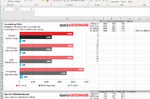If you actually bothered to check the MSI article I linked you would know they had BCLK set to 100MHz, as can be clearly seen in screenshots. The big red rectangle in the center, can't be that difficult to notice, even for a "senior editor" from Tom's Hardware.
🤔
I have also posted above a screenshot from my own PC, i3-8100, running with DDR4-2933, and no, I didn't change BCLK. It's set to 100MHz. Because guess what? All i3 CPUs support any RAM speeds, as long as they are plugged into Z-series motherboards. The only limits are imposed by motherboards, for z370 chipsets these limits are usually at or above 4,000MHz. All this information is available everywhere online, and was available for years.