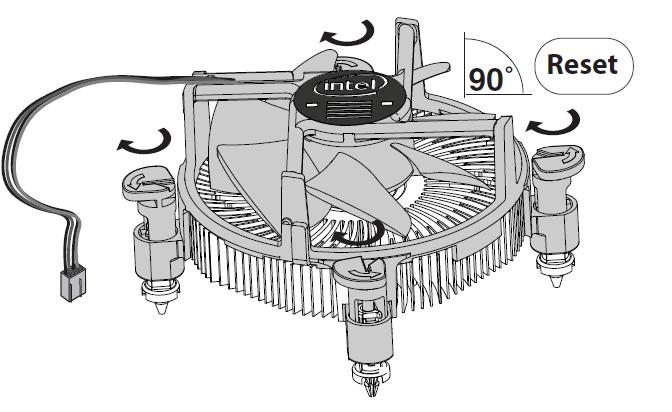I haven't changed any components in a long while but if I check the performance, nothing goes above 50% so I would say everything is alright.
The problem is mostly FPS. When I'm gaming my FPS drops dramatically when something happens (League of legends) even on the lowest settings while my PC should be able to handle the highest settings easily.
If I click on full screen on youtube it really it takes about 5 seconds to complete. The video itself runs smoothly without.
I am really out of ideas on how to solve this problem.
Here are my specs:

https://prnt.sc/sa7bu9

https://prnt.sc/sa7byj
What can I do to trace this problem?
The problem is mostly FPS. When I'm gaming my FPS drops dramatically when something happens (League of legends) even on the lowest settings while my PC should be able to handle the highest settings easily.
If I click on full screen on youtube it really it takes about 5 seconds to complete. The video itself runs smoothly without.
I am really out of ideas on how to solve this problem.
Here are my specs:

https://prnt.sc/sa7bu9

https://prnt.sc/sa7byj
What can I do to trace this problem?
Last edited: