I need to create some extra unallocated space on my system drive (in case Windows later needs it to create extra recovery partitions). I was told that AOMEI Partition Assistant was a good program to use, so I downloaded and installed it. The program featured a link to an article about the safest way to edit partitions, in which it recommended using AOMEI's option to check the disc for errors before going through with the actual editing.
As was recommended, I selected my Windows partition, went to "Advanced", then selected "Check Partition", then ran it with the option "Check partition for errors by using chkdsk.exe" selected.
It ran a quick scan of the partition and found some errors. Here are the results:
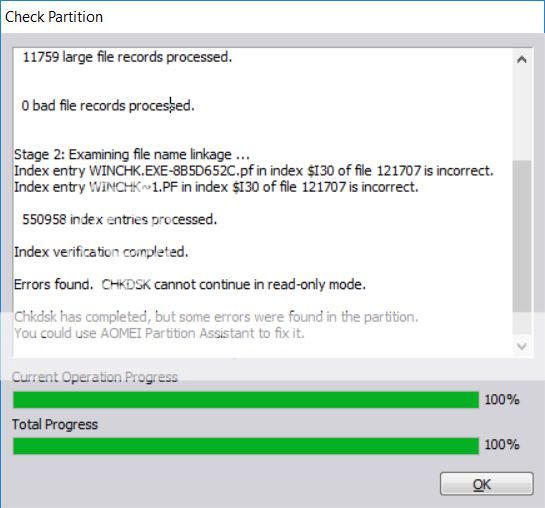
There was an option to let AOMEI try to fix the errors. I selected that option, whereupon the computer restarted and went through a CHKDSK session, at the end of which it said that it had finished checking for and fixing errors. Once I booted back into Windows after CHKDSK finished, I checked the disc with AOMEI yet again. This time, it showed almost the same message as before, but this time with different index items listed as having errors. So I again selected the option to let AOMEI try to fix it. The computer again restarted and went through a CHKDSK session, again claiming that it had finished checking for and fixing errors. I again booted into Windows and started up AOMEI. I again used it to check the partition. This time, it gave me this ominous-sounding message:

Take special notice of the part that says, "The master file table's (MFT) BITMAP attribute is incorrect. The Volume Bitmap is incorrect. Windows has checked the file system and found problems. Please run chkdsk /scan to find the problems and queue them for repair."
I opened up an elevated command prompt and ran chkdsk /scan, with the following result:
AOMEI's message had implied that the way to fix the errors that it found was to run chkdsk /scan in an elevated command prompt. However, when I did so, CHKDSK neither found nor corrected any errors. It gave a clean result.
Then, I decided to check the disc with AOMEI once again, and got this message (presented as text instead of a screenshot this time due to its longer length):
This time, AOMEI's results appeared to show that the errors had not only not disappeared, but had actually multiplied!
I then decided to (using Windows itself) go to "This PC - Windows (C: ) - Right Click - Properties - Tools - Error Checking" in order to run an ordinary read-only CHKDSK scan directly from Windows itself (which one would think is identical to the AOMEI read-only scan that found the errors). I got the following result:
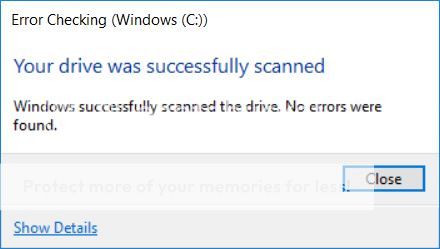
I clicked "Show Details", and was brought to the Event Viewer, which showed this information about the scan:
As you can see, CHKDSK didn't find any issues.
Directly after running the above CHKDSK scan, I opened AOMEI and ran another scan with it. Sure enough, it found errors. Here are the results:
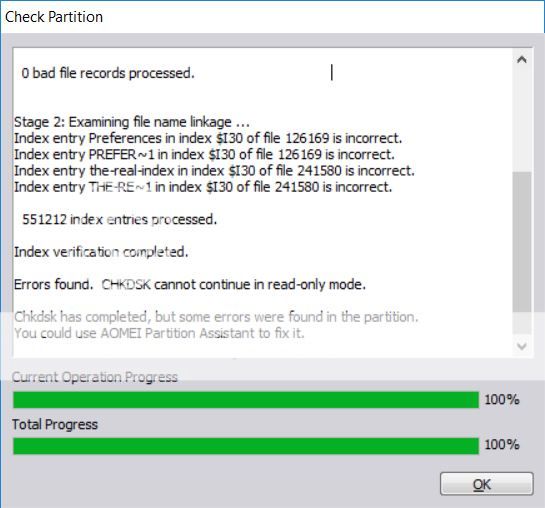
CHKDSK (when run straight from Windows, rather than through AOMEI) doesn't seem to find or fix any errors, and running both sfc /scannow and dism /Online /NoRestart /Cleanup-Image /CheckHealth didn't find any errors either. Only running a scan through AOMEI finds errors. And both of the two times that I let AOMEI trigger a restart CHKDSK session, each session appeared to complete successfully, but subsequent scans with AOMEI still showed errors (albeit never the exact same errors as before).
I found this all very bewildering. Every built-in Windows test appeared to come back clean. The errors only showed up when scanning through AOMEI. I searched online for errors similar to those reported by AOMEI, and found something very interesting.
Here's a thread on another forum about someone who encountered an issue eerily similar to my current problem (but while using a Glarysoft product instead of an AOMEI one):
https://www.wilderssecurity.com/threads/glarysoft-utilities.384471/
In one of the replies in that thread, one user quoted the following from a linked Microsoft page:
Now, when I run CHKDSK by itself (even in read-only mode) it finds no issues on my computer. But running it through AOMEI always finds some kind of problem.
Could the particular way that AOMEI is using CHKDSK be causing false positive error messages for my system?
As was recommended, I selected my Windows partition, went to "Advanced", then selected "Check Partition", then ran it with the option "Check partition for errors by using chkdsk.exe" selected.
It ran a quick scan of the partition and found some errors. Here are the results:
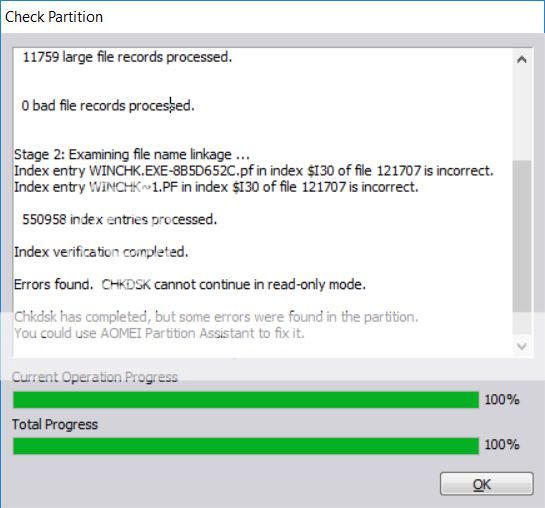
There was an option to let AOMEI try to fix the errors. I selected that option, whereupon the computer restarted and went through a CHKDSK session, at the end of which it said that it had finished checking for and fixing errors. Once I booted back into Windows after CHKDSK finished, I checked the disc with AOMEI yet again. This time, it showed almost the same message as before, but this time with different index items listed as having errors. So I again selected the option to let AOMEI try to fix it. The computer again restarted and went through a CHKDSK session, again claiming that it had finished checking for and fixing errors. I again booted into Windows and started up AOMEI. I again used it to check the partition. This time, it gave me this ominous-sounding message:

Take special notice of the part that says, "The master file table's (MFT) BITMAP attribute is incorrect. The Volume Bitmap is incorrect. Windows has checked the file system and found problems. Please run chkdsk /scan to find the problems and queue them for repair."
I opened up an elevated command prompt and ran chkdsk /scan, with the following result:
C:\WINDOWS\system32>chkdsk /scan
The type of the file system is NTFS.
Volume label is Windows.
Stage 1: Examining basic file system structure ...
414720 file records processed.
File verification completed.
11758 large file records processed.
0 bad file records processed.
Stage 2: Examining file name linkage ...
551150 index entries processed.
Index verification completed.
0 unindexed files scanned.
0 unindexed files recovered to lost and found.
Stage 3: Examining security descriptors ...
Security descriptor verification completed.
68216 data files processed.
CHKDSK is verifying Usn Journal...
55142544 USN bytes processed.
Usn Journal verification completed.
Windows has scanned the file system and found no problems.
No further action is required.
976146431 KB total disk space.
96321096 KB in 312241 files.
233428 KB in 68217 indexes.
0 KB in bad sectors.
568675 KB in use by the system.
65536 KB occupied by the log file.
879023232 KB available on disk.
4096 bytes in each allocation unit.
244036607 total allocation units on disk.
219755808 allocation units available on disk.
AOMEI's message had implied that the way to fix the errors that it found was to run chkdsk /scan in an elevated command prompt. However, when I did so, CHKDSK neither found nor corrected any errors. It gave a clean result.
Then, I decided to check the disc with AOMEI once again, and got this message (presented as text instead of a screenshot this time due to its longer length):
Checking (C: ), please wait a few seconds or minutes...-------------------------------------------------------------
Volume label is Windows.
Stage 1: Examining basic file system structure ...
414720 file records processed.
File verification completed.
11758 large file records processed.
0 bad file records processed.
Stage 2: Examining file name linkage ...
Index entry f_0019dd in index $I30 of file 67450 is incorrect.
Index entry TransportSecurity in index $I30 of file 126169 is incorrect.
Index entry TRANSP~1 in index $I30 of file 126169 is incorrect.
Index entry etilqs_3Hy1jlzOXbrisVu in index $I30 of file 333284 is incorrect.
Index entry ETILQS~3 in index $I30 of file 333284 is incorrect.
Index entry the-real-index in index $I30 of file 378443 is incorrect.
Index entry THE-RE~1 in index $I30 of file 378443 is incorrect.
Index entry a77cc5d7cc40a365_0 in index $I30 of file 378447 is incorrect.
Index entry A77CC5~1 in index $I30 of file 378447 is incorrect.
Index entry todelete_c85599bd7115f7eb in index $I30 of file 378447 is incorrect.
Index entry TODELE~1 in index $I30 of file 378447 is incorrect.
Index entry the-real-index in index $I30 of file 378450 is incorrect.
Index entry THE-RE~1 in index $I30 of file 378450 is incorrect.
551146 index entries processed.
Index verification completed.
Errors found. CHKDSK cannot continue in read-only mode.
Chkdsk has completed, but some errors were found in the partition.
You could use AOMEI Partition Assistant to fix it.
This time, AOMEI's results appeared to show that the errors had not only not disappeared, but had actually multiplied!
I then decided to (using Windows itself) go to "This PC - Windows (C: ) - Right Click - Properties - Tools - Error Checking" in order to run an ordinary read-only CHKDSK scan directly from Windows itself (which one would think is identical to the AOMEI read-only scan that found the errors). I got the following result:
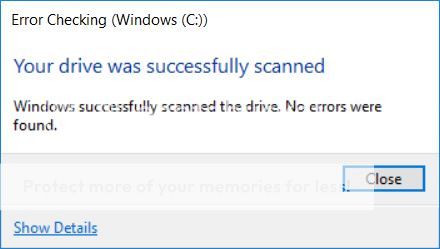
I clicked "Show Details", and was brought to the Event Viewer, which showed this information about the scan:
[Log Name: ApplicationSource: Chkdsk
Date: 6/7/2017 3:40:30 PM
Event ID: 26226
Task Category: None
Level: Information
Keywords: Classic
User: N/A
Computer: WINDOWS-SJ9IF72
Description:
Chkdsk was executed in scan mode on a volume snapshot.
Checking file system on C:
Volume label is Windows.
Stage 1: Examining basic file system structure ...
414720 file records processed.
File verification completed.
11758 large file records processed.
0 bad file records processed.
Stage 2: Examining file name linkage ...
551150 index entries processed.
Index verification completed.
Stage 3: Examining security descriptors ...
Security descriptor verification completed.
68216 data files processed.
CHKDSK is verifying Usn Journal...
55868600 USN bytes processed.
Usn Journal verification completed.
Windows has scanned the file system and found no problems.
No further action is required.
976146431 KB total disk space.
96322176 KB in 312243 files.
233432 KB in 68217 indexes.
569507 KB in use by the system.
65536 KB occupied by the log file.
879021316 KB available on disk.
4096 bytes in each allocation unit.
244036607 total allocation units on disk.
219755329 allocation units available on disk.
----------------------------------------------------------------------
Stage 1: Examining basic file system structure ...
Stage 2: Examining file name linkage ...
Stage 3: Examining security descriptors ...
Windows has scanned the file system and found no problems.
No further action is required.
As you can see, CHKDSK didn't find any issues.
Directly after running the above CHKDSK scan, I opened AOMEI and ran another scan with it. Sure enough, it found errors. Here are the results:
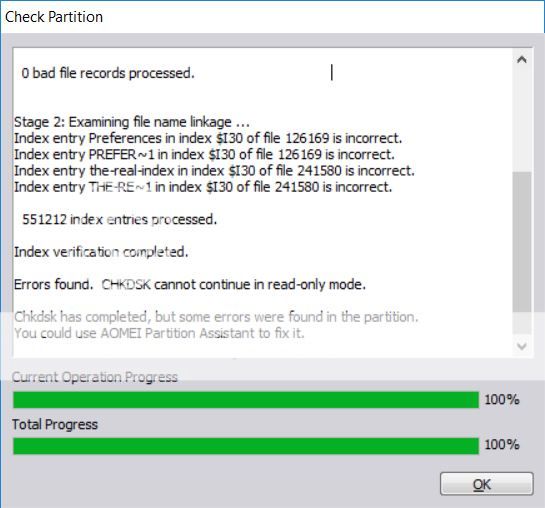
CHKDSK (when run straight from Windows, rather than through AOMEI) doesn't seem to find or fix any errors, and running both sfc /scannow and dism /Online /NoRestart /Cleanup-Image /CheckHealth didn't find any errors either. Only running a scan through AOMEI finds errors. And both of the two times that I let AOMEI trigger a restart CHKDSK session, each session appeared to complete successfully, but subsequent scans with AOMEI still showed errors (albeit never the exact same errors as before).
I found this all very bewildering. Every built-in Windows test appeared to come back clean. The errors only showed up when scanning through AOMEI. I searched online for errors similar to those reported by AOMEI, and found something very interesting.
Here's a thread on another forum about someone who encountered an issue eerily similar to my current problem (but while using a Glarysoft product instead of an AOMEI one):
https://www.wilderssecurity.com/threads/glarysoft-utilities.384471/
In one of the replies in that thread, one user quoted the following from a linked Microsoft page:
Chkdsk is prone to falsely reporting errors when in read-only mode, and it might report that a volume is corrupted even when no corruption is present. For example, Chkdsk might report corruption if NTFS modifies an area of the disk on behalf of a program at the same time Chkdsk is examining the same area. To verify a volume correctly, the volume must be in a static state, and the only way to guarantee that state is to lock the volume. Chkdsk locks the volume only when you specify the /f, /r, or /x parameters. Thus, you might need to run Chkdsk more than once for Chkdsk to complete all stages in read-only mode.
Now, when I run CHKDSK by itself (even in read-only mode) it finds no issues on my computer. But running it through AOMEI always finds some kind of problem.
Could the particular way that AOMEI is using CHKDSK be causing false positive error messages for my system?

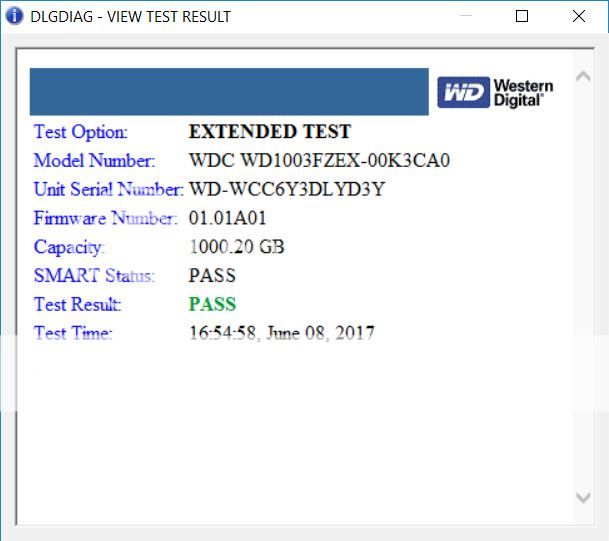

 , please wait a few seconds or minutes...
, please wait a few seconds or minutes...