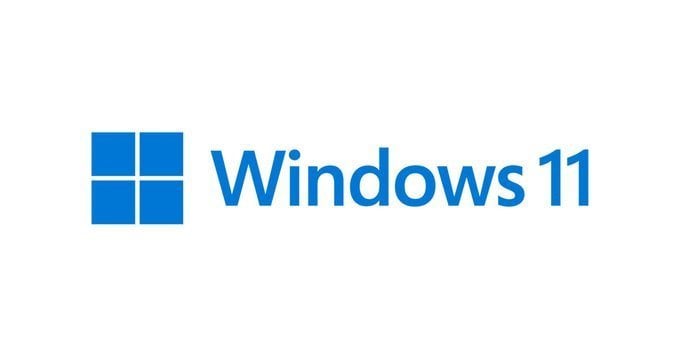[Moderator Note: Moving thread from Storage to Windows 11.]
So i had this problem in my windows 11 PC where everytime i boot my PC on it had the "Preparing automatic repair" it goes straight to the advanced options
where you can pick to either troubleshoot or reset the PC. Before this actually happened, i got a notification from windows that they were gonna repair
the drive c: because of some errors it had, so i had no choice to restart repair the errors, but when it finished, the errors were still there, so i ran up startup repair
from the troubleshoot options before the OS boots, cause i had to try and it actually worked but my last problem is this "Preparing automatic repair" everytime
i turn on my PC.
I already tried these things:
-ALL DISM commands known in existence
-SFC /SCANNOW
-chkdsk (no errors found)
-windows update
My drives are:
Kingston SSD 240 GB
Seagate HDD 500 GB
i will try bios update later
(EDIT BIOS UPDATE DIDN'T WORK)
So i had this problem in my windows 11 PC where everytime i boot my PC on it had the "Preparing automatic repair" it goes straight to the advanced options
where you can pick to either troubleshoot or reset the PC. Before this actually happened, i got a notification from windows that they were gonna repair
the drive c: because of some errors it had, so i had no choice to restart repair the errors, but when it finished, the errors were still there, so i ran up startup repair
from the troubleshoot options before the OS boots, cause i had to try and it actually worked but my last problem is this "Preparing automatic repair" everytime
i turn on my PC.
I already tried these things:
-ALL DISM commands known in existence
-SFC /SCANNOW
-chkdsk (no errors found)
-windows update
My drives are:
Kingston SSD 240 GB
Seagate HDD 500 GB
i will try bios update later
(EDIT BIOS UPDATE DIDN'T WORK)
Last edited by a moderator: