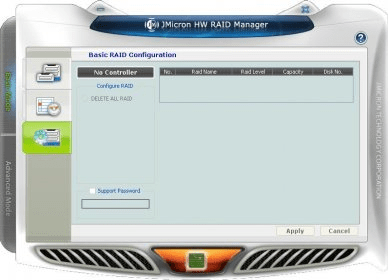You can't do an Intel chipset mirror; the H55 chipset does not support raid.
You'll have to mirror C: using Windows.
For the instructions, I'll call the disk that C: is on =Disk# and the other drive =mirror
Click start & type: diskmgmt.msc
Rt click on it (in the search results) and select 'Run as Admin'
- this shows the volume information in the top part of the window and the drives in the lower with disk #'s on the left and their partitions to the right. We will be using the lower section.
Rt click on Disk# (on the left side) and select Convert to Dynamic. (ex: Rt click on Disk 0)
Repeat for the mirror disk. (ex: Rt click on Disk 1)
Now Rt click on the first partition to the right of Disk# and select 'Add Mirror' which will then allow you to select your other drive as the mirror.
Repeat for each partition on Disk# until they are all mirrored.
NOTE: The drive to be used as the mirror needs to have unallocated space the same size, or larger, as the source disk so you may have to delete partitions on it. Rt click on them and select delete.
I have not found windows mirror to be very reliable, unlike chipset raid or even a hardware raid card.
If you notice you're drive acting odd or performing very slowly, run diskmgmt.msc again and see if it says 'Resyncing' in any of the partitions. If it does, then turn off sleep/hybernate, leave it running, and walk away for a few hours and check on it again later.