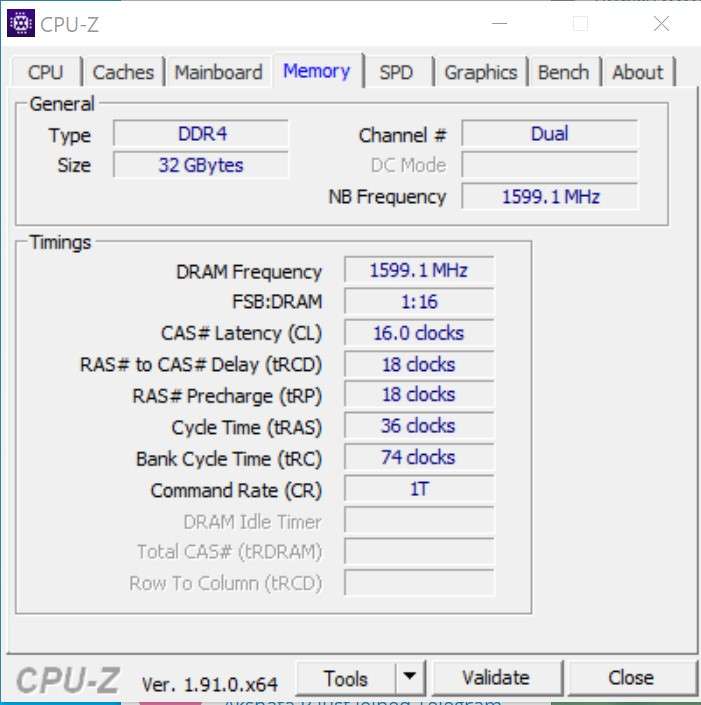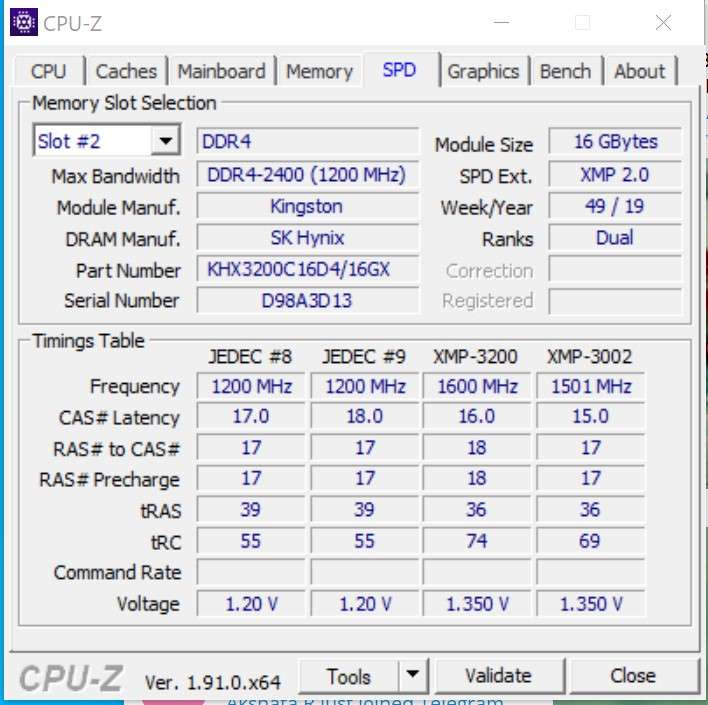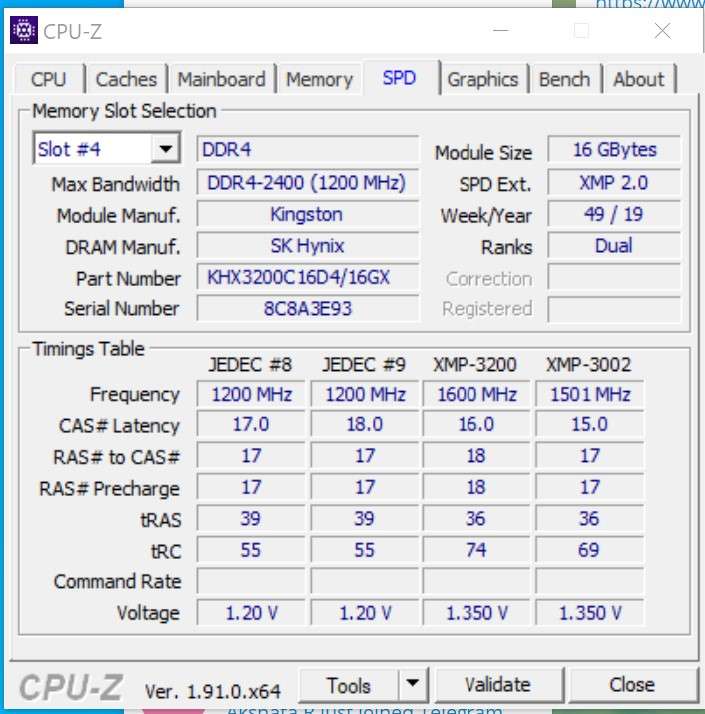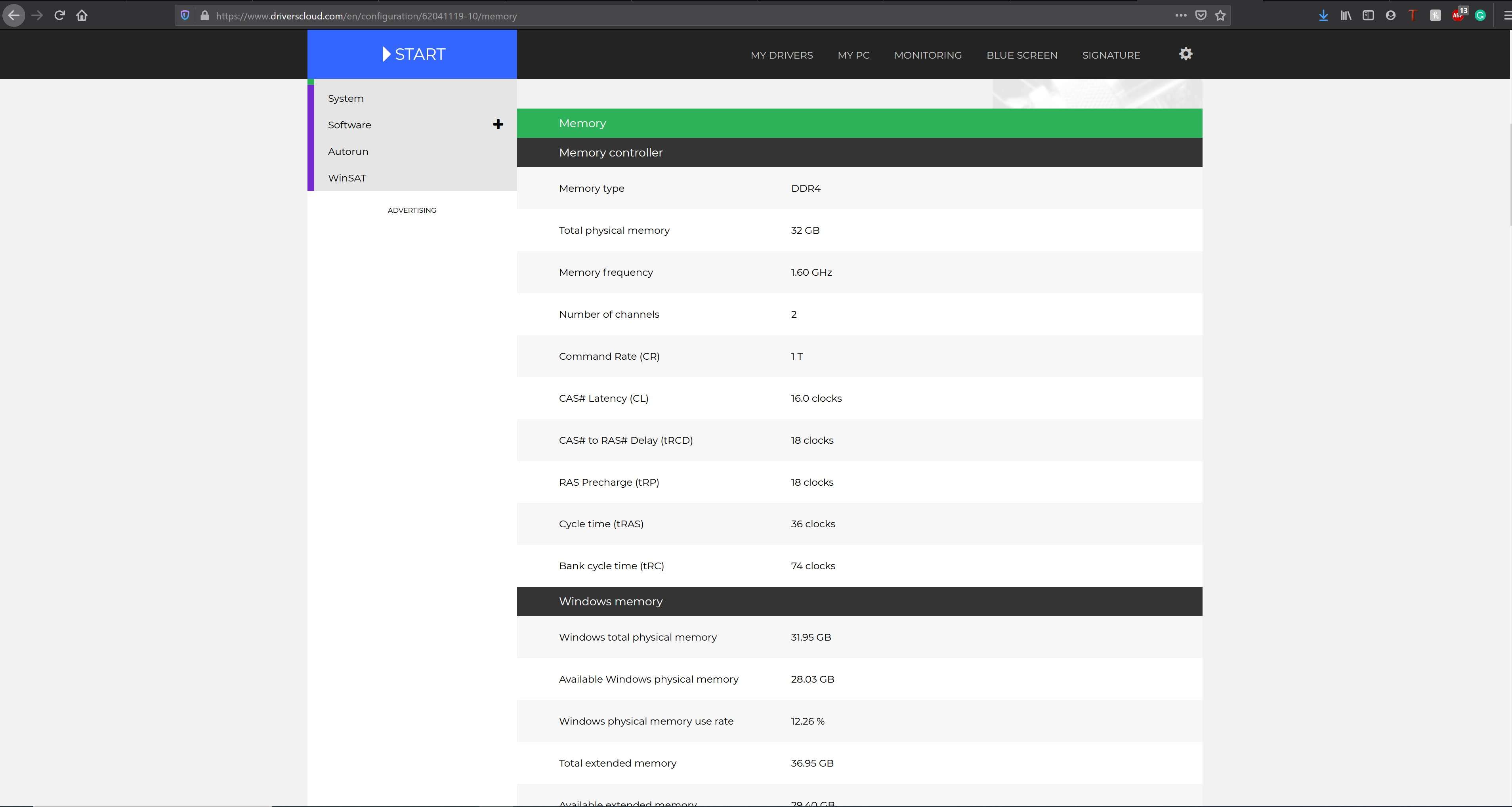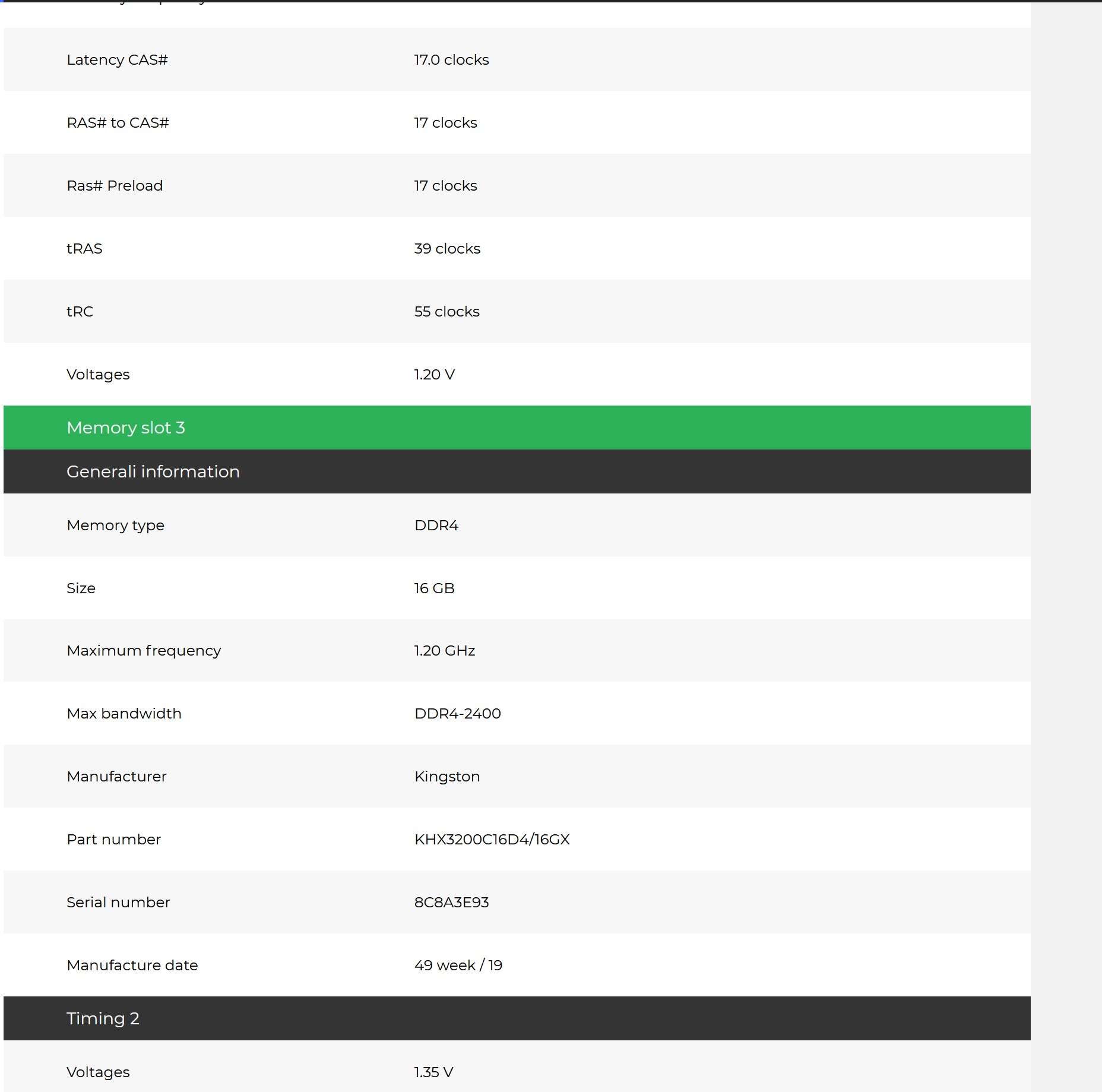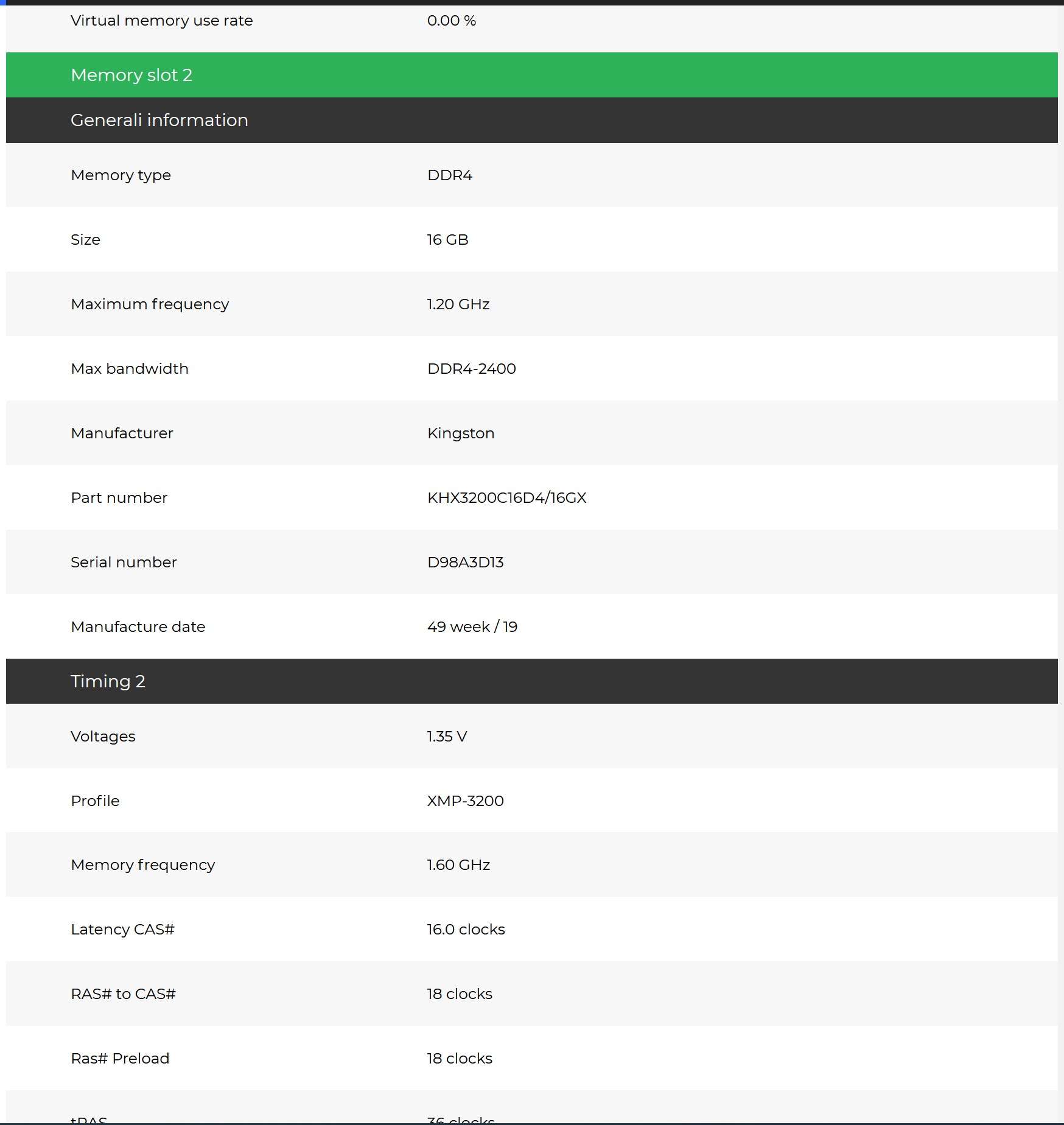Hello,
I have had recently many tough times with RAM, now I have bought a new HX432C16PB3K2/32 - the specs of this baby are such: 3200MHz, 32 GB, CL-16. Once I first plugged them in (right after clearing CMOS because I was testing the other RAM before which did not work and took a lot out of my soul) I opened BIOS and simply set memory frequency from [Auto] to 3200MHz because that is what I thought is supposed to be running at. I succeded, opened my task manager - it showed all my 32 GB nicely prepared to be used for rendering and the speed was 3200MHz. I was glad and immediately launched a render test to see the difference in speed, it worked very well, but at some point maybe after 5-10 minutes of use - it just crashed with the blue screen and message of something about allocated memory (can't recall the exact sentence). So, I launched it again and... This time I got a weird thing - half of my memory has been "Hardware reserved" and speed was probably also lower than it should have been, but not half (2400 Mhz I assume).
So, I tried to figure out the problem which led me nowhere, as I looked at some forums and some said to take a look if integrated graphics card might be eating this memory - I thought well ok (it did not come to my mind at that moment that I actually did not have any integrated graphics card in my Ryzen 7 2700x) - this led me searching BIOS for this, did not find anything, decided that I probably saw such an option in older BIOS (Yes, when I bought my motherboard BIOS was adjusted for my Ryzen CPU and looked accordingly with red theme, but I used MSI life update software and upgraded to the latest version of BIOS because I thought it might help with the problem I had at the moment). So, after that, I had to spend some time to downgrade BIOS back to the Ryzen adjusted one, I found the setting and.... it was empty, it was the moment when I realised why too (absence of IGC).
So, while I was wondering what was causing hardware reserve of half of my memory at the moment I set up some setting in DRAM configuration (either A-XMP profile or simply set the frequency to 3200MHz by myself) I launched windows and checked the task manager - memory was no longer in reserve - "Yey" - I thought, but then checked the speed which was running at 1600MHz - "Goddammit". So, no matter what I was trying in BIOS (Frequencies, A-XMP profiles, manual timing settings according to CPU-Z, manual voltage) I simply could not get the speed to change it would be 1200, 1467, 1600 MHz (2400, 2933, 3200 MHz respectively).
So, I started talking to the MSI tech support and got some useful insight on how CPU works:
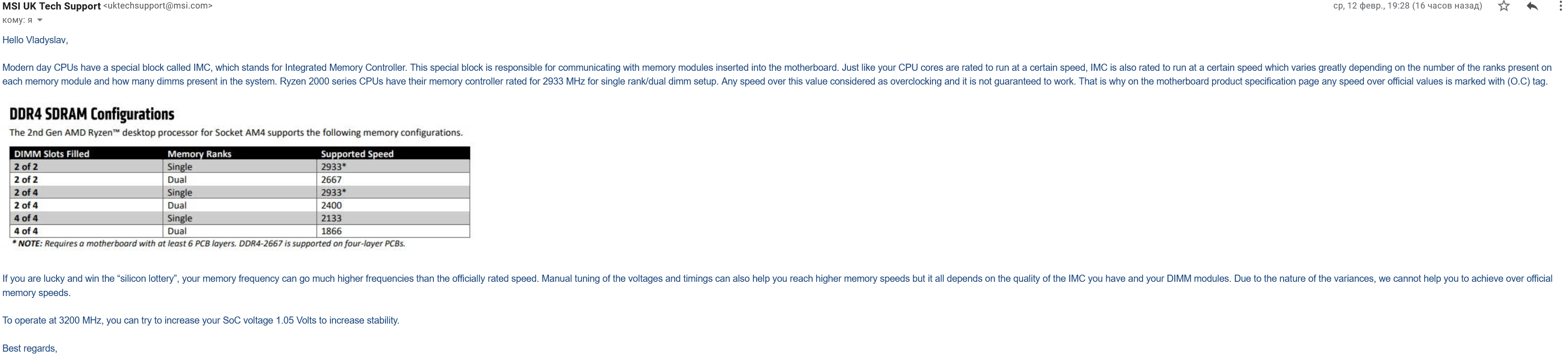
And later explained to me about the problem that I am just describing in the post about having "half speeds" :

In short - I am confused, should it be showing in task manager half speed or not? And how to battle this beast because I am doing it for about 3 days already with nothing by headake.
Here are some extra info you might need to know to have a clear picture of the situation at hand:
1) My specs:
CPU: Ryzen 2700x
Motherboard: MSI 470x Gaming pro
RAM: HX432C16PB3K2/32 - Hyper X 3200Mhz CL16 2x16GB DDR4
GPU: 2 x Radeon 580x
System: Win 10 64x
Power unit: Evga 750GQ
2) RAM I am using ( HX432C16PB3K2/32 ) is COMPLETELY compatible with both motherboard and CPU according to the MSI compatibility table: https://www.msi.com/Motherboard/support/X470-GAMING-PRO#support-mem-14. Here is the process of me finding this out:
2.1) Finding CPU in the list of supported and identifying its core name:

2.2) Finding in the list by the core name same pinnacle-Ridge and searching there:
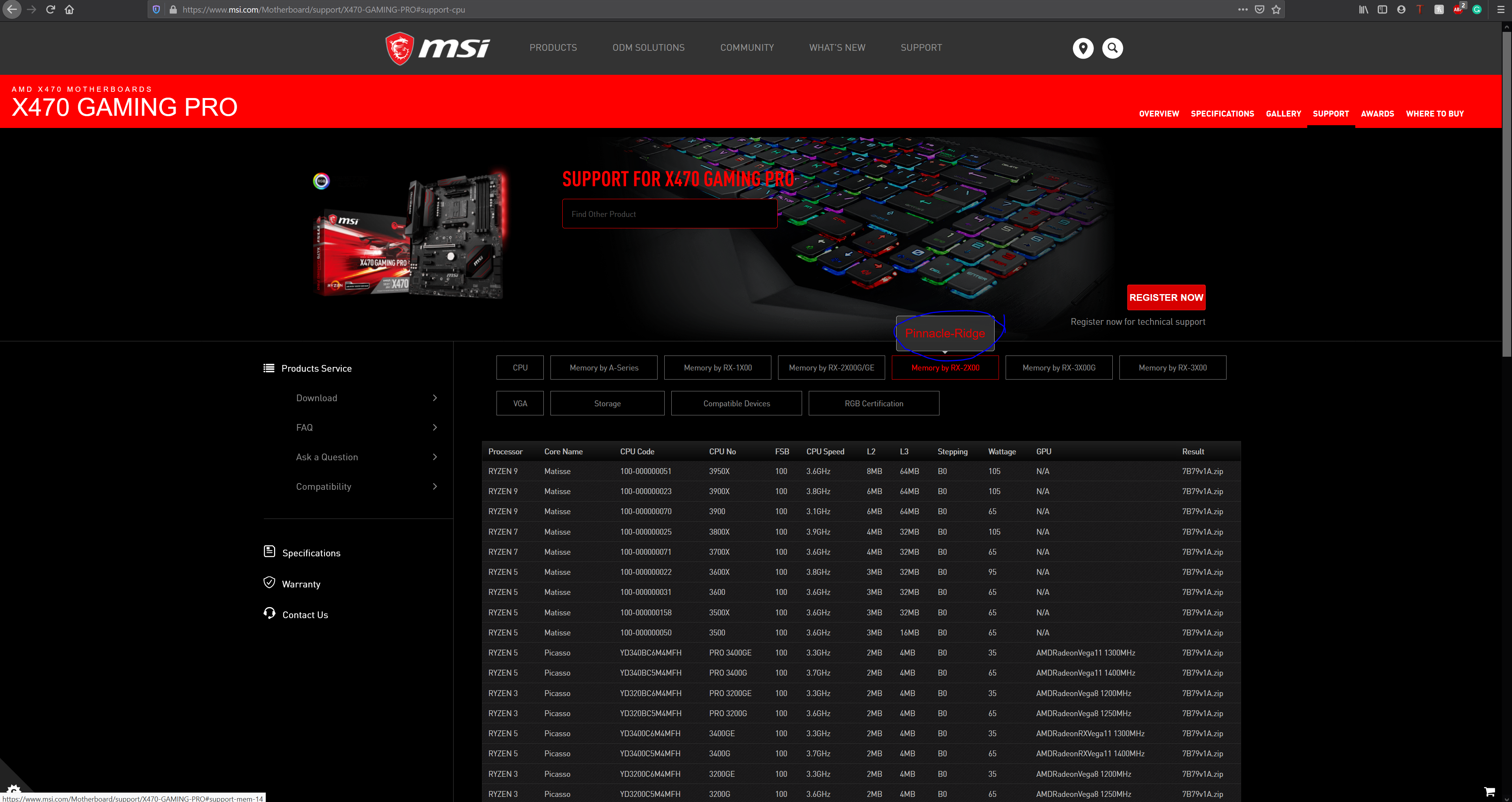
2.3) And pasting the model name in the search - compatible!
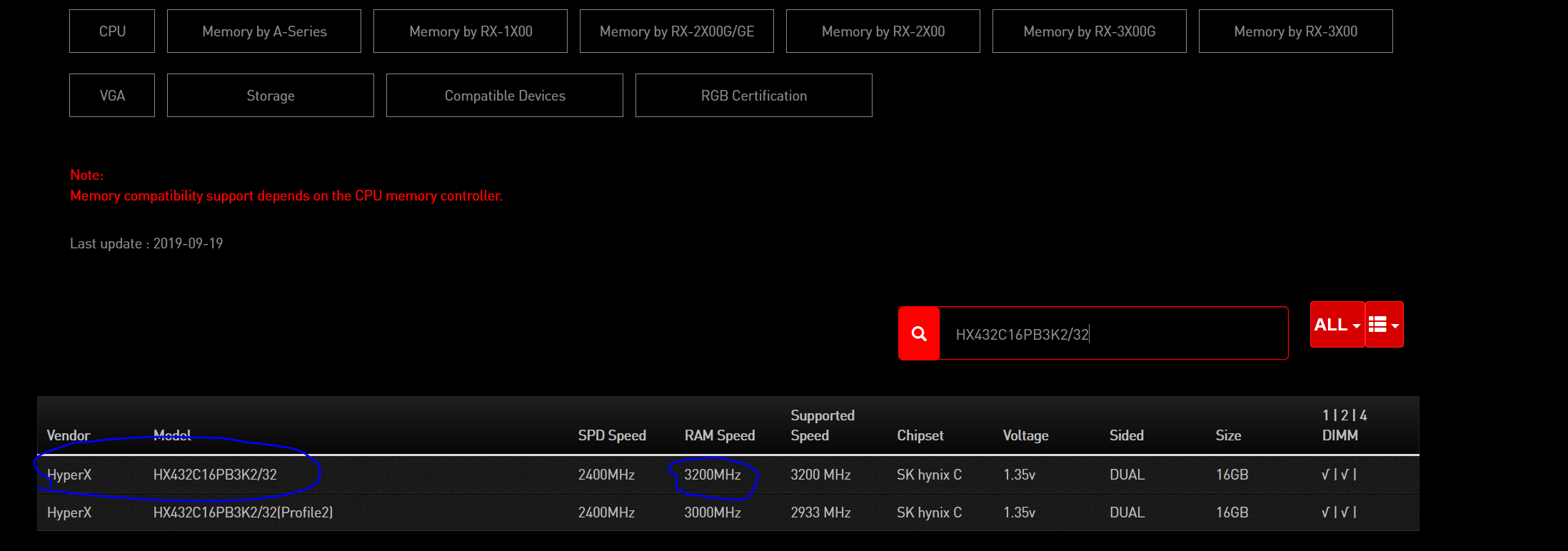
3) The BIOS I have now is the one you get while in the same compatibility page looking at CPU, next to my Ryzen 2700x was the BIOS file that I installed, BUT: the date of it is 03/15/2018 which is, for some reason older than the one I had when I bought it, so I am confused here as well.
4) At some point I had some
5) I will attach some of my bios snips for you to look at:
5.1) BIOS A-XMP turned on, profile 2 - 3200MHz - rest is in the auto - results in windows: 1600MHz speed
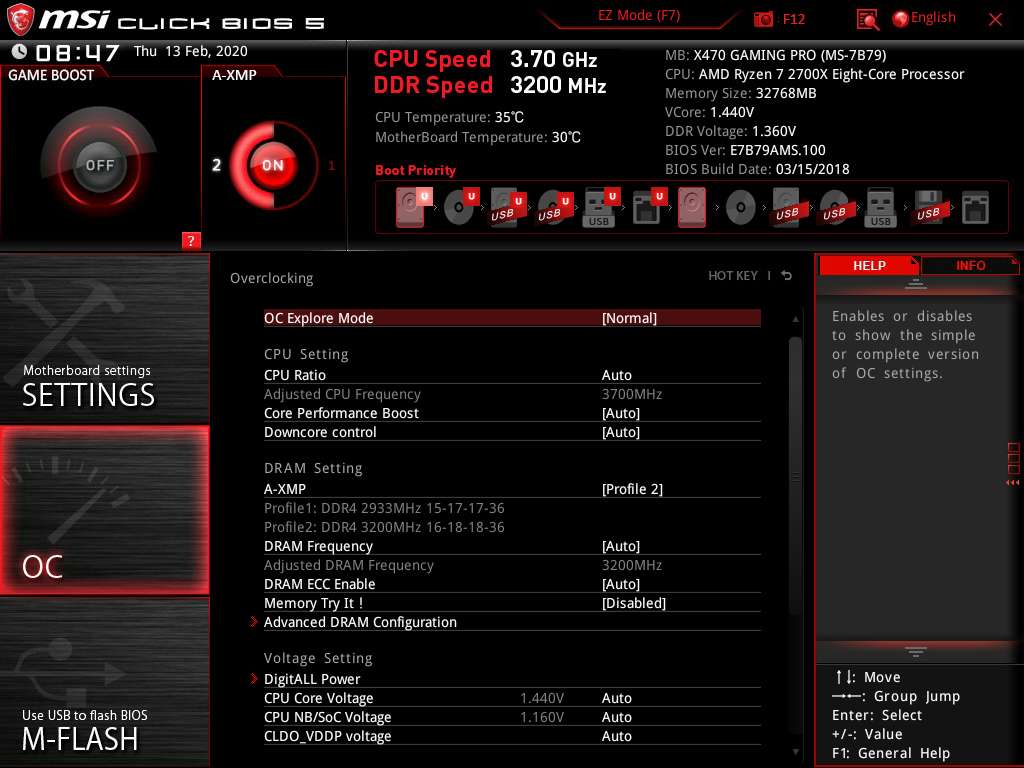
5.2) BIOS just showing the timing configurations
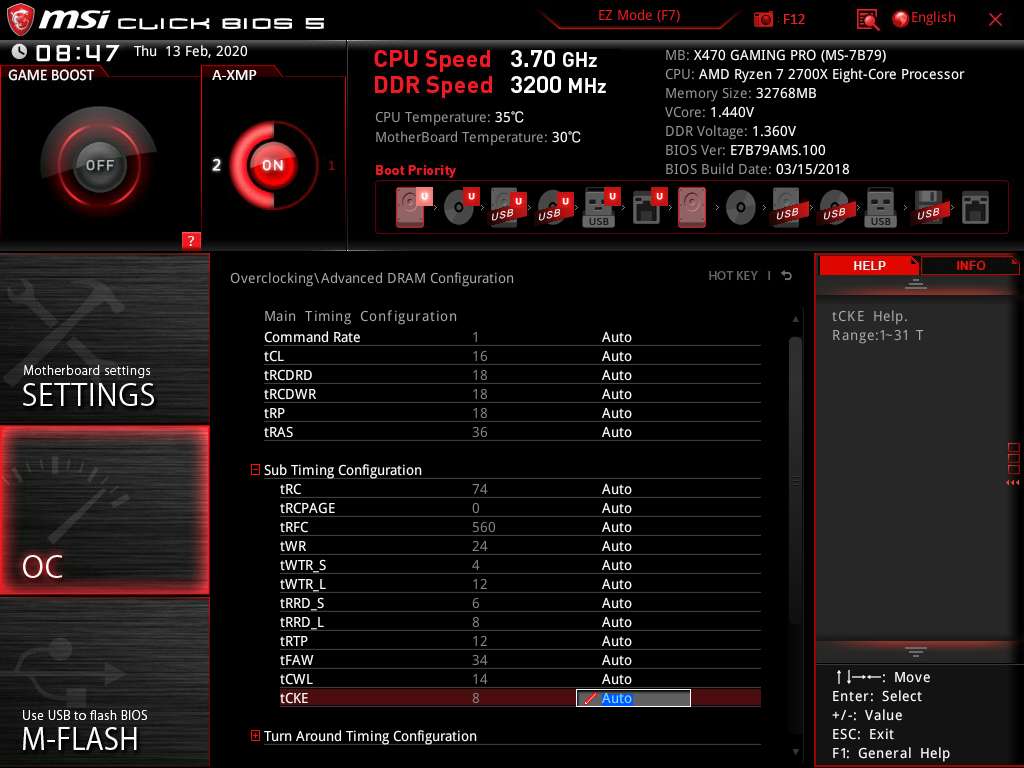
5.3) No XMP, but DRAM frequency is fixed at 2933 MHz (Which is according to the MSI tech support is a normal frequency for Ryzen 2000 series IMC). Result in windows - 1467MHz
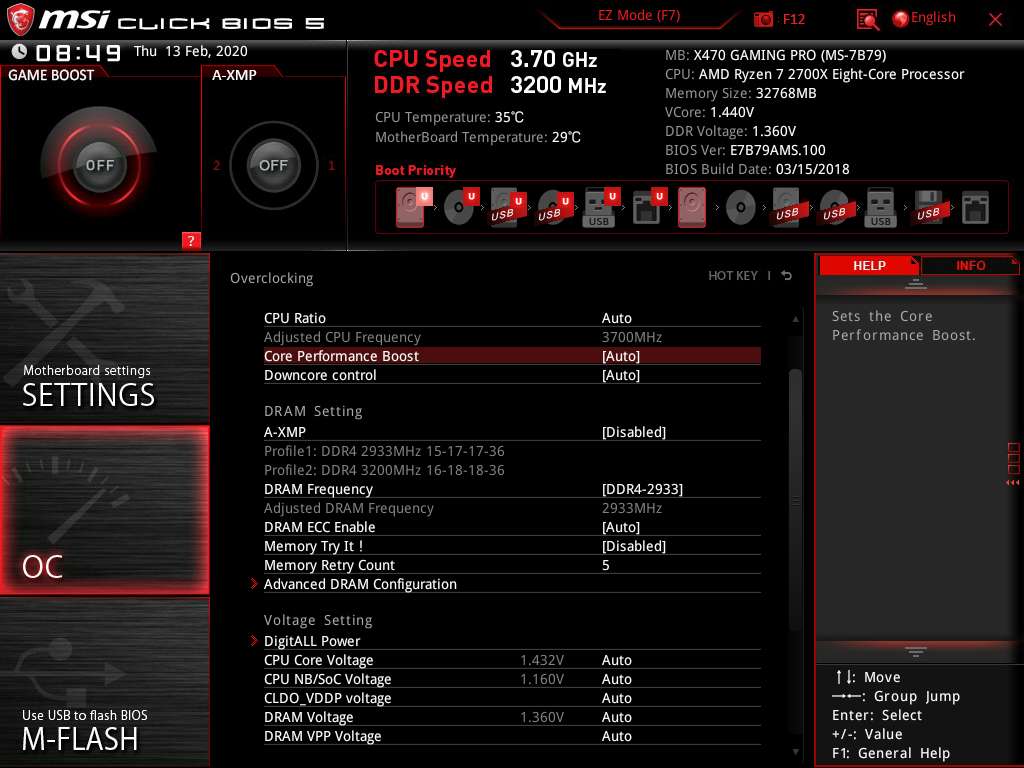
5.4) Both A-XMP and fixed frequency at 3200 MHz - result in windows 1600Mhz
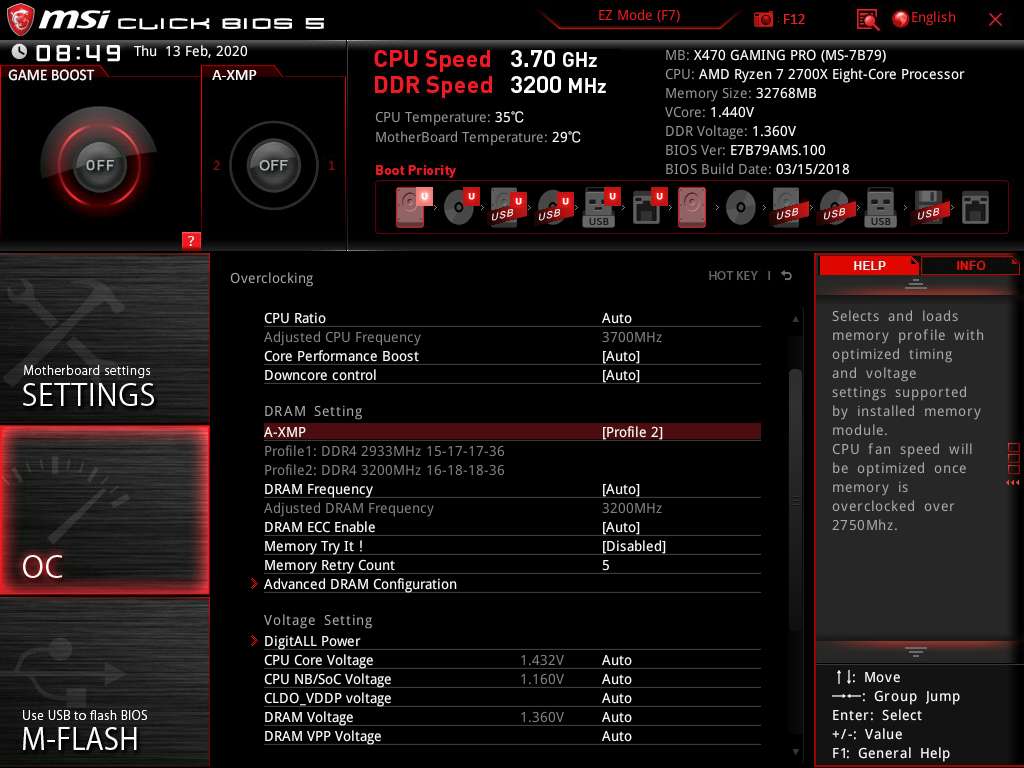
I hope that would be enough, I am just confused with this issue, I thought I knew a thing or two about hardware, now I realised I have no idea about this world, it is wild
Forgive cumbersomeness of the question, I just wanted to make
Thank you for your attention hope there is a solution to this problem.
I have had recently many tough times with RAM, now I have bought a new HX432C16PB3K2/32 - the specs of this baby are such: 3200MHz, 32 GB, CL-16. Once I first plugged them in (right after clearing CMOS because I was testing the other RAM before which did not work and took a lot out of my soul) I opened BIOS and simply set memory frequency from [Auto] to 3200MHz because that is what I thought is supposed to be running at. I succeded, opened my task manager - it showed all my 32 GB nicely prepared to be used for rendering and the speed was 3200MHz. I was glad and immediately launched a render test to see the difference in speed, it worked very well, but at some point maybe after 5-10 minutes of use - it just crashed with the blue screen and message of something about allocated memory (can't recall the exact sentence). So, I launched it again and... This time I got a weird thing - half of my memory has been "Hardware reserved" and speed was probably also lower than it should have been, but not half (2400 Mhz I assume).
So, I tried to figure out the problem which led me nowhere, as I looked at some forums and some said to take a look if integrated graphics card might be eating this memory - I thought well ok (it did not come to my mind at that moment that I actually did not have any integrated graphics card in my Ryzen 7 2700x) - this led me searching BIOS for this, did not find anything, decided that I probably saw such an option in older BIOS (Yes, when I bought my motherboard BIOS was adjusted for my Ryzen CPU and looked accordingly with red theme, but I used MSI life update software and upgraded to the latest version of BIOS because I thought it might help with the problem I had at the moment). So, after that, I had to spend some time to downgrade BIOS back to the Ryzen adjusted one, I found the setting and.... it was empty, it was the moment when I realised why too (absence of IGC).
So, while I was wondering what was causing hardware reserve of half of my memory at the moment I set up some setting in DRAM configuration (either A-XMP profile or simply set the frequency to 3200MHz by myself) I launched windows and checked the task manager - memory was no longer in reserve - "Yey" - I thought, but then checked the speed which was running at 1600MHz - "Goddammit". So, no matter what I was trying in BIOS (Frequencies, A-XMP profiles, manual timing settings according to CPU-Z, manual voltage) I simply could not get the speed to change it would be 1200, 1467, 1600 MHz (2400, 2933, 3200 MHz respectively).
So, I started talking to the MSI tech support and got some useful insight on how CPU works:
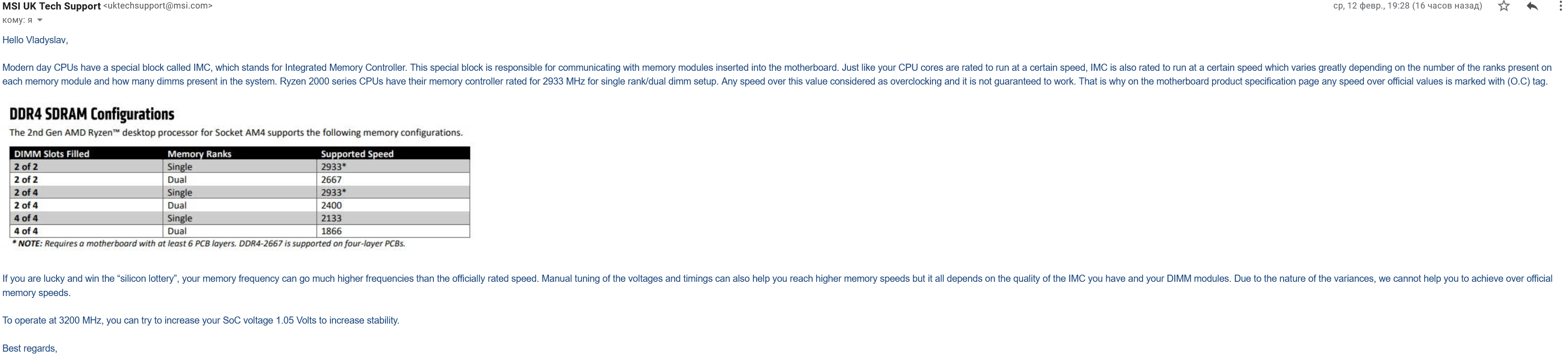
And later explained to me about the problem that I am just describing in the post about having "half speeds" :

In short - I am confused, should it be showing in task manager half speed or not? And how to battle this beast because I am doing it for about 3 days already with nothing by headake.
Here are some extra info you might need to know to have a clear picture of the situation at hand:
1) My specs:
CPU: Ryzen 2700x
Motherboard: MSI 470x Gaming pro
RAM: HX432C16PB3K2/32 - Hyper X 3200Mhz CL16 2x16GB DDR4
GPU: 2 x Radeon 580x
System: Win 10 64x
Power unit: Evga 750GQ
2) RAM I am using ( HX432C16PB3K2/32 ) is COMPLETELY compatible with both motherboard and CPU according to the MSI compatibility table: https://www.msi.com/Motherboard/support/X470-GAMING-PRO#support-mem-14. Here is the process of me finding this out:
2.1) Finding CPU in the list of supported and identifying its core name:

2.2) Finding in the list by the core name same pinnacle-Ridge and searching there:
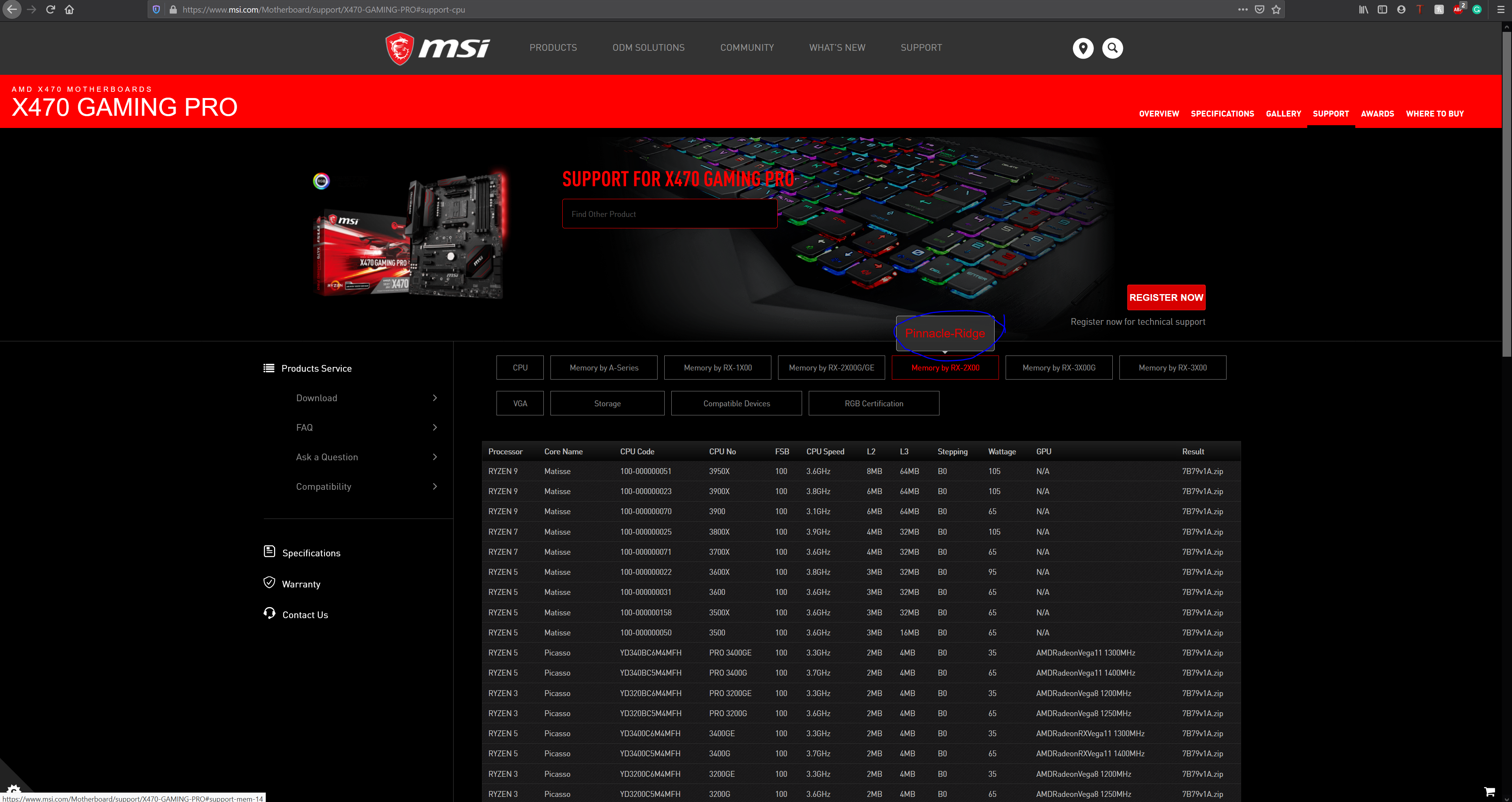
2.3) And pasting the model name in the search - compatible!
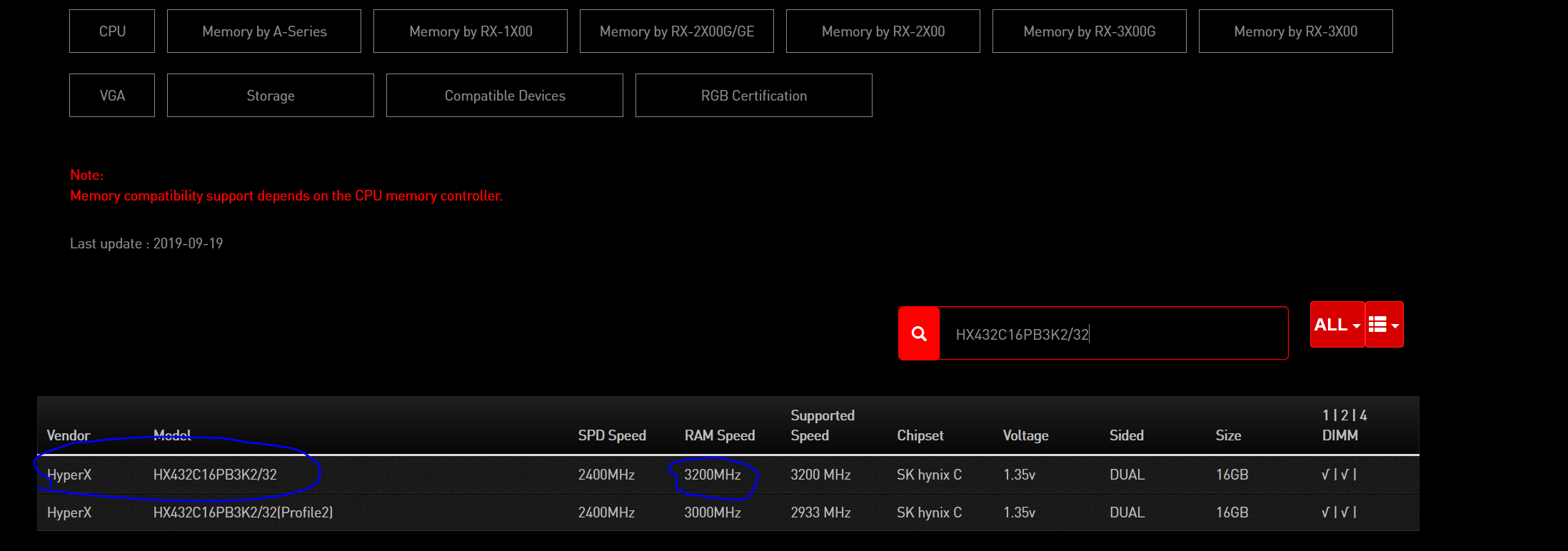
3) The BIOS I have now is the one you get while in the same compatibility page looking at CPU, next to my Ryzen 2700x was the BIOS file that I installed, BUT: the date of it is 03/15/2018 which is, for some reason older than the one I had when I bought it, so I am confused here as well.
4) At some point I had some
wacky thing going on: I have 2 SSD, one is the regular one, another is the one I took out of my old laptop - both of them have windows - but both are different. At some point, while failing to load to my regular desktop - pc would decide to boot automatically the other one, which surprised me because I never used this desktop on this PC before - and for some reason the size and the speed shown there were alright! But not in my regular desktop which still would not launch at all. So, I thought to reinstall windows and clear all the mess out of there, though it might have been windows causing it after hundreds of restarts. But no, didn't help, even more [wacky] thing was that the regular desktop suddenly lost connection to the internet - stopped recognizing it! While the former laptop desktop, if loaded, would have a normal internet connection (the internet thing happened even before windows reinstall)5) I will attach some of my bios snips for you to look at:
5.1) BIOS A-XMP turned on, profile 2 - 3200MHz - rest is in the auto - results in windows: 1600MHz speed
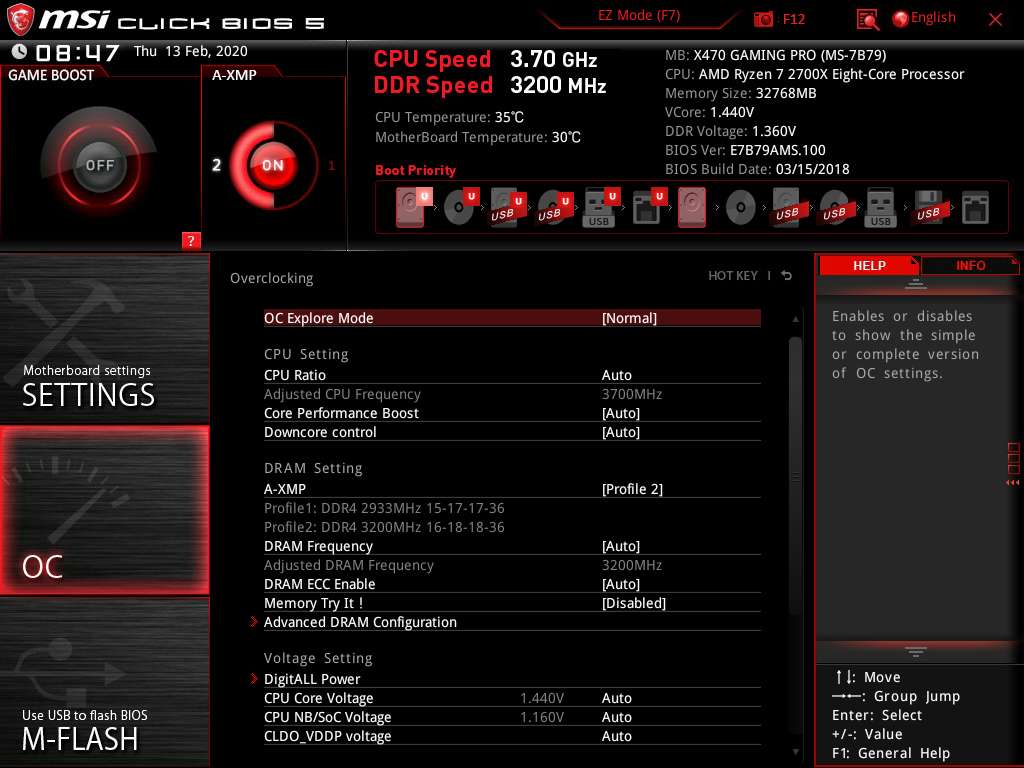
5.2) BIOS just showing the timing configurations
which to mee seem slightly higher than they should be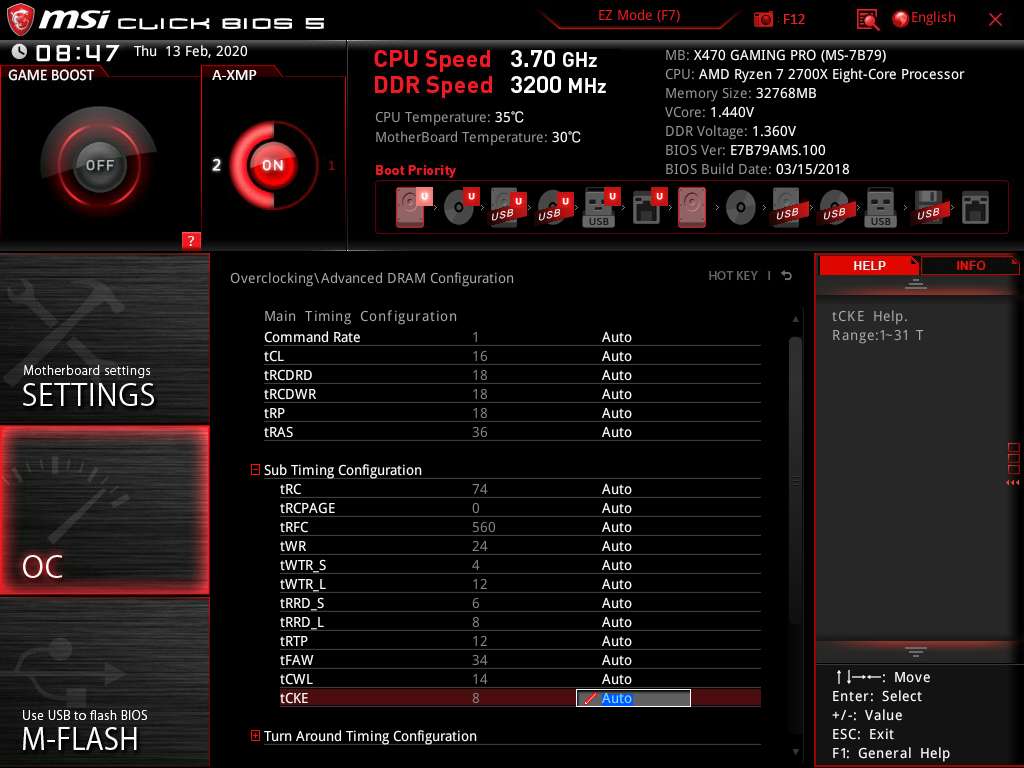
5.3) No XMP, but DRAM frequency is fixed at 2933 MHz (Which is according to the MSI tech support is a normal frequency for Ryzen 2000 series IMC). Result in windows - 1467MHz
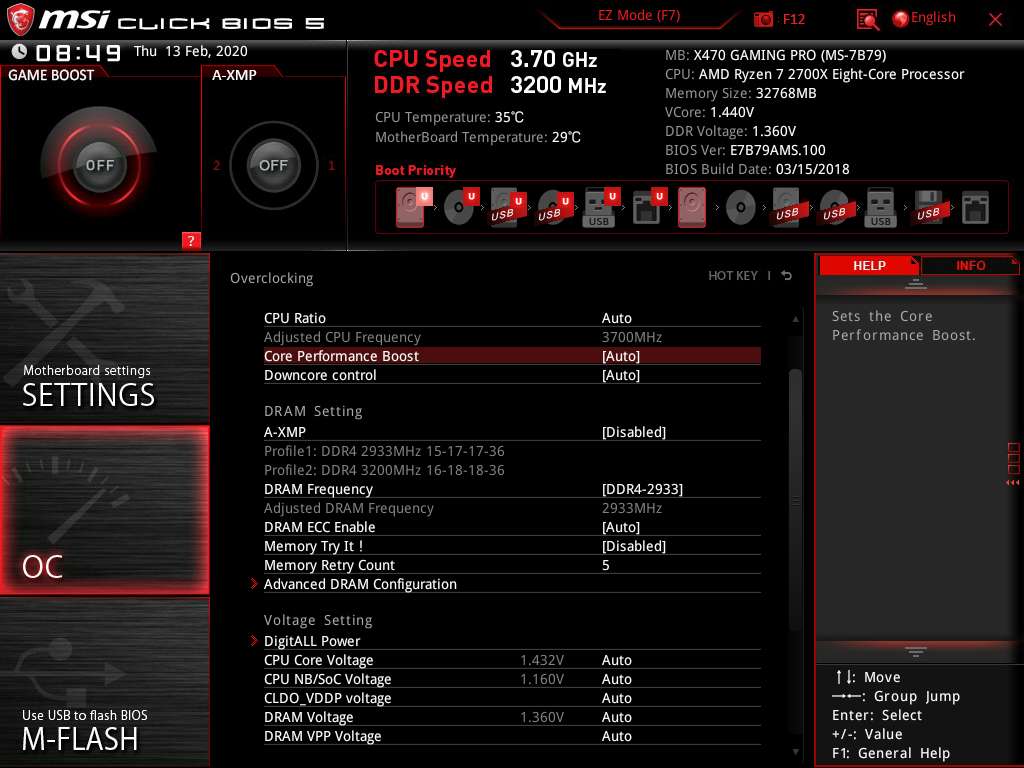
5.4) Both A-XMP and fixed frequency at 3200 MHz - result in windows 1600Mhz
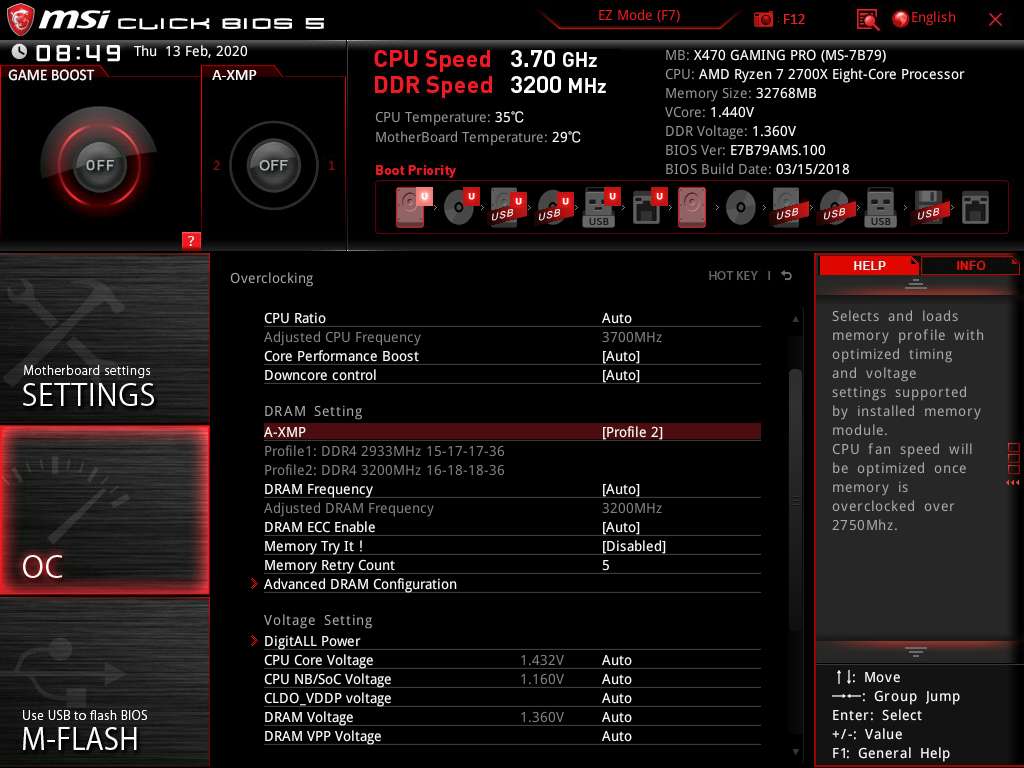
I hope that would be enough, I am just confused with this issue, I thought I knew a thing or two about hardware, now I realised I have no idea about this world, it is wild

Forgive cumbersomeness of the question, I just wanted to make
everything clear so that there would be less need in extra questions to clarify it.Thank you for your attention hope there is a solution to this problem.