Hey,
I currently have 8 GB and my computer started to lag a lot. It'd take ages to open any browser. I noticed my RAM was never cleared up. If I were to open 3 applications and close them afterwards, my RAM would never decrease, even if I opened 10, if possible, my RAM would literally not go down.
I installed a program named Wise Memory Optimizer which has helped me with this, but now I notice my RAM never goes below 50, even if I have nothing open.
Below are some screenshots, but feel free to ask more questions. I'd love to get rid of this issue, as it seems like this also causes my computer's performance to go down as soon as I open up anything.
Nothing's running in the background. What I already tried is: Disabling most, if not all scheduled tasks I could find on guides via other sites and run a full scan (all drives, no exceptions) using Malware Bytes and CCleaner where not much came out of.
CPU: Intel i5 6402P - 2.80GHz (~30c)
Motherboard: Medion H110H4-EM (U4E1, ~34c)
RAM: 8GB 1063MHz
SSD/HDD: HDD
GPU: Nvidia GeForce GTX 750 Ti (~42c)
PSU: I'm unsure
Chassis: I'm unsure of the name, but I found an image of the one I have
OS: Windows 10 Home
BIOS: American Megatrends 110EMWOX.105
Thanks in advance,
Solosis


I currently have 8 GB and my computer started to lag a lot. It'd take ages to open any browser. I noticed my RAM was never cleared up. If I were to open 3 applications and close them afterwards, my RAM would never decrease, even if I opened 10, if possible, my RAM would literally not go down.
I installed a program named Wise Memory Optimizer which has helped me with this, but now I notice my RAM never goes below 50, even if I have nothing open.
Below are some screenshots, but feel free to ask more questions. I'd love to get rid of this issue, as it seems like this also causes my computer's performance to go down as soon as I open up anything.
Nothing's running in the background. What I already tried is: Disabling most, if not all scheduled tasks I could find on guides via other sites and run a full scan (all drives, no exceptions) using Malware Bytes and CCleaner where not much came out of.
CPU: Intel i5 6402P - 2.80GHz (~30c)
Motherboard: Medion H110H4-EM (U4E1, ~34c)
RAM: 8GB 1063MHz
SSD/HDD: HDD
GPU: Nvidia GeForce GTX 750 Ti (~42c)
PSU: I'm unsure
Chassis: I'm unsure of the name, but I found an image of the one I have
OS: Windows 10 Home
BIOS: American Megatrends 110EMWOX.105
Thanks in advance,
Solosis


Last edited: