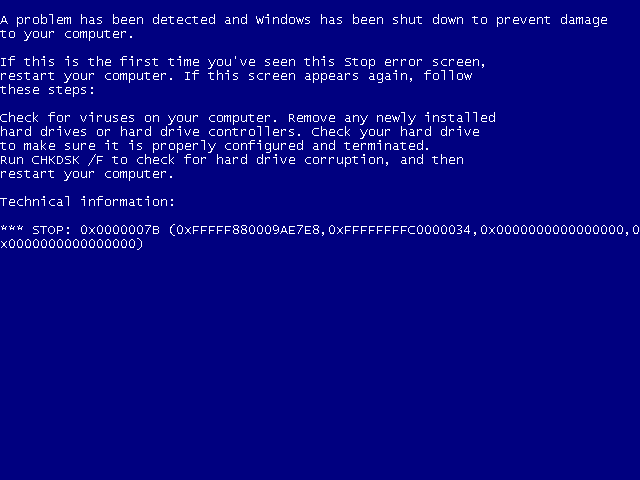Scenario:
Around 2015 (?) I bought a refurbished Dell Latitude E5430 laptop with Windows 7 preinstalled.
It's worked great, and I'd like to keep using it for some particular projects for another few months before "retiring" it for good.
Since Win7 went EOS, I've detached it from the internet and turned off the wireless, just so you know.
Recently, the motherboard failed. Of course I couldn't boot when this happened. I couldn't really do much of anything.
I was able to confirm that my HDD is readable and intact.
I successfully replaced the motherboard, but I still cannot successfully boot into Windows. The error now is different, of course.
Some investigation has convinced me that I need to reinstall Windows because the Windows on the HDD is "tied" to the old (broken) motherboard and not to the new one now installed.
After a lot of researching, the solution seems to be to reinstall Windows 7.
Since there is nothing actually "wrong" with my Windows 7 or my data, I hope to do this without any impact to my personal data.
If I had to save anything first, I'm not sure how I even could since I cannot boot. (I know I could remove the drive, put it into an enclosure, and manually save the files using a different computer, but I'd rather not do that except as a last resort.)
I seem to have some limitations, mostly self-imposed I guess.
1. I don't have any install disk.
2. I never ran any system backups. (Most of what I needed to save (personal data), I saved manually onto separate media.)
3. I am not aware of any "partitions" on my HDD where any recovery info or backups or emergency-anything exists.
4. I don't have a valid Windows Product key. Actually, I should rephrase: I have a valid key I'm sure, but since the machine is a refurb, I do not know what it is and I can't remember a time when it mattered.
How can I fix this situation without impact to my existing data?
Most of the solutions that seem to fit anywhere close to my situation seem to require either a somewhat normally-functioning laptop already, a prior set of actions which I did not take and cannot do so now, or a heck of a lot of PC savvy and expertise which I lack.
What I need is some way of telling the Old Win7 and the new motherboard, "it's okay, go ahead and talk to each other. Pretend nothing happened. You guys are old friends, go ahead and play....."
Any suggestions? Much appreciate anyone's help with this.... thanks!
Around 2015 (?) I bought a refurbished Dell Latitude E5430 laptop with Windows 7 preinstalled.
It's worked great, and I'd like to keep using it for some particular projects for another few months before "retiring" it for good.
Since Win7 went EOS, I've detached it from the internet and turned off the wireless, just so you know.
Recently, the motherboard failed. Of course I couldn't boot when this happened. I couldn't really do much of anything.
I was able to confirm that my HDD is readable and intact.
I successfully replaced the motherboard, but I still cannot successfully boot into Windows. The error now is different, of course.
Some investigation has convinced me that I need to reinstall Windows because the Windows on the HDD is "tied" to the old (broken) motherboard and not to the new one now installed.
After a lot of researching, the solution seems to be to reinstall Windows 7.
Since there is nothing actually "wrong" with my Windows 7 or my data, I hope to do this without any impact to my personal data.
If I had to save anything first, I'm not sure how I even could since I cannot boot. (I know I could remove the drive, put it into an enclosure, and manually save the files using a different computer, but I'd rather not do that except as a last resort.)
I seem to have some limitations, mostly self-imposed I guess.
1. I don't have any install disk.
2. I never ran any system backups. (Most of what I needed to save (personal data), I saved manually onto separate media.)
3. I am not aware of any "partitions" on my HDD where any recovery info or backups or emergency-anything exists.
4. I don't have a valid Windows Product key. Actually, I should rephrase: I have a valid key I'm sure, but since the machine is a refurb, I do not know what it is and I can't remember a time when it mattered.
How can I fix this situation without impact to my existing data?
Most of the solutions that seem to fit anywhere close to my situation seem to require either a somewhat normally-functioning laptop already, a prior set of actions which I did not take and cannot do so now, or a heck of a lot of PC savvy and expertise which I lack.
What I need is some way of telling the Old Win7 and the new motherboard, "it's okay, go ahead and talk to each other. Pretend nothing happened. You guys are old friends, go ahead and play....."
Any suggestions? Much appreciate anyone's help with this.... thanks!