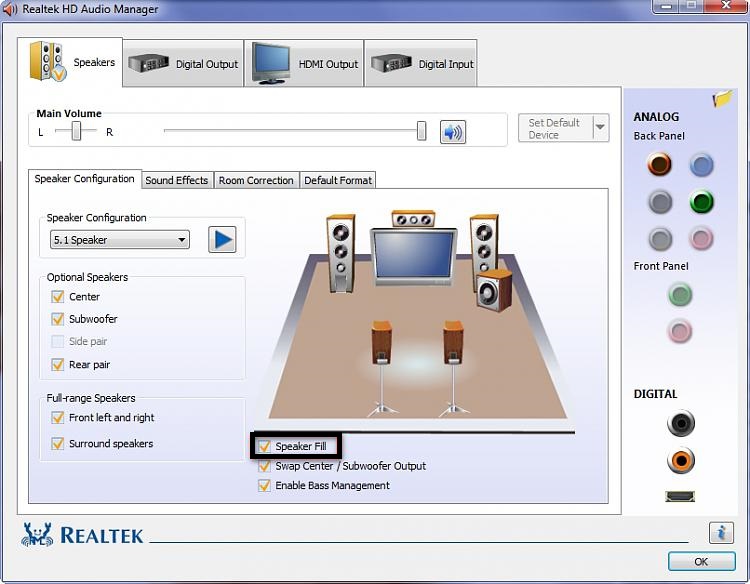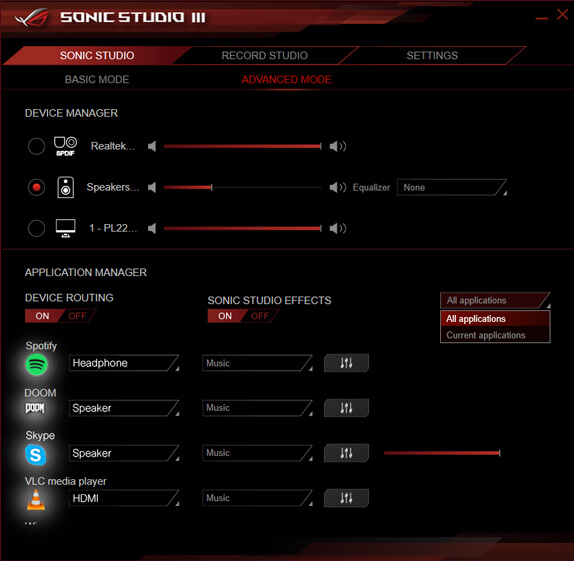I have tried connecting two different PC's to my monitor and selected in the sound options to have the sound come out through the monitor and have put every sound bar on max, no sound. Please let me know if anyone can assist, thank you in advance.
Link of monitor: https://www.samsung.com/us/computing/monitors/gaming/49--chg90-qled-gaming-monitor-lc49hg90dmnxza/
Link of monitor: https://www.samsung.com/us/computing/monitors/gaming/49--chg90-qled-gaming-monitor-lc49hg90dmnxza/