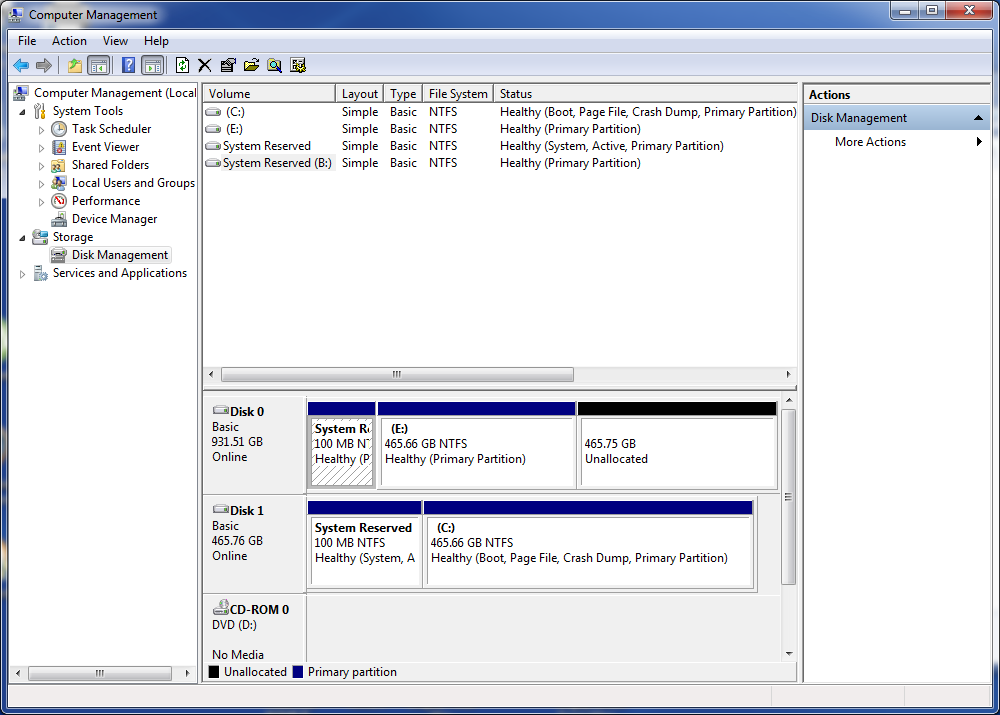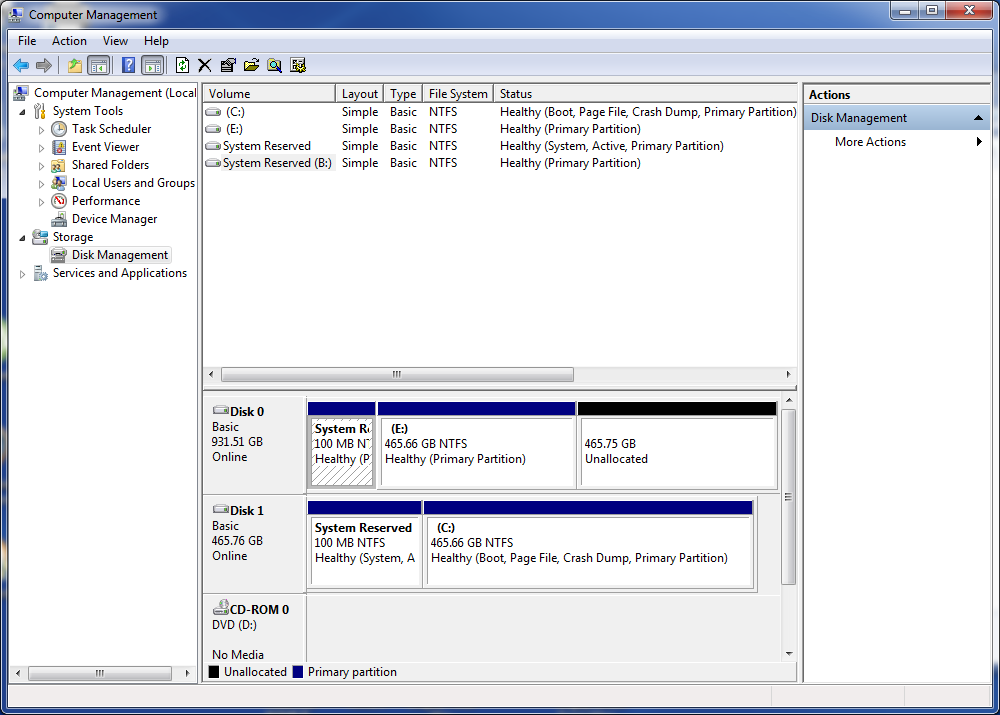At the end of the cloning process, you need to Power OFF, disconnect the old drive, and allow the system to try to boot up from only the new drive.
Assuming the system still works from the original, redo it.
Thusly:
-----------------------------
Specific steps for a successful clone operation:
-----------------------------
Verify the actual used space on the current drive is significantly below the size of the new SSD
Download and install
Macrium Reflect (or
Samsung Data Migration, if a Samsung SSD)
Power off
Disconnect ALL drives except the current C and the new SSD
Power up
Run the Macrium Reflect (or Samsung Data Migration)
Select ALL the partitions on the existing C drive
Click the 'Clone' button
Wait until it is done
When it finishes, power off
Disconnect ALL drives except for the new SSD
This is to allow the system to try to boot from ONLY the SSD
Swap the SATA cables around so that the new drive is connected to the same SATA port as the old drive
Power up, and verify the BIOS boot order
If good, continue the power up
It should boot from the new drive, just like the old drive.
Maybe reboot a time or two, just to make sure.
If it works, and it should, all is good.
Later, reconnect the old drive and wipe all partitions on it.
This will probably require the commandline diskpart function, and the clean command.
Ask questions if anything is unclear.
-----------------------------