[SOLVED] Service Host eating my ram
- Thread starter blackzect
- Start date
You are using an out of date browser. It may not display this or other websites correctly.
You should upgrade or use an alternative browser.
You should upgrade or use an alternative browser.
Solution
Using Piriform’s Speccy to Collect Your Computer’s Hardware & Software Specifications & Report Them to an Assistant
1. Go to the Piriform Speccy Download Page and download the program.
2. Run the installer you’ve just downloaded or unzip the ZIP file if you prefer to use the portable version.
a. If you choose to run the installer - Note: The Speccy free installer may now come with Avast and the Google Chrome browser bundled with it (or something else, what’s bundled has changed over time). Make sure that you UNCHECK the options to install any bundled software when you see the checkboxes during the Speccy install sequence. When you reach the end, uncheck the View Release...
Darkbreeze
Retired Mod
Looks like an infection to me. I would HIGHLY advise that you run FULL virus and malware scans, as well as a second opinion scanner like Rogue killer or TDSS Killer after scanning with a normal antivirus scanner.
While SOME of those are normal processes used by Windows, that is an obscene amount of memory being used somewhere if you're not running anything else that should be accounting for it. Something is definitely not right so I'd start with the scans and go from there.
While SOME of those are normal processes used by Windows, that is an obscene amount of memory being used somewhere if you're not running anything else that should be accounting for it. Something is definitely not right so I'd start with the scans and go from there.
britechguy
Commendable
It's also worth noting that regardless of what antivirus or security suite you may be using, you can still use Windows Security to do an Offline Scan, which occurs before Windows boots and allows for the removal of certain infections that cannot be touched when the operating system is "live."
Note: Doing an Offline Scan will restart your computer. Save any work in progress and close all programs before proceeding.
Doing an Offline Scan With Windows Security
Note: Doing an Offline Scan will restart your computer. Save any work in progress and close all programs before proceeding.
- Open Settings, Update & Security, Windows Security Pane.
- Activate the Open Windows Security button.
- In Windows Security, open Virus & threat protection.
- Activate the Scan options link.
- Activate the radio button for Windows Defender Offline Scan.
- Activate the Scan now button. Your machine will restart and the scan will be performed prior to rebooting into Windows 10.
Last edited:
It's also worth noting that regardless of what antivirus or security suite you may be using, you can still use Windows Security to do an Offline Scan, which occurs before Windows boots and allows for the removal of certain infections that cannot be touched when the operating system is "live."
Doing an Offline Scan With Windows Security
Note: Doing an Offline Scan will restart your computer. Save any work in progress and close all programs before proceeding.
- Open Settings, Update & Security, Windows Security Pane.
- Activate the Open Windows Security button.
- In Windows Security, open Virus & threat protection.
- Activate the Scan options link.
- Activate the radio button for Windows Defender Offline Scan. Your machine will restart and the scan will be performed prior to rebooting into Windows 10.
Looks like an infection to me. I would HIGHLY advise that you run FULL virus and malware scans, as well as a second opinion scanner like Rogue killer or TDSS Killer after scanning with a normal antivirus scanner.
While SOME of those are normal processes used by Windows, that is an obscene amount of memory being used somewhere if you're not running anything else that should be accounting for it. Something is definitely not right so I'd start with the scans and go from there.
Thanks for your answer,
but i try to search answer trough the internet
and i think i found the solution
all i do is go to Services
and Disable Windows Management Instrumentation
and Disable Windows Update
and also stop the Service status
is that okay? because after that, all the Service Host only using 1~4mb on my memory
britechguy
Commendable
I do not understand why disabling essential services is ever considered the legitimate solution to idiosyncratic issues.
I would not do it, particularly Windows Update!
I would not do it, particularly Windows Update!
i try to scan my computer, and try to check my windows update, there is no update and virusI do not understand why disabling essential services is ever considered the legitimate solution to idiosyncratic issues.
I would not do it, particularly Windows Update!
britechguy
Commendable
My standard advice, in virtually all cases, (and presuming any potential infection has already been addressed, first) is trying the following, in the order specified. If the issue is fixed by option one then there's no need to go further. Stop whenever your issue is fixed:
1. Using SFC (System File Checker) and DISM (Deployment Imaging Servicing and Management) to Repair Windows 8 & 10
2. Doing a Windows 10 Repair Install or Feature Update Using the Windows 10 ISO file
3. Doing a completely clean reinstall (options a & b are downloadable PDF files):
a) Completely Clean Win10 (Re)install Using MCT to Download Win10 ISO File
b) Completely Clean Win10 (Re)install Using MCT to Create a Bootable USB Drive
c) How to do a CLEAN Installation of Windows 10 (Tom’s Hardware Forums, with screen shots)
I never choose the “thermonuclear option,” the completely clean reinstall, until it's clear that this is the only viable option. I hate having to go through all the work of reconfiguring a machine from scratch if that can reasonably and safely be avoided.
1. Using SFC (System File Checker) and DISM (Deployment Imaging Servicing and Management) to Repair Windows 8 & 10
2. Doing a Windows 10 Repair Install or Feature Update Using the Windows 10 ISO file
3. Doing a completely clean reinstall (options a & b are downloadable PDF files):
a) Completely Clean Win10 (Re)install Using MCT to Download Win10 ISO File
b) Completely Clean Win10 (Re)install Using MCT to Create a Bootable USB Drive
c) How to do a CLEAN Installation of Windows 10 (Tom’s Hardware Forums, with screen shots)
I never choose the “thermonuclear option,” the completely clean reinstall, until it's clear that this is the only viable option. I hate having to go through all the work of reconfiguring a machine from scratch if that can reasonably and safely be avoided.
cherry blossoms
Reputable
A hardware list might be helpful. Drivers / addon software for some items are known memory leakers
A list of non microsoft tasks/processes might be helpful.
A list of non microsoft tasks/processes might be helpful.
britechguy
Commendable
Using Piriform’s Speccy to Collect Your Computer’s Hardware & Software Specifications & Report Them to an Assistant
1. Go to the Piriform Speccy Download Page and download the program.
2. Run the installer you’ve just downloaded or unzip the ZIP file if you prefer to use the portable version.
a. If you choose to run the installer - Note: The Speccy free installer may now come with Avast and the Google Chrome browser bundled with it (or something else, what’s bundled has changed over time). Make sure that you UNCHECK the options to install any bundled software when you see the checkboxes during the Speccy install sequence. When you reach the end, uncheck the View Release Notes checkbox, then activate the Run Speccy button.
b. If you go with the portable version just fire up Speccy from the unzipped folder location.
Regardless of which method you choose, you will be presented the Speccy Main Window:
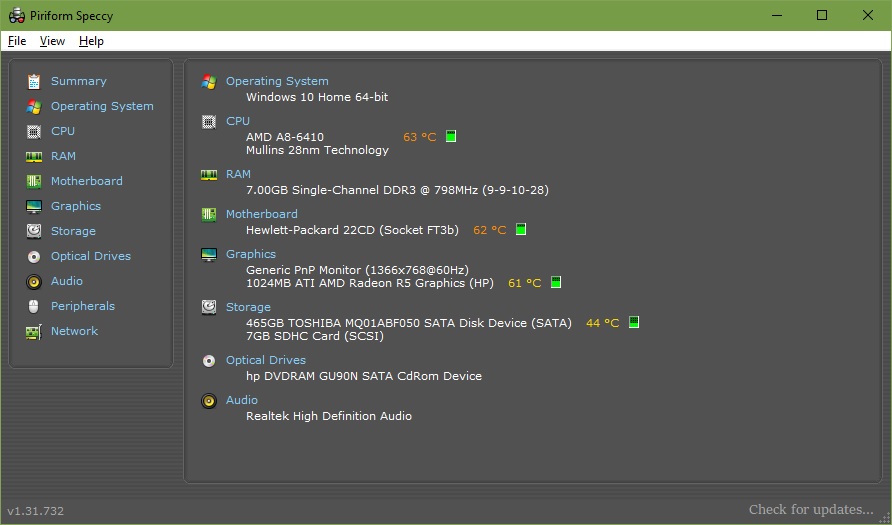
3. From the File Menu, activate the “Publish Snapshot” item [or press ALT+F,B]:
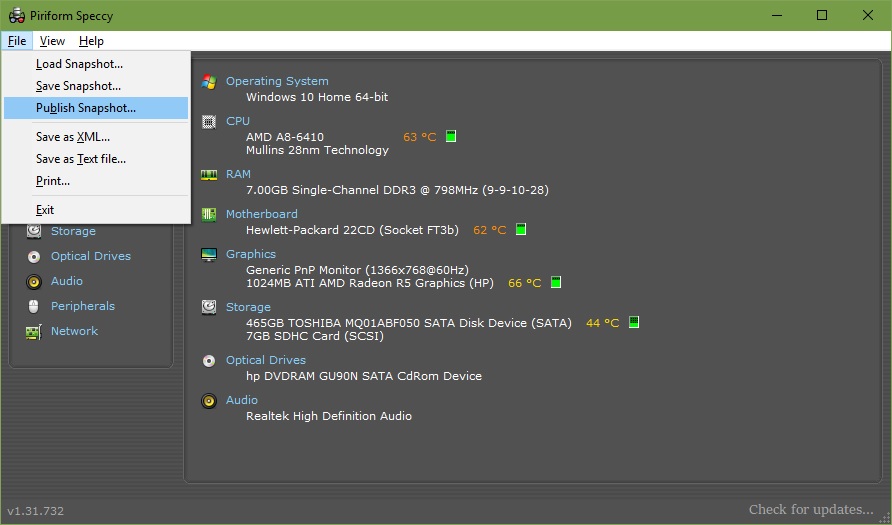
4. You will now be presented with the Publish Snapshot Dialog:
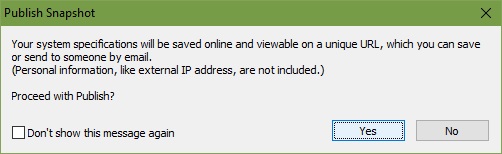
You will, of course, activate the Yes button.
5. Finally, you will be presented with the Snapshot URL Dialog:
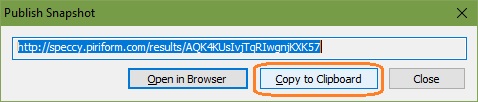
on which you will activate the Copy to Clipboard button so that you will have the snapshot web address to paste into your message.
Note: If you want to save your system specs to a text file, at step 3 choose the Save as Text File option at step 3. This can be handy if you need to e-mail your specs.
Colif
Win 11 Master
if its not an virus, its a memory leak as although you have 4.5gb of ram left, you only have 700mb of commitments left before the entire pc gets an out of memory error. PC can't promise memory than it has. Oddly, your PC has plenty of both.
PC seems HDD + RAM as memory as virtual memory (page file) is on HDD.
Something is asking for more and more ram but not giving it back
You could use a program called poolmon to identify which processes are using the most pool.
Non paged pool = ram.
Paged pool = hdd.
Neither of them are that big on your 1st screenshot, its just chewing ram and not writing it to page file. Filling up commitments. Choking your PC , creating a bottleneck, even when its got plenty of space.
PC seems HDD + RAM as memory as virtual memory (page file) is on HDD.
Something is asking for more and more ram but not giving it back
You could use a program called poolmon to identify which processes are using the most pool.
Non paged pool = ram.
Paged pool = hdd.
Neither of them are that big on your 1st screenshot, its just chewing ram and not writing it to page file. Filling up commitments. Choking your PC , creating a bottleneck, even when its got plenty of space.
TRENDING THREADS
-
-
-
Question Inconsistent Valorant FPS (100–300) with RTX 3050 – Need Simple Help!
- Started by anass12
- Replies: 1
-
-
-
Discussion What's your favourite video game you've been playing?
- Started by amdfangirl
- Replies: 4K

Space.com is part of Future plc, an international media group and leading digital publisher. Visit our corporate site.
© Future Publishing Limited Quay House, The Ambury, Bath BA1 1UA. All rights reserved. England and Wales company registration number 2008885.


