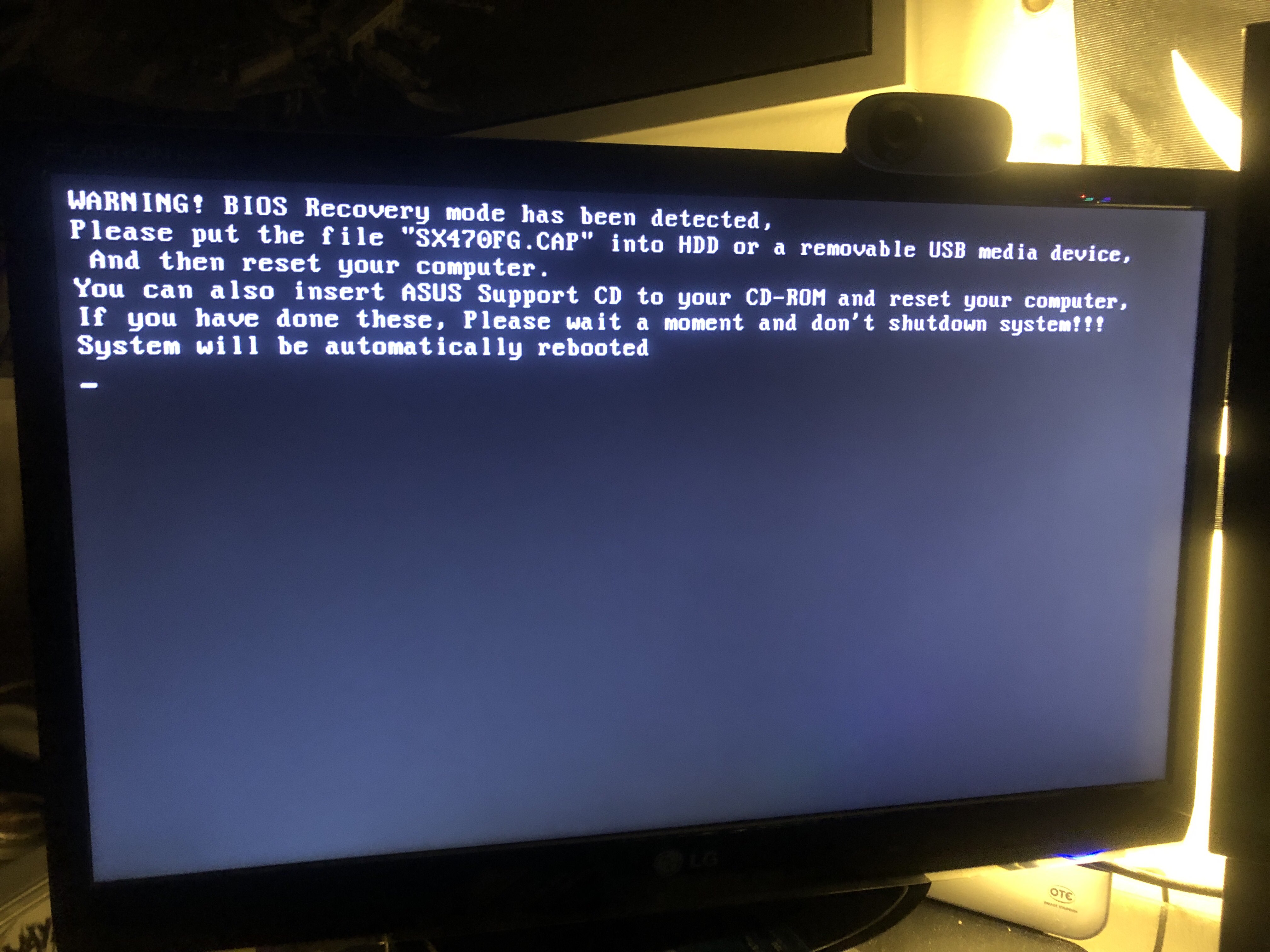Hello
I'm having a display related problem.
so everytime i'm having short blackscreens when doing the following:
-scrolling twitter and a video apear on my timeline
-setting a video to fullscreen or removing it from fullscreen in microsoft groove music
-playing a video on youtube
-setting the youtube video to fullscreen or removing the video from fullscreen
To me it look like it's switching from my GPU to something else, maybe a power saving mode or soemthing...
Config:
-CPU Ryzen 7 2700x
-GPU RTX 3080
-Drive some SSD
-Monitor AOC e2450Swh (1920x1080 60hz)
-OS Windows 11
-MOBO Asus Rog x470f
-PSU 850w 80+gold
-RAM 32gb (16gb usable by windows,that's another problem i have)
It used to hapen with my old GTX 1050ti too
after upgrading to the RTX 3080 i did a reset and clean install of my pc
hopefully someone would b able to help
I'm having a display related problem.
so everytime i'm having short blackscreens when doing the following:
-scrolling twitter and a video apear on my timeline
-setting a video to fullscreen or removing it from fullscreen in microsoft groove music
-playing a video on youtube
-setting the youtube video to fullscreen or removing the video from fullscreen
To me it look like it's switching from my GPU to something else, maybe a power saving mode or soemthing...
Config:
-CPU Ryzen 7 2700x
-GPU RTX 3080
-Drive some SSD
-Monitor AOC e2450Swh (1920x1080 60hz)
-OS Windows 11
-MOBO Asus Rog x470f
-PSU 850w 80+gold
-RAM 32gb (16gb usable by windows,that's another problem i have)
It used to hapen with my old GTX 1050ti too
after upgrading to the RTX 3080 i did a reset and clean install of my pc
hopefully someone would b able to help