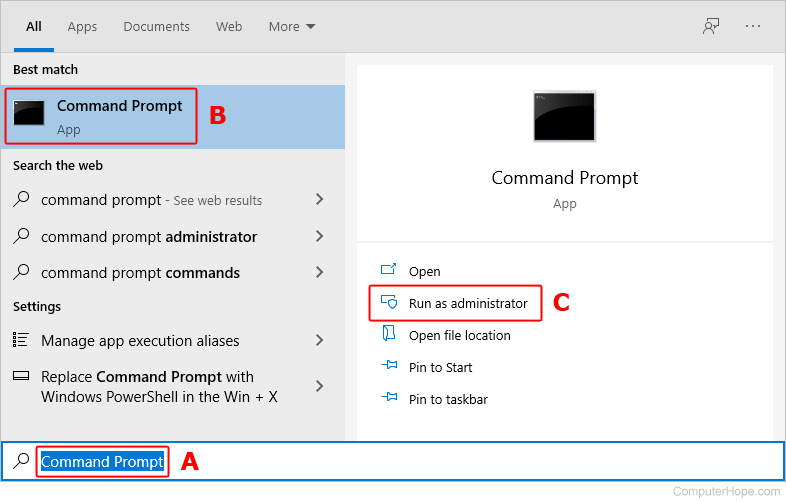Hi Experts,
Recently replaced my faulty mother board and decided to get a new M.2 drive to complement my storage.
I used to have my OS (Windows 11) installed on my 500gb SSD which was in MBR format which i used the windows tool to convert to GUID.
After installing Windows on my M.2 drive using a Bootable USB, upon start up i get a message telling me that I have 2 versions of windows 11 and it gives me a few seconds to choose. It boots me into the new installation that i just did.
After backing up all the data from my original SSD i used the disk management tool to Erase the old SSD to remove all the traces of the old windows installation. however, the issue is still present. Below is my current setup.
Disk 0 - Old Boot drive which used to have windows MBR converted to GUID
Disk 1 - HDD MBR form.
Disk 2 - M.2 Drive GUID and with Windows 11

What could be causing this issue?
Recently replaced my faulty mother board and decided to get a new M.2 drive to complement my storage.
I used to have my OS (Windows 11) installed on my 500gb SSD which was in MBR format which i used the windows tool to convert to GUID.
After installing Windows on my M.2 drive using a Bootable USB, upon start up i get a message telling me that I have 2 versions of windows 11 and it gives me a few seconds to choose. It boots me into the new installation that i just did.
After backing up all the data from my original SSD i used the disk management tool to Erase the old SSD to remove all the traces of the old windows installation. however, the issue is still present. Below is my current setup.
Disk 0 - Old Boot drive which used to have windows MBR converted to GUID
Disk 1 - HDD MBR form.
Disk 2 - M.2 Drive GUID and with Windows 11

What could be causing this issue?