Hi guys
ive been looking at the "OCZ 30GB Agility SSD"( http://www.ebuyer.com/product/167827 ) ... which i would use as a boot/windows drive .... however what kind of improvement in performance would i see ?
ive read numerous articles and reviews on ssd,s and some guys have considered them the best upgrade they have ever made ... however whats your opinions
1) is there a way you can set windows to use your larger sata drive as the default installation drive for programs/games... in other words so you dont need to change the installation directory every time you install a game or program
2) is there anything you need to do to the ssd prior to reinstalling windows 7 ..... i have seen some guys having to use gparted ... but why .... cant you simply format the ssd using the windows 7 installation utility that appears just before the installation begins (below )
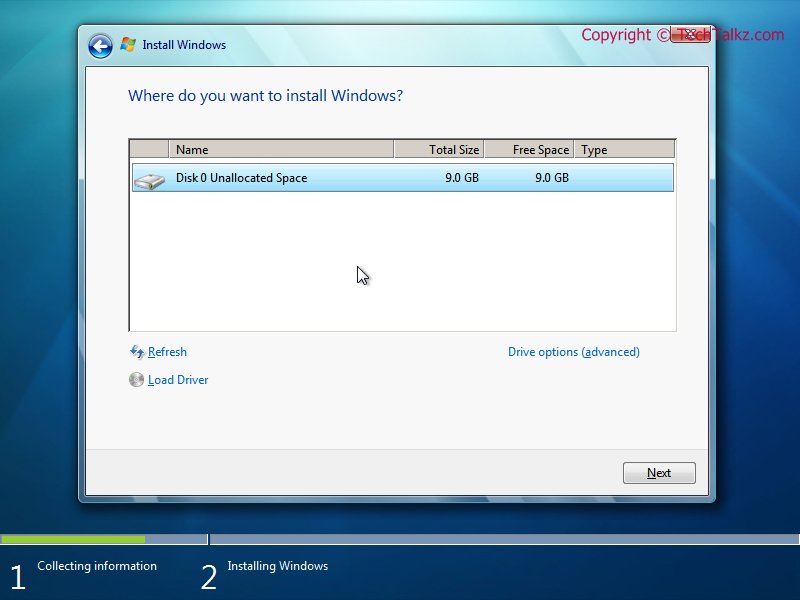
im lucky enough to have a 2.5" adapter which i got with my excellent NZXT M59 case... so its just a case of fitting the drive to this and sliding into a spare 3.5" bay ......
ive also found the "OCZ 30GB Vertex SSD"( http://www.ebuyer.com/product/160730 ) ... would this be better than the OCZ 30GB Agility SSD ?
many thanks guys
ive been looking at the "OCZ 30GB Agility SSD"( http://www.ebuyer.com/product/167827 ) ... which i would use as a boot/windows drive .... however what kind of improvement in performance would i see ?
ive read numerous articles and reviews on ssd,s and some guys have considered them the best upgrade they have ever made ... however whats your opinions
1) is there a way you can set windows to use your larger sata drive as the default installation drive for programs/games... in other words so you dont need to change the installation directory every time you install a game or program
2) is there anything you need to do to the ssd prior to reinstalling windows 7 ..... i have seen some guys having to use gparted ... but why .... cant you simply format the ssd using the windows 7 installation utility that appears just before the installation begins (below )
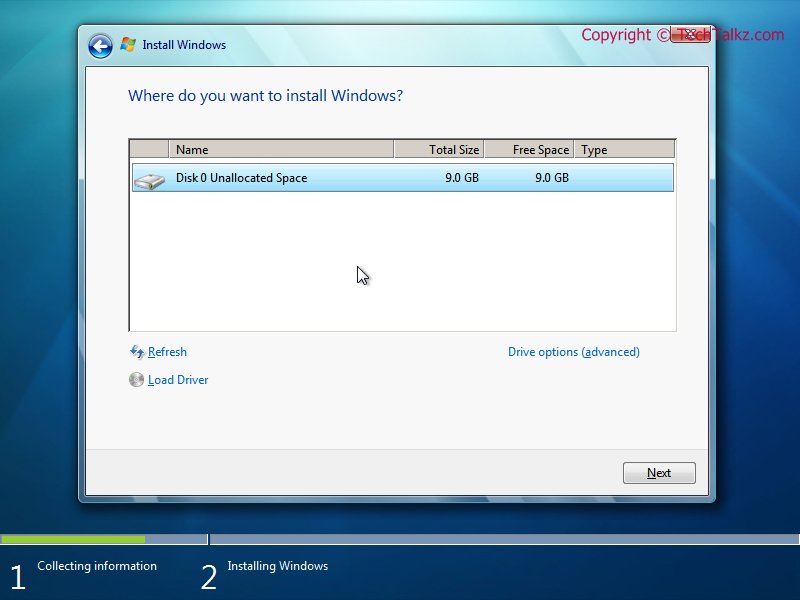
im lucky enough to have a 2.5" adapter which i got with my excellent NZXT M59 case... so its just a case of fitting the drive to this and sliding into a spare 3.5" bay ......
ive also found the "OCZ 30GB Vertex SSD"( http://www.ebuyer.com/product/160730 ) ... would this be better than the OCZ 30GB Agility SSD ?
many thanks guys


