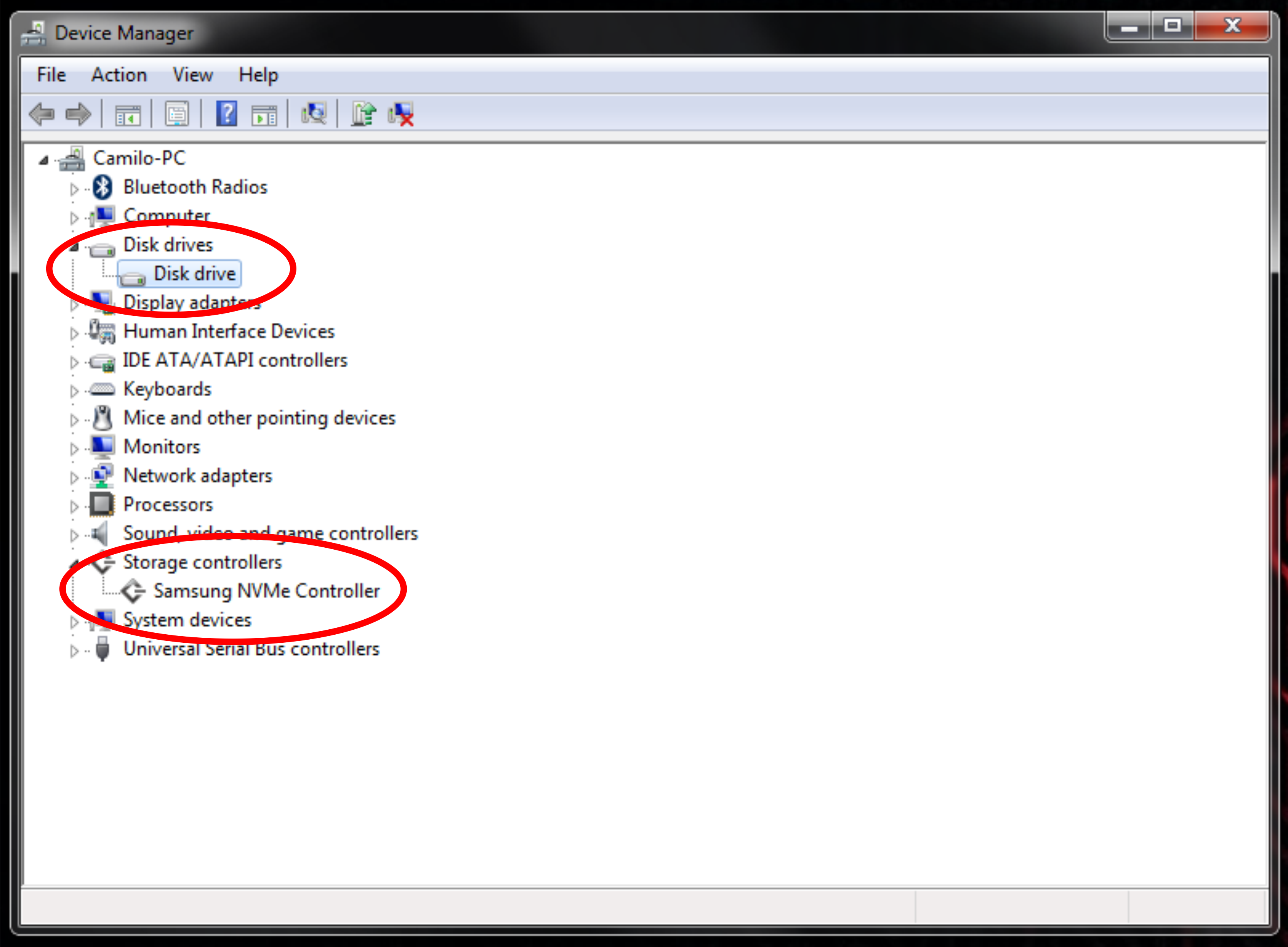Hello,
My ssd with windows disappeared from bios.
I have a laptop with a 2TB hdd and a 128 GB ssd. Windows was installed on the hdd, so i created a windows media tool on a usb stick, and installed windows on the ssd. Worked perfectly.
Then I wanted to replace my hdd for a 480 GB. I thought i could just switch them since windows is running from the 128GB ssd. Then when I logged in, blue screen of death. Since then, windows only boots from the old hdd that i had to put back. I tried stuff in bios, where both the hdd and the 128 GB were there. I switchted the boot ordr from legacy first to uefi first. I dont know what either means but now the 128 ssd disappeared completely from bios and also from windows explorer (i can still run windows from the hdd) . So now i can only run windows from the hdd which is the only recognised storage. I have no idea how to fix it, couldn't find it on the internet. Is there anybody who can help me?
Thank you,
Joost
Laptop is lenovo legion
My ssd with windows disappeared from bios.
I have a laptop with a 2TB hdd and a 128 GB ssd. Windows was installed on the hdd, so i created a windows media tool on a usb stick, and installed windows on the ssd. Worked perfectly.
Then I wanted to replace my hdd for a 480 GB. I thought i could just switch them since windows is running from the 128GB ssd. Then when I logged in, blue screen of death. Since then, windows only boots from the old hdd that i had to put back. I tried stuff in bios, where both the hdd and the 128 GB were there. I switchted the boot ordr from legacy first to uefi first. I dont know what either means but now the 128 ssd disappeared completely from bios and also from windows explorer (i can still run windows from the hdd) . So now i can only run windows from the hdd which is the only recognised storage. I have no idea how to fix it, couldn't find it on the internet. Is there anybody who can help me?
Thank you,
Joost
Laptop is lenovo legion