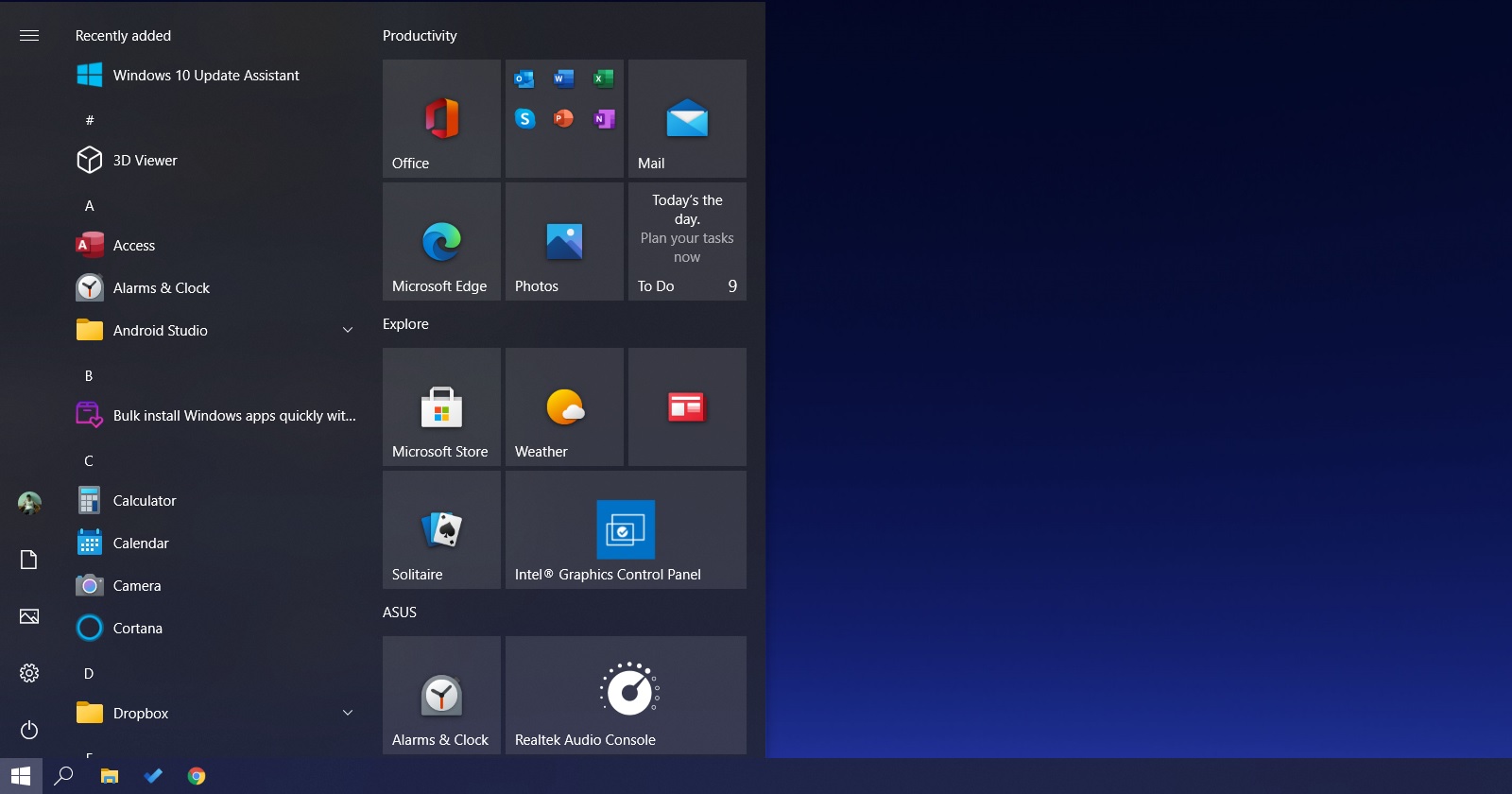Hey all. I'm having a very frustrating time with my start menu. I am on a fresh installation of Windows 10 on new hardware. Basically no matter what I do the start menu refuses to show the accent color correctly. I can be in the settings menu, I can cycle through the Light and Dark and Custom themes, I can change colors and tweak all the settings, but at the end of the day my actual Start Menu will never appear like it does in the preview pane on the settings menu. Here's a screen shot, you can see the settings pane open and my start menu. The app list is missing the squares you see on most Windows app lists and contrast is not correct on the main icons. On my previous installation the preview would match the start menu exactly:
Screen shot: https://ibb.co/9tJJrWS
I've reached out to MS for help through their online chat but they have been unable to help me.
Any help would be greatly appreciated. I really miss the look of my old Start Menu.
At one point the MS tech had me do another fresh install of my GPU drivers. I'm running a EVGA GeForce 2080 TI with the newest drivers.
Screen shot: https://ibb.co/9tJJrWS
I've reached out to MS for help through their online chat but they have been unable to help me.
Any help would be greatly appreciated. I really miss the look of my old Start Menu.
At one point the MS tech had me do another fresh install of my GPU drivers. I'm running a EVGA GeForce 2080 TI with the newest drivers.