I have searched the internet several times now and have not found anyone that describes a way to set up multiple monitors with a surface pro 3 docking station that does not involve mini display daisy chaining or a USB to DVI or HDMI adapter. Does anyone know of a way that I can have this set up with a splitter and have an extended display set up? I understand that the USB set up is slow and not ideal and the daisy chain set up is way out of the price range since there is like 7 monitors that will even support it and they all cost $350 or more. All help is appreciated.
Surface Pro 3 Multiple Monitors
- Thread starter jarrodg1993
- Start date
You are using an out of date browser. It may not display this or other websites correctly.
You should upgrade or use an alternative browser.
You should upgrade or use an alternative browser.
Solution
jarrodg1993 :
Chayan4400 :
jarrodg1993 :
Phillip Corcoran :
You can't simply use a splitter to split a single video output to two or more monitors. If it was that easy nobody would need to buy expensive multi-output graphics cards for their computer.
Moreover, the Surface was not designed for multi-monitor use anyway, it was designed to be a self-contained portable unit.
I know the Surface is fairly versatile but that's expecting too much of it (without considerable expense anyway).
A multi-monitor setup is desktop PC territory.
Moreover, the Surface was not designed for multi-monitor use anyway, it was designed to be a self-contained portable unit.
I know the Surface is fairly versatile but that's expecting too much of it (without considerable expense anyway).
A multi-monitor setup is desktop PC territory.
I am asking for my boss who already uses a surface in docking station with an external monitor. They wouldn't have made a dock if the surface was made to be completely self-contained they wouldn't have put a minidisplay port on it and the wouldn't have...
You can't simply use a splitter to split a single video output to two or more monitors. If it was that easy nobody would need to buy expensive multi-output graphics cards for their computer.
Moreover, the Surface was not designed for multi-monitor use anyway, it was designed to be a self-contained portable unit.
I know the Surface is fairly versatile but that's expecting too much of it (without considerable expense anyway).
A multi-monitor setup is desktop PC territory.
Moreover, the Surface was not designed for multi-monitor use anyway, it was designed to be a self-contained portable unit.
I know the Surface is fairly versatile but that's expecting too much of it (without considerable expense anyway).
A multi-monitor setup is desktop PC territory.
Phillip Corcoran :
You can't simply use a splitter to split a single video output to two or more monitors. If it was that easy nobody would need to buy expensive multi-output graphics cards for their computer.
Moreover, the Surface was not designed for multi-monitor use anyway, it was designed to be a self-contained portable unit.
I know the Surface is fairly versatile but that's expecting too much of it (without considerable expense anyway).
A multi-monitor setup is desktop PC territory.
Moreover, the Surface was not designed for multi-monitor use anyway, it was designed to be a self-contained portable unit.
I know the Surface is fairly versatile but that's expecting too much of it (without considerable expense anyway).
A multi-monitor setup is desktop PC territory.
I am asking for my boss who already uses a surface in docking station with an external monitor. They wouldn't have made a dock if the surface was made to be completely self-contained they wouldn't have put a minidisplay port on it and the wouldn't have made a docking station for it. I don't need to be told to buy a desktop I just need help setting up multiple monitors on what my boss already has and I've seen many people saying that they have done it and it's possible. If I have to go the USB route then I will just have to go that route. Thank you for your time.
Chayan4400
Honorable
jarrodg1993 :
Phillip Corcoran :
You can't simply use a splitter to split a single video output to two or more monitors. If it was that easy nobody would need to buy expensive multi-output graphics cards for their computer.
Moreover, the Surface was not designed for multi-monitor use anyway, it was designed to be a self-contained portable unit.
I know the Surface is fairly versatile but that's expecting too much of it (without considerable expense anyway).
A multi-monitor setup is desktop PC territory.
Moreover, the Surface was not designed for multi-monitor use anyway, it was designed to be a self-contained portable unit.
I know the Surface is fairly versatile but that's expecting too much of it (without considerable expense anyway).
A multi-monitor setup is desktop PC territory.
I am asking for my boss who already uses a surface in docking station with an external monitor. They wouldn't have made a dock if the surface was made to be completely self-contained they wouldn't have put a minidisplay port on it and the wouldn't have made a docking station for it. I don't need to be told to buy a desktop I just need help setting up multiple monitors on what my boss already has and I've seen many people saying that they have done it and it's possible. If I have to go the USB route then I will just have to go that route. Thank you for your time.
How much are you willing to spend to get the ability to connect multiple monitors?
This multi display adapter connects to the display port and allows you to use two/ three monitors at once (excluding laptop screen. How many monitors depends on configuration.):
2 monitors:
http://www.amazon.com/Matrox-Graphics-D2G-DP2D-IF-DUALHEAD2GO-MULTI-DISPLAY/dp/B00ILH0L6M/ref=sr_1_2?s=electronics&ie=UTF8&qid=1430315924&sr=1-2&keywords=dualhead2go+se
3 monitors:
http://www.amazon.com/Matrox-TripleHead2Go-T2G-DP-MIF-Graphics-Card/dp/B004FPTQTM/ref=sr_1_1?s=electronics&ie=UTF8&qid=1430315974&sr=1-1&keywords=triplehead2go+dp+edition
These are a bit pricey. However, you should be able to use any monitors up to 1080p each to extend the display.
Keep in mind this is probably more suited to spreadsheets, word processing, etc. and will probably not work for gaming.
The manufacturer:
http://www.matrox.com/graphics/en/products/gxm/
Chayan4400 :
jarrodg1993 :
Phillip Corcoran :
You can't simply use a splitter to split a single video output to two or more monitors. If it was that easy nobody would need to buy expensive multi-output graphics cards for their computer.
Moreover, the Surface was not designed for multi-monitor use anyway, it was designed to be a self-contained portable unit.
I know the Surface is fairly versatile but that's expecting too much of it (without considerable expense anyway).
A multi-monitor setup is desktop PC territory.
Moreover, the Surface was not designed for multi-monitor use anyway, it was designed to be a self-contained portable unit.
I know the Surface is fairly versatile but that's expecting too much of it (without considerable expense anyway).
A multi-monitor setup is desktop PC territory.
I am asking for my boss who already uses a surface in docking station with an external monitor. They wouldn't have made a dock if the surface was made to be completely self-contained they wouldn't have put a minidisplay port on it and the wouldn't have made a docking station for it. I don't need to be told to buy a desktop I just need help setting up multiple monitors on what my boss already has and I've seen many people saying that they have done it and it's possible. If I have to go the USB route then I will just have to go that route. Thank you for your time.
How much are you willing to spend to get the ability to connect multiple monitors?
This multi display adapter connects to the display port and allows you to use two/ three monitors at once (excluding laptop screen. How many monitors depends on configuration.):
2 monitors:
http://www.amazon.com/Matrox-Graphics-D2G-DP2D-IF-DUALHEAD2GO-MULTI-DISPLAY/dp/B00ILH0L6M/ref=sr_1_2?s=electronics&ie=UTF8&qid=1430315924&sr=1-2&keywords=dualhead2go+se
3 monitors:
http://www.amazon.com/Matrox-TripleHead2Go-T2G-DP-MIF-Graphics-Card/dp/B004FPTQTM/ref=sr_1_1?s=electronics&ie=UTF8&qid=1430315974&sr=1-1&keywords=triplehead2go+dp+edition
These are a bit pricey. However, you should be able to use any monitors up to 1080p each to extend the display.
Keep in mind this is probably more suited to spreadsheets, word processing, etc. and will probably not work for gaming.
The manufacturer:
http://www.matrox.com/graphics/en/products/gxm/
Unofrtunately I don't think he wants to spend that much and he does have one last USB port left on the docking station so I will just go that route. I'm sure it will be fine for what he does. can you recommend a good USB to DVI adapter?
Chayan4400
Honorable
jarrodg1993 :
Chayan4400 :
jarrodg1993 :
Phillip Corcoran :
You can't simply use a splitter to split a single video output to two or more monitors. If it was that easy nobody would need to buy expensive multi-output graphics cards for their computer.
Moreover, the Surface was not designed for multi-monitor use anyway, it was designed to be a self-contained portable unit.
I know the Surface is fairly versatile but that's expecting too much of it (without considerable expense anyway).
A multi-monitor setup is desktop PC territory.
Moreover, the Surface was not designed for multi-monitor use anyway, it was designed to be a self-contained portable unit.
I know the Surface is fairly versatile but that's expecting too much of it (without considerable expense anyway).
A multi-monitor setup is desktop PC territory.
I am asking for my boss who already uses a surface in docking station with an external monitor. They wouldn't have made a dock if the surface was made to be completely self-contained they wouldn't have put a minidisplay port on it and the wouldn't have made a docking station for it. I don't need to be told to buy a desktop I just need help setting up multiple monitors on what my boss already has and I've seen many people saying that they have done it and it's possible. If I have to go the USB route then I will just have to go that route. Thank you for your time.
How much are you willing to spend to get the ability to connect multiple monitors?
This multi display adapter connects to the display port and allows you to use two/ three monitors at once (excluding laptop screen. How many monitors depends on configuration.):
2 monitors:
http://www.amazon.com/Matrox-Graphics-D2G-DP2D-IF-DUALHEAD2GO-MULTI-DISPLAY/dp/B00ILH0L6M/ref=sr_1_2?s=electronics&ie=UTF8&qid=1430315924&sr=1-2&keywords=dualhead2go+se
3 monitors:
http://www.amazon.com/Matrox-TripleHead2Go-T2G-DP-MIF-Graphics-Card/dp/B004FPTQTM/ref=sr_1_1?s=electronics&ie=UTF8&qid=1430315974&sr=1-1&keywords=triplehead2go+dp+edition
These are a bit pricey. However, you should be able to use any monitors up to 1080p each to extend the display.
Keep in mind this is probably more suited to spreadsheets, word processing, etc. and will probably not work for gaming.
The manufacturer:
http://www.matrox.com/graphics/en/products/gxm/
Unofrtunately I don't think he wants to spend that much and he does have one last USB port left on the docking station so I will just go that route. I'm sure it will be fine for what he does. can you recommend a good USB to DVI adapter?
Here you go:
http://www.kensington.com/us/us/4491/k33974am/usb-3-0-multi-display-adapter#.VUH5gfnohqQ
It's made by kensington, the same people who make the kensington lock, which is found on most laptops, so it probably is a quality device. You can get cheaper, but for such a unique product it would probably be better to stick with name brands.
Its' also USB 3.0, and since the surface three has two USB 3.0 ports (the blue ones), if you plug this in to one of them you shouldn't experience any lag at all. This only can connect one monitor, however, but use can also use the mini displayport on the docking station for a second external monitor.
Alternatives:
http://www.startech.com/AV/USB-Video-Adapters/usb-3-4k-hdmi-adapter~USB32HD4K
More expensive, and doesn't have DVI variants, so you'll need an adapter.
http://www.startech.com/AV/USB-Video-Adapters/USB-3-to-HDMI-DVI-External-Video-Card~USB32HDDVII
Dual external monitor support, more expensive, one DVI and one HDMI.
http://targus.com/us/usb-30-superspeed-dual-video-adapter
Dual monitor, one HDMI and one DVI, more expensive.
All the adapters are USB 3.0 compatible
More multi-display adapters:
http://www.displaylink.com/shop/adapters
Also, keep in mind that there are a few different versions of DVI, and some of them aren't compatible with each other. To identify which one you have, look at the DVI port on the monitor and see which which one of the below illustrations it matches, and let us know which one it is:
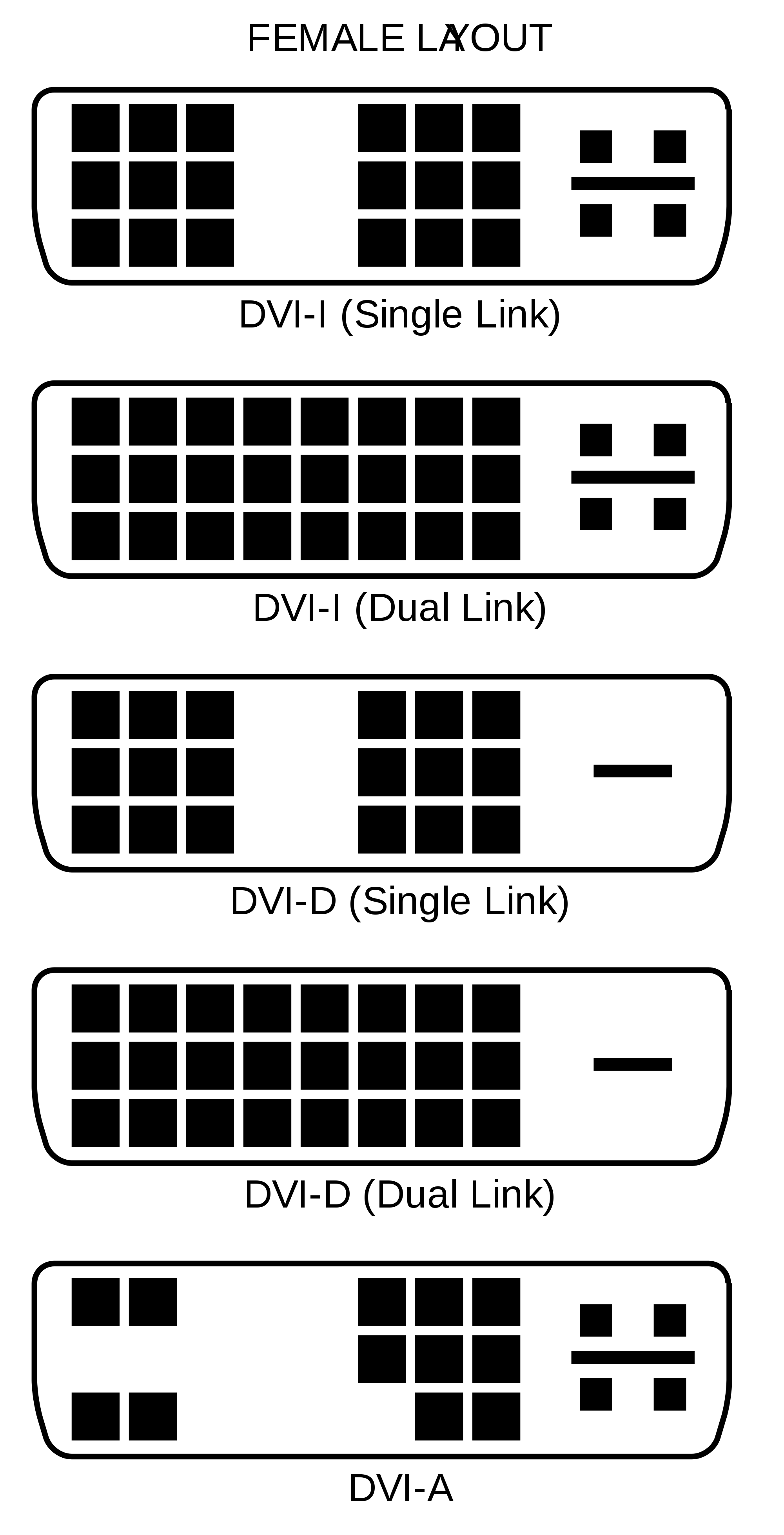
TRENDING THREADS
-
Question No POST on new AM5 build - - - and the CPU & DRAM lights are on ?
- Started by Uknownflowet
- Replies: 13
-
-
-
-
Question Please help diagnosing a dying RX 6800 XT ?
- Started by sandijs11
- Replies: 13

Space.com is part of Future plc, an international media group and leading digital publisher. Visit our corporate site.
© Future Publishing Limited Quay House, The Ambury, Bath BA1 1UA. All rights reserved. England and Wales company registration number 2008885.
