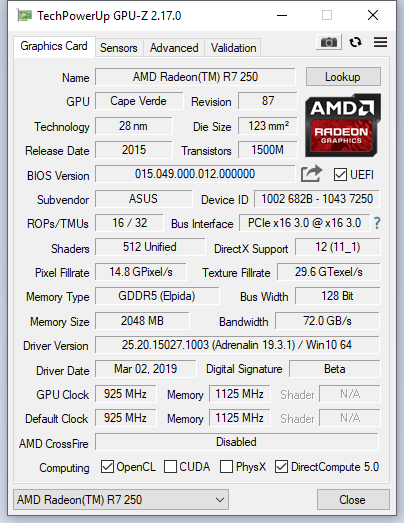Greetings people,
I was using Windows 8.1 for a while and i had some performance issues in games but since my machine is a bit older, i got used to it.
My CPU is: AMD Athlon X4 860k, GPU is ASUS R7 250 2GB DDR5, SSD Kingston A300 series and Motherboard is MSI 7721.
With that hardware, i had ~50-60 FPS in a game called Warframe at minimum settings and everything turned off.
Last week, a friend on discord suggested me to swap to Windows 10. Which i did and i couldn't believe the improvement that OS did to my system and said game overall.
I had around 70-80 FPS at MEDIUM/HIGH settings with everything but shadows turned on!
To cut things short, few days later, i went to a store and purchased new, aftermarket cooler for my CPU, since i was using stock cooler. Said cooler is Antec A30, not the best quality heatsink but it keeps my CPU ~35-40C at full load, so i am happy with it. While i was replacing stock CPU cooler with it, i decided to re-apply thermal paste on my GPU as well, since i haven't changed it since i bought this GPU, 2 and a half years ago. After i set up everything, turned on my machine and that's where trouble began.
Performance dropped like they used to be on Windows 8.1... 40-50 FPS at minimum settings, and GPU temperature at around 70C at 60% load. I had around 53 before, on windows 8.1 at full load.
I thought i messed things up with thermal paste on my GPU, so i reapplied new thermal paste on GPU and things are the same.
So, does anyone have any idea what i did wrong? I'm losing my mind over here.
PS: Sorry for longer post, tried to explain the situation the best i could
I was using Windows 8.1 for a while and i had some performance issues in games but since my machine is a bit older, i got used to it.
My CPU is: AMD Athlon X4 860k, GPU is ASUS R7 250 2GB DDR5, SSD Kingston A300 series and Motherboard is MSI 7721.
With that hardware, i had ~50-60 FPS in a game called Warframe at minimum settings and everything turned off.
Last week, a friend on discord suggested me to swap to Windows 10. Which i did and i couldn't believe the improvement that OS did to my system and said game overall.
I had around 70-80 FPS at MEDIUM/HIGH settings with everything but shadows turned on!
To cut things short, few days later, i went to a store and purchased new, aftermarket cooler for my CPU, since i was using stock cooler. Said cooler is Antec A30, not the best quality heatsink but it keeps my CPU ~35-40C at full load, so i am happy with it. While i was replacing stock CPU cooler with it, i decided to re-apply thermal paste on my GPU as well, since i haven't changed it since i bought this GPU, 2 and a half years ago. After i set up everything, turned on my machine and that's where trouble began.
Performance dropped like they used to be on Windows 8.1... 40-50 FPS at minimum settings, and GPU temperature at around 70C at 60% load. I had around 53 before, on windows 8.1 at full load.
I thought i messed things up with thermal paste on my GPU, so i reapplied new thermal paste on GPU and things are the same.
So, does anyone have any idea what i did wrong? I'm losing my mind over here.
PS: Sorry for longer post, tried to explain the situation the best i could