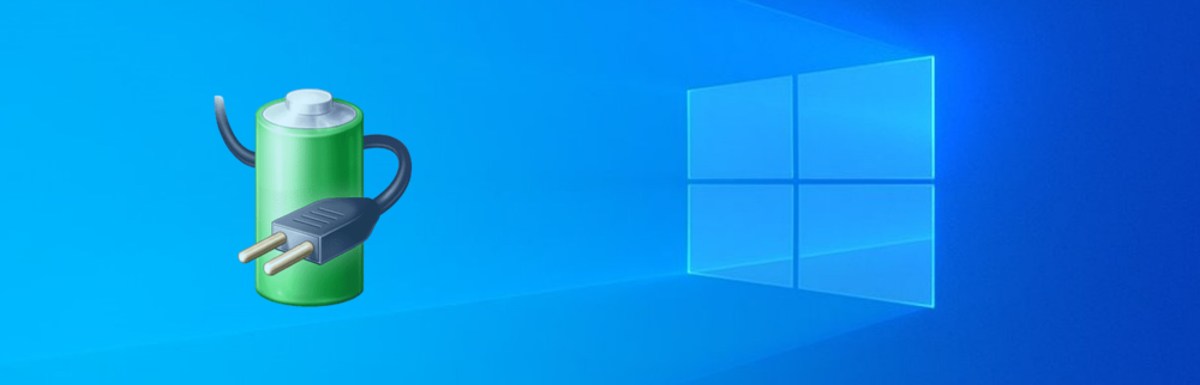The BSOD gives me
Besides that, it also sometimes says its Wdf01000.sys, but its a windows component and I already ran sfc /scannow a couple times. I have had this problem for years on this computer (horrible lag, display drivers crashing). I clean installed windows like 10 times at this point. Im a bit lost but I want to identify the driver causing the problems. How should I go about that? Driver verifier doesnt seem to help because windows cant boot at all and all it does is give me a BSOD. The dump file says nothing at all, I tried opening it with BlueScreenView and the field Caused By Driver is completely blank.
My specs:
Intel(R) Core(TM) i5-9400F CPU @ 2.90GHz
16 GB DDR4 RAM
1650 NVIDIA GFORCE
Thanks beforehand.
Besides that, it also sometimes says its Wdf01000.sys, but its a windows component and I already ran sfc /scannow a couple times. I have had this problem for years on this computer (horrible lag, display drivers crashing). I clean installed windows like 10 times at this point. Im a bit lost but I want to identify the driver causing the problems. How should I go about that? Driver verifier doesnt seem to help because windows cant boot at all and all it does is give me a BSOD. The dump file says nothing at all, I tried opening it with BlueScreenView and the field Caused By Driver is completely blank.
My specs:
Intel(R) Core(TM) i5-9400F CPU @ 2.90GHz
16 GB DDR4 RAM
1650 NVIDIA GFORCE
Thanks beforehand.