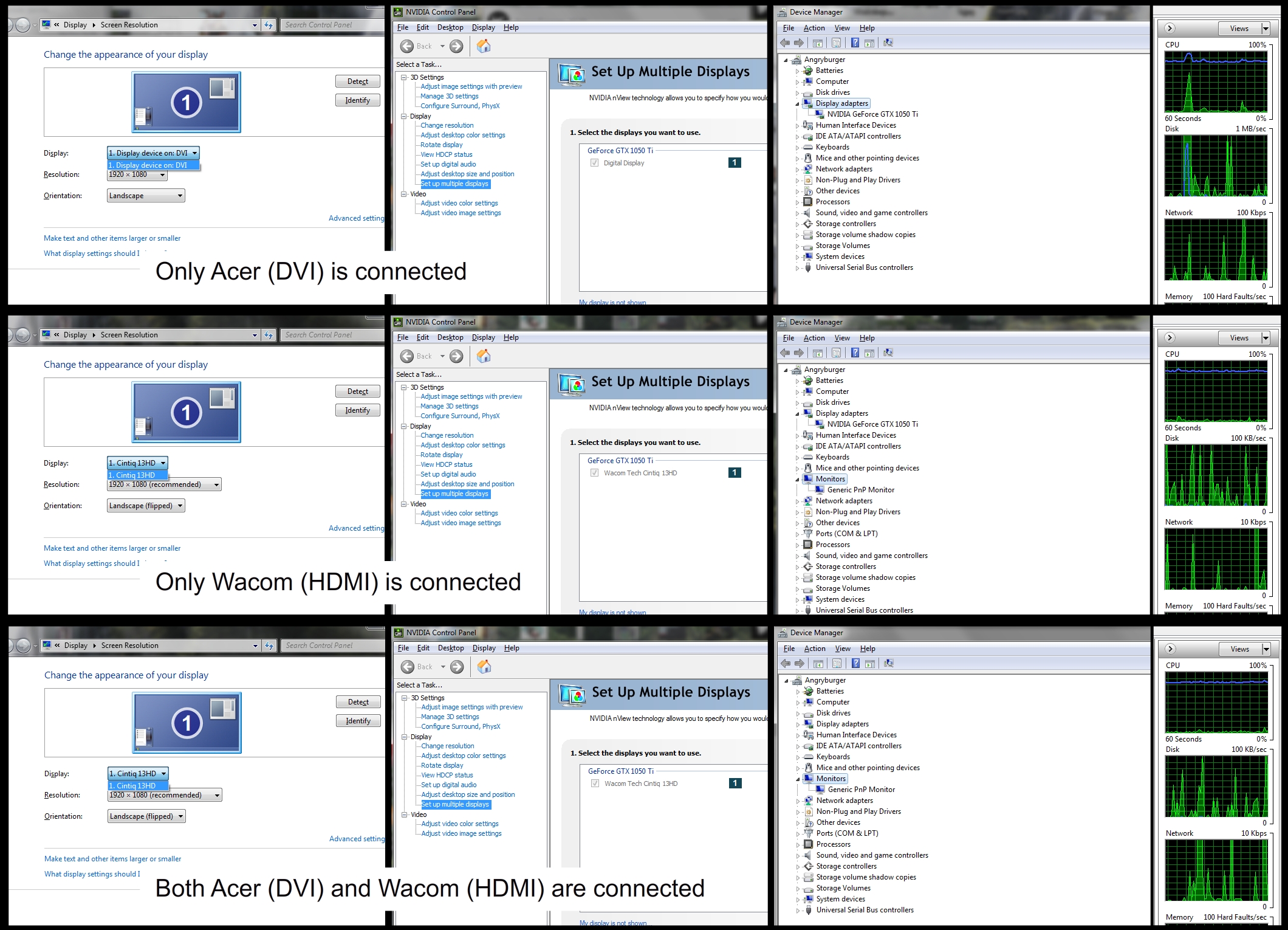Hello.
I've encountered a problem and I have no idea how to fix it. I've been looking for an answer for hours but none of the suggestions worked.
For a couple of years, I've been using a two-monitor setup. Or rather one monitor and one graphic tablet with a screen.
OC: Windows 7 (Yeah, I know. I have problems with migrating from system to system so I'd prefer to keep this one if possible...)
Motherboard: MSI 870s-c45(fx)
Monitor 1: Acer S220HQL
Monitor 2: Wacom Cintiq 13HD
For over a year I used Nvidia GeForce GTX 560 Ti. Acer was connected via VGA cable and Wacom via HDMI. Both monitors worked together perfectly.
Later this graphic card died and I had to use a backup one, GeForce 210. Both monitors worked well.
Then I bought a new one, Nvidia GeForce GTX 1050 Ti. It doesn't have VGA port but the Acer monitor has DVI port so I used that. And this is where I encountered a problem. When connected separately each monitor works perfectly. Wacom via HDMI and Acer via DVI. But when I try to connect both of them together, Acer loses signal, and only Wacom keeps working. The second monitor is not even visible in the Device Manager.
What I tried so far:
I've encountered a problem and I have no idea how to fix it. I've been looking for an answer for hours but none of the suggestions worked.
For a couple of years, I've been using a two-monitor setup. Or rather one monitor and one graphic tablet with a screen.
OC: Windows 7 (Yeah, I know. I have problems with migrating from system to system so I'd prefer to keep this one if possible...)
Motherboard: MSI 870s-c45(fx)
Monitor 1: Acer S220HQL
Monitor 2: Wacom Cintiq 13HD
For over a year I used Nvidia GeForce GTX 560 Ti. Acer was connected via VGA cable and Wacom via HDMI. Both monitors worked together perfectly.
Later this graphic card died and I had to use a backup one, GeForce 210. Both monitors worked well.
Then I bought a new one, Nvidia GeForce GTX 1050 Ti. It doesn't have VGA port but the Acer monitor has DVI port so I used that. And this is where I encountered a problem. When connected separately each monitor works perfectly. Wacom via HDMI and Acer via DVI. But when I try to connect both of them together, Acer loses signal, and only Wacom keeps working. The second monitor is not even visible in the Device Manager.
What I tried so far:
- I tried pushing "Detect monitor" both in display settings and in the Nvidia control panel. Both couldn't find the monitor.
- Refreshing in the Device Manager didn't find the second monitor.
- Restarting with only one plugged monitor and then plugging the other didn't work for both monitors.
- Reinstalling drivers didn't work.
- Completely deleting driver with Display Driver Uninstaller and reinstalling it again didn't work either.
- Win+P and selecting Extend Desctop didn't work.