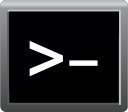So it might be a bit complicated and sorry for my bad english (not native Speaker and sorry for random caps, german autocorrect I cant turn off here in Office).
I hope I can explain the Problem enough.
Following Situation.
I have three SSDs. Lets call them SSD Old (128 gb Sata), SSD M2 Sata 275gb (new, Crucial) and SSD M2 NVME 1TB (new, Samsung EVO).
Last year I built a new PC and got the two new SSDs. At this point I had no idea that there is a difference between M2 Sata (slow) and M2 NVME (fast).
The smaller Sata M2 was meant for my new OS, so I used it not knowing it was a bad idea.
Now I found out that the NVME is alot faster/better and I want to move my OS to this one without the Need to reinstall Windows and all my <Mod Edit>again. So I want to clone it, but lets get back to that later.
Now Problem one occured. I left my SSD Old connected all the time. When starting my PC I always ended up in the bootmanager(?) which let me select the drive to start Windows. I had my SSD Sata new as Option and my SSD Old.
This was ok for me for, but I now wanted to make everything fresh and "finished". So before going to clone my OS to the new NVME I decided to disconnect my SSD Old first.
I disconnected it, started the PC and ended up in Bios. No Option to boot. I changed from UEFI to Legacy and manually selected my SSD Sata M2 with my current OS as first boot Option. Not possible to boot.
I put my SSD Old into a USB case and started the PC with it being connected and ended up in the boot menu again and then I was able to start from my current OS from SSD Sata M2.
So the current SSD Sata M2 seems not to be a bootable drive by its own and Needs the bootmanager(?) from SSD Old to start its OS.
How do I fix this without the Need to reinstall Windows ? I dont want to Keep my SSD Old connected forever.
So now lets get to the second part. When I work all of this out I want to move my OS to the NVME. How do I do that ? Before I disconnected the old SSD I tried to clone it with the Samsung Migration Tool, but it was showing me an Error (no Explanation) and I couldnt start the clone process.
I hope I can explain the Problem enough.
Following Situation.
I have three SSDs. Lets call them SSD Old (128 gb Sata), SSD M2 Sata 275gb (new, Crucial) and SSD M2 NVME 1TB (new, Samsung EVO).
Last year I built a new PC and got the two new SSDs. At this point I had no idea that there is a difference between M2 Sata (slow) and M2 NVME (fast).
The smaller Sata M2 was meant for my new OS, so I used it not knowing it was a bad idea.
Now I found out that the NVME is alot faster/better and I want to move my OS to this one without the Need to reinstall Windows and all my <Mod Edit>again. So I want to clone it, but lets get back to that later.
Now Problem one occured. I left my SSD Old connected all the time. When starting my PC I always ended up in the bootmanager(?) which let me select the drive to start Windows. I had my SSD Sata new as Option and my SSD Old.
This was ok for me for, but I now wanted to make everything fresh and "finished". So before going to clone my OS to the new NVME I decided to disconnect my SSD Old first.
I disconnected it, started the PC and ended up in Bios. No Option to boot. I changed from UEFI to Legacy and manually selected my SSD Sata M2 with my current OS as first boot Option. Not possible to boot.
I put my SSD Old into a USB case and started the PC with it being connected and ended up in the boot menu again and then I was able to start from my current OS from SSD Sata M2.
So the current SSD Sata M2 seems not to be a bootable drive by its own and Needs the bootmanager(?) from SSD Old to start its OS.
How do I fix this without the Need to reinstall Windows ? I dont want to Keep my SSD Old connected forever.
So now lets get to the second part. When I work all of this out I want to move my OS to the NVME. How do I do that ? Before I disconnected the old SSD I tried to clone it with the Samsung Migration Tool, but it was showing me an Error (no Explanation) and I couldnt start the clone process.
Last edited by a moderator: