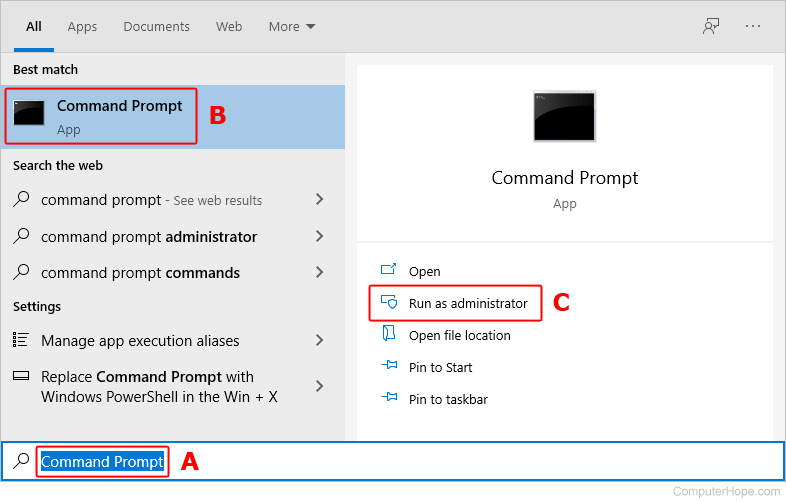Hello,
I bought a new NVME drive to replace my SATA SSD. I originally tried to clone the drive, but I was unable to get it to boot, despite showing up as a drive in Windows 10. I would get a "Please Insert a bootable device and Restart" message when attempting to boot from that drive. So I opted to try installing a fresh copy of W10 instead. I was able to successfully install the OS, but I am still getting the same issue. My NVME drive is connected directly to the board and W10 was installed while the old drive was disconnected. The NVME drive is using the GPT format.
My guess is it is a bios-related issue, but I am honestly at a loss at this point.
Computer Specs:
Motherboard: MSI B350 Gaming Plus
Ram: 8 GB
CPU: Ryzen 1500X
NVME: Solidigm P41
GPU: Radeon RX 570
I bought a new NVME drive to replace my SATA SSD. I originally tried to clone the drive, but I was unable to get it to boot, despite showing up as a drive in Windows 10. I would get a "Please Insert a bootable device and Restart" message when attempting to boot from that drive. So I opted to try installing a fresh copy of W10 instead. I was able to successfully install the OS, but I am still getting the same issue. My NVME drive is connected directly to the board and W10 was installed while the old drive was disconnected. The NVME drive is using the GPT format.
My guess is it is a bios-related issue, but I am honestly at a loss at this point.
Computer Specs:
Motherboard: MSI B350 Gaming Plus
Ram: 8 GB
CPU: Ryzen 1500X
NVME: Solidigm P41
GPU: Radeon RX 570