hello.. I recently installed windows 7 on my laptop. One day I was messing around with the network and sharing settings by changing it to a Home network so I could see all the computers/devices connected to my network. Also I was changing permissions on some folders to allow sharing. I have a wireless network and I'm running a linksys router set up to only allow certain MAC addresses to get on my network. The only ones allowed were my PS3, my desktop computer and my laptop, all running wireless. Well, just a couple days ago I noticed when I viewed the full network map, I saw something very odd. It showed my laptop then a solid line from my laptop going to something else which was listed as "Uknown Name" and from that it showed a line going to my router. My desktop computer showed up as well but it just showed a line going from my desktop computer to the router. When I viewed the full network map on my desktop computer, the "unknown name" device or whatever it was didn't show up. Only when I viewed the full map on my laptop it would appear. Also, it wasn't my PS3 because I had it completely powered off so it wasn't connected to the network. I'm kinda worried that maybe someone got access to my network/laptop computer? Any thoughts?
Unknown name on windows 7 network map
- Thread starter mr_clean00
- Start date
You are using an out of date browser. It may not display this or other websites correctly.
You should upgrade or use an alternative browser.
You should upgrade or use an alternative browser.
- Status
- Not open for further replies.
Dark Lord of Tech
Retired Moderator
thanks! Just to be safe I backed everything up and did a complete installation of windows 7 again. I also ran a full virus scan on everything I backed up as well as on the new installation of windows 7. I also changed my access key... I haven't seen that weird "unknown name" thingy anymore.... I'm hoping it was just something with windows 7 and not someone getting access to my documents..
Dark Lord of Tech
Retired Moderator
it was probably just some loser leaching off you!if it happens again just change your access key.i do it every few months!
*****************JUST A LITTLE FYI****************
Recently the "Unknown" thing reappeared. It got me worried so I emailed microsoft support to see if they have had similar issues. This is their reply:
"I understand that the issue has reappeared and you would like to know whether it is a virus or someone hacking into the network.
Please be informed that the issue is not with any virus attack or anyone hacking into your network. This issue could be because of the Laptop is joined to a Home Group or due to the Webex document loader printer software that is installed on your Computer.
Please follow the action plans given below and update us on the status
Step: 1
Close the Home Group:
If the Computer is joined in a home group, please follow the steps to disconnect from Home group by the below steps:
1. Open Home Group by clicking the Start button, clicking Control Panel, typing home group in the search box, and then clicking Home Group.
2. Click Leave the home group.
3. Click Leave the home group, and then click Finish.
After leaving the homegroup, please check whether the network map displays any unknown device or not.
If step 1 does not resolve the issue, then please proceed to step 2.
Step 2:
Disable Webex document loader if available:
1. Click Start search, type device and printers and press enter.
2. Check if you have Webex printer available. (if it is available, right click and choose disable)
If step 2 does not resolve the issue, then please proceed to step 3.
Step 3:
Uninstall the printer device software and deleting the listed printer.
1. Click Start search, type programs and features.
2. Choose the installed printer software and click uninstall.
3. Go to programs and features and if you find any printer listed, then right click the printer in question and select Delete
NOTE: Once it is uninstalled, please install the software with the disc provided by the printer manufacturer or with any downloaded drivers.
If the network map still displays any unknown entry in between the Laptop and the Router, then please provide us the screenshots of the below using Problem steps recorder:
1. Open Problem Steps Recorder by clicking the Start button, and then typing psr. In the list of results, click psr.
2. Click Start Record. On your computer, type device manager in start search and open device manager. Double click on the network adapters, also find any unknown devices listed. Close the device manager.
3. Open the network map and let the PSR record it too.
4. Click Stop Record.
5. In the Save As dialog box, type a name for the file, and then click Save (the file is saved with the .zip file name extension).
To view the record of the steps you recorded, open the .zip file you just saved, and then double-click the file. The document will open in your browser.
Additionally, please let me know if any printer is sharing via network and also the Operating system loaded in the desktop which you have mentioned. Also, any more information about the issue is most appreciated.
Did this resolve the issue?
Please reply to us on the status after performing these steps. Your reply is very important for us to understand if this issue has been resolved or not. If the issue remains unresolved and if any error message pops-up while performing the above steps, please reply with the specific error message (If possible) for further research and we'll respond within 24 Hours.
Note-
* In order to ensure proper delivery of your response, please verify that the Email address in "To" field and the Subject are not modified or deleted.
You asked us to make everyday tasks faster and easier, to make your PC work the way you want it to, and to make it possible to do new things. And that's exactly what we've done. Learn more about Windows 7®!
We look forward to your reply. "
My main concern was if it was someone hacking into my network or if it was a virus. After I followed the steps and uninstalled webex as well as a couple divX programs, and then rebooted my laptop. It went away.. I was surprised at how fast microsoft replied back to me. Within 24 hours..
Recently the "Unknown" thing reappeared. It got me worried so I emailed microsoft support to see if they have had similar issues. This is their reply:
"I understand that the issue has reappeared and you would like to know whether it is a virus or someone hacking into the network.
Please be informed that the issue is not with any virus attack or anyone hacking into your network. This issue could be because of the Laptop is joined to a Home Group or due to the Webex document loader printer software that is installed on your Computer.
Please follow the action plans given below and update us on the status
Step: 1
Close the Home Group:
If the Computer is joined in a home group, please follow the steps to disconnect from Home group by the below steps:
1. Open Home Group by clicking the Start button, clicking Control Panel, typing home group in the search box, and then clicking Home Group.
2. Click Leave the home group.
3. Click Leave the home group, and then click Finish.
After leaving the homegroup, please check whether the network map displays any unknown device or not.
If step 1 does not resolve the issue, then please proceed to step 2.
Step 2:
Disable Webex document loader if available:
1. Click Start search, type device and printers and press enter.
2. Check if you have Webex printer available. (if it is available, right click and choose disable)
If step 2 does not resolve the issue, then please proceed to step 3.
Step 3:
Uninstall the printer device software and deleting the listed printer.
1. Click Start search, type programs and features.
2. Choose the installed printer software and click uninstall.
3. Go to programs and features and if you find any printer listed, then right click the printer in question and select Delete
NOTE: Once it is uninstalled, please install the software with the disc provided by the printer manufacturer or with any downloaded drivers.
If the network map still displays any unknown entry in between the Laptop and the Router, then please provide us the screenshots of the below using Problem steps recorder:
1. Open Problem Steps Recorder by clicking the Start button, and then typing psr. In the list of results, click psr.
2. Click Start Record. On your computer, type device manager in start search and open device manager. Double click on the network adapters, also find any unknown devices listed. Close the device manager.
3. Open the network map and let the PSR record it too.
4. Click Stop Record.
5. In the Save As dialog box, type a name for the file, and then click Save (the file is saved with the .zip file name extension).
To view the record of the steps you recorded, open the .zip file you just saved, and then double-click the file. The document will open in your browser.
Additionally, please let me know if any printer is sharing via network and also the Operating system loaded in the desktop which you have mentioned. Also, any more information about the issue is most appreciated.
Did this resolve the issue?
Please reply to us on the status after performing these steps. Your reply is very important for us to understand if this issue has been resolved or not. If the issue remains unresolved and if any error message pops-up while performing the above steps, please reply with the specific error message (If possible) for further research and we'll respond within 24 Hours.
Note-
* In order to ensure proper delivery of your response, please verify that the Email address in "To" field and the Subject are not modified or deleted.
You asked us to make everyday tasks faster and easier, to make your PC work the way you want it to, and to make it possible to do new things. And that's exactly what we've done. Learn more about Windows 7®!
We look forward to your reply. "
My main concern was if it was someone hacking into my network or if it was a virus. After I followed the steps and uninstalled webex as well as a couple divX programs, and then rebooted my laptop. It went away.. I was surprised at how fast microsoft replied back to me. Within 24 hours..
G
Guest
Guest
G
Guest
Guest
Great Post fixed my problem right away step 3 had a brother mfc wireless agent and remoted setup install unistall software and reinstall fixed right away and deleted webx printer and fax machines thanks
Found this thread the other day, followed all the tips and then noticed the Blue Question mark again.
Win7 Laptop
HP-Laptop-17
Vista Laptop
PatHealey-Acer
XP Desktop
SONYP4Don
Printer HP OfficeJetPro L7680 plugged into Linksys router
1. Reboot of Win7 Laptop (all OK)
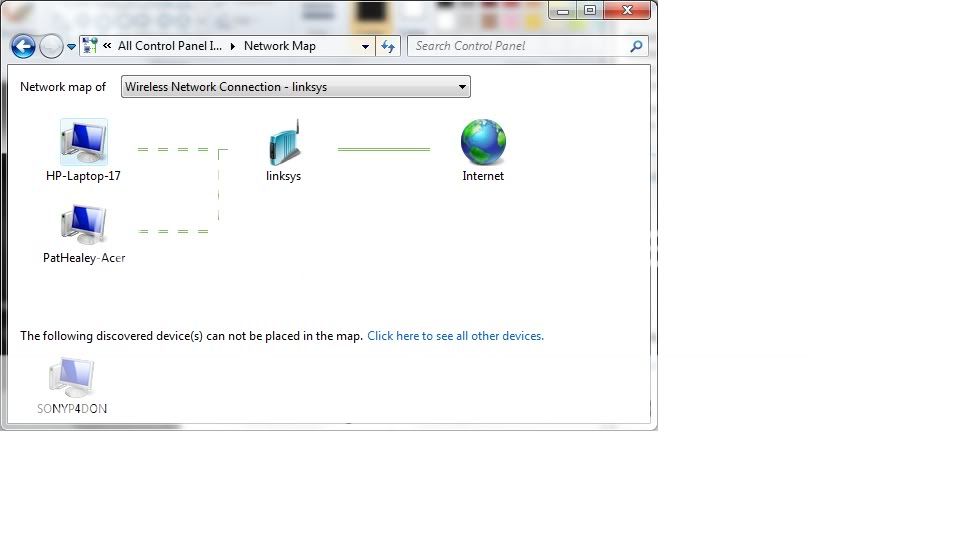
2. Settings for L7680

3. Close Win7 Laptop cover and have dinner, then open cover and have the Blue Mark again.
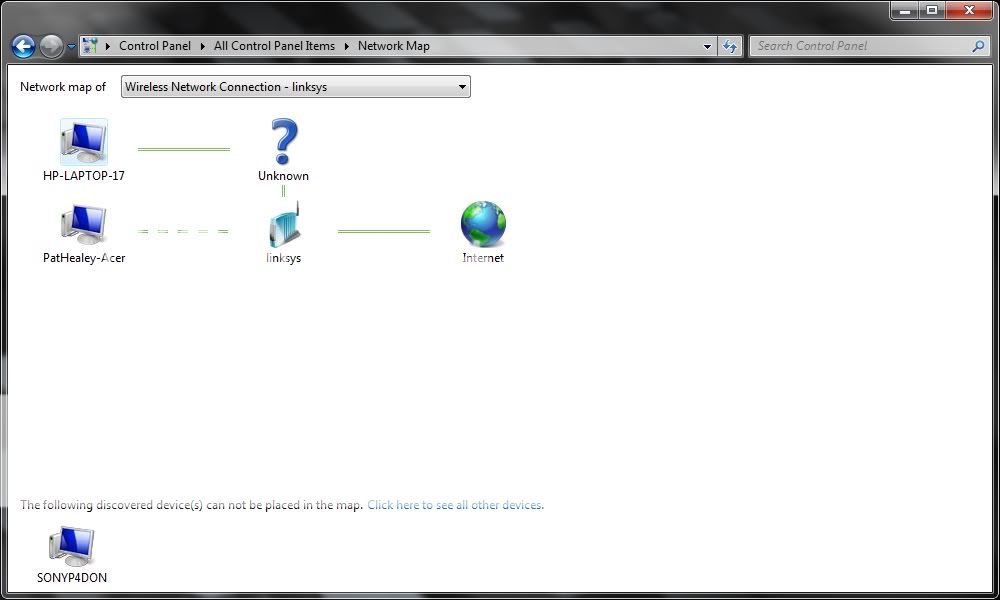
Win7 Laptop
HP-Laptop-17
Vista Laptop
PatHealey-Acer
XP Desktop
SONYP4Don
Printer HP OfficeJetPro L7680 plugged into Linksys router
1. Reboot of Win7 Laptop (all OK)
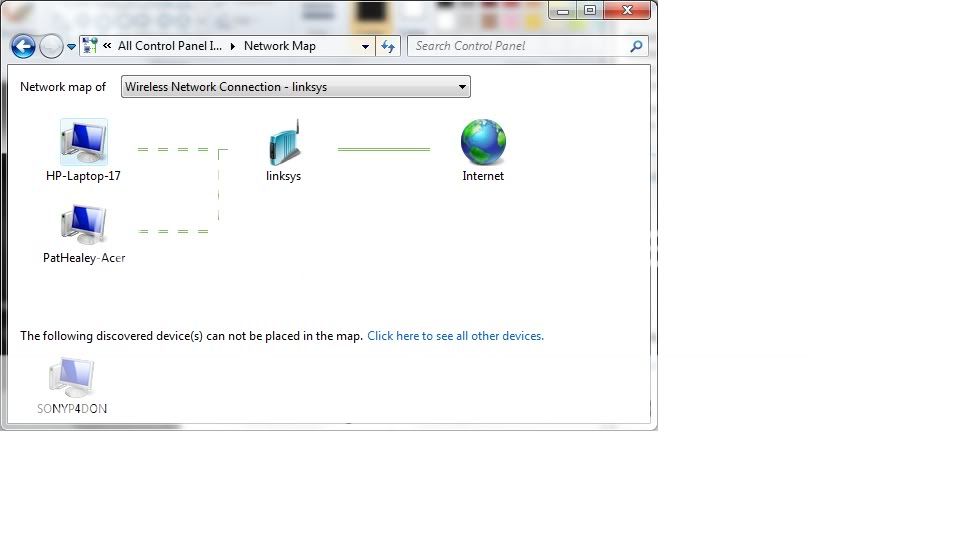
2. Settings for L7680

3. Close Win7 Laptop cover and have dinner, then open cover and have the Blue Mark again.
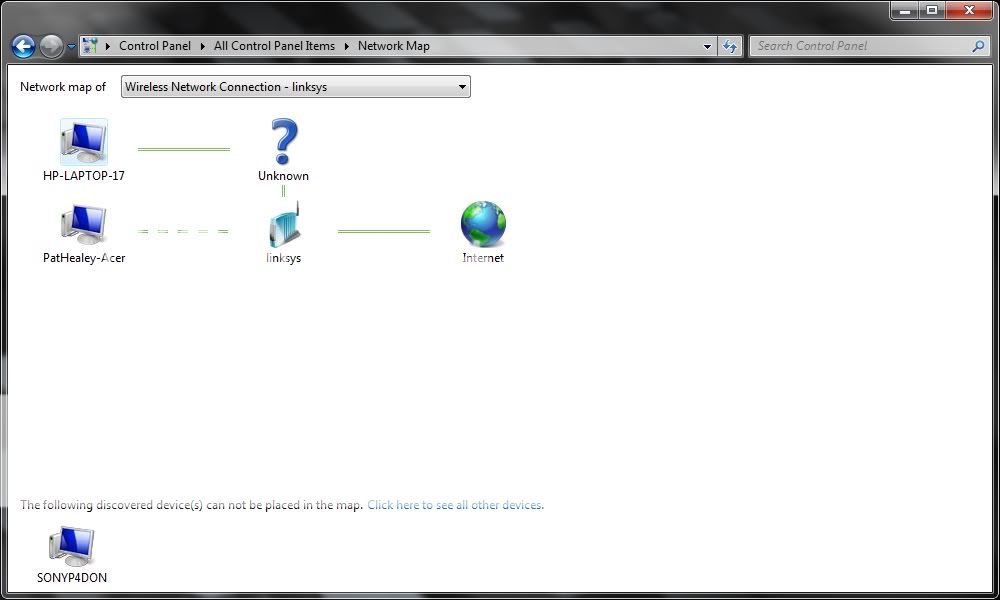
tbglassman
Distinguished
I have the same issue, and I used to think it was due to a wireless card setting. It seemed that unchecking ipv6 on the network card settings fixed this, but it comes back after the laptop wakes from sleep mode.
What seems to work is to disable and then re-enable the wireless adapter. It seems that the wireless adapter is not waking up properly and doing what it needs to do. I still have an internet connection and network connections, but it seems some information is lost, and there is an "unknown device" in the network map. I have the Intel 5100 agn adapter in my laptop. On the Intel website, under "known issues" for this adapater, it apparently has an issue with that occurs with linksys routers. I have a linksys wrt160n. (Also, I suppose my fix above regaridng ipv6 "seemed" to work originally but probably only because any change in settings forces the network adapter to reboot.)
I'm a novice at all of this, but hopefully someone else who is having this problem can build on this and find out what exactly is occuring here. This is very frustrating.
What seems to work is to disable and then re-enable the wireless adapter. It seems that the wireless adapter is not waking up properly and doing what it needs to do. I still have an internet connection and network connections, but it seems some information is lost, and there is an "unknown device" in the network map. I have the Intel 5100 agn adapter in my laptop. On the Intel website, under "known issues" for this adapater, it apparently has an issue with that occurs with linksys routers. I have a linksys wrt160n. (Also, I suppose my fix above regaridng ipv6 "seemed" to work originally but probably only because any change in settings forces the network adapter to reboot.)
I'm a novice at all of this, but hopefully someone else who is having this problem can build on this and find out what exactly is occuring here. This is very frustrating.
Unknowen Device
Distinguished
Hello,
I've got the same problem of an 'Unknowed Device' when wireless connection wakes up from sleep - sorted by disable/enable connection - drives me mad as I can't access homegroup when it's showing
I've got the same problem of an 'Unknowed Device' when wireless connection wakes up from sleep - sorted by disable/enable connection - drives me mad as I can't access homegroup when it's showing
G
Guest
Guest
EASY WAY TO SOLVE THIS!
after ages searching through all sorts of ideas on how to solve this i have fixed it on my machine using the following very simple steps... im on windows 7 but hopefully applies to xp vista etc
open up the network map
right click on the offending device (in my case the blue question mark was between my laptop and the hub/modem so the offending device was the laptop - so i right clicked on that)
properties
device manager
system devices
you should now see the unknow device listed
right click on it
select uninstall
when finished close everything and reboot
hopefully it should be gone
after ages searching through all sorts of ideas on how to solve this i have fixed it on my machine using the following very simple steps... im on windows 7 but hopefully applies to xp vista etc
open up the network map
right click on the offending device (in my case the blue question mark was between my laptop and the hub/modem so the offending device was the laptop - so i right clicked on that)
properties
device manager
system devices
you should now see the unknow device listed
right click on it
select uninstall
when finished close everything and reboot
hopefully it should be gone
G
Guest
Guest
if it comes back...
open network and sharing center
click on change adapter settings
right click on the network conection you are using
then properties
then untick 'internet protocol version (TCP/IPv6)
should go away again
open network and sharing center
click on change adapter settings
right click on the network conection you are using
then properties
then untick 'internet protocol version (TCP/IPv6)
should go away again
Dark Lord of Tech
Retired Moderator
- Status
- Not open for further replies.
TRENDING THREADS
-
-
RTX 4070 vs RX 7900 GRE faceoff: Which mainstream graphics card is better?
- Started by Admin
- Replies: 6
-
-
Question Something might've gone wrong during PC upgrade.
- Started by Karasio
- Replies: 3
-
-

Tom's Hardware is part of Future plc, an international media group and leading digital publisher. Visit our corporate site.
© Future Publishing Limited Quay House, The Ambury, Bath BA1 1UA. All rights reserved. England and Wales company registration number 2008885.

