Dear All,
I am quite puzzled as i upgraded a new RAM in my laptop and its not detecting. The laptop mother board supports upto 16 GB of RAM. It has preinstalled 4 GB of DDR-3 RAM. I tried to upgrade RAM and inserted 2 GB into the other slot.
After installation and restarting, i was not able to see the upgraded memory in task manager.
I tried reinstalling it to confirm that its fitted properly and then checked using CPUz.
I was shocked to see that CPUz is reading all the installed RAMs in both slots while task manager is not reading the additional 2 GB Ram. Even BIOS is not showing the additional memory installed in Slot 2.
I am attaching the screenshots of the above for better understanding of this problem.
Total Memory CPUz :
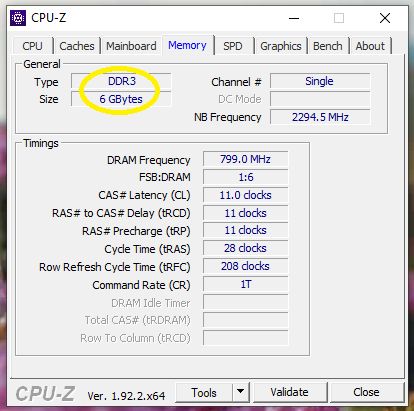
Slot 1 CPUz :
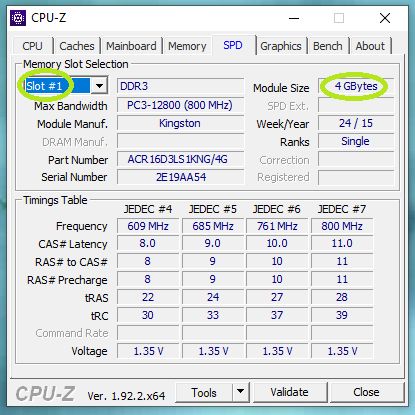
Slot 2 CPUz :
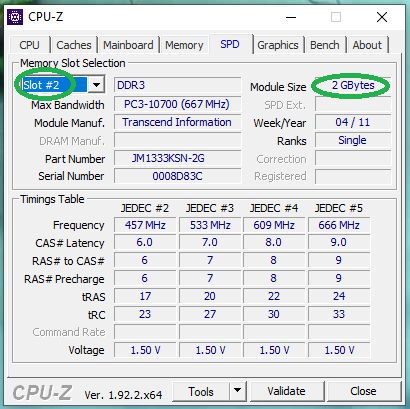
Task Manager (Windows-10) :
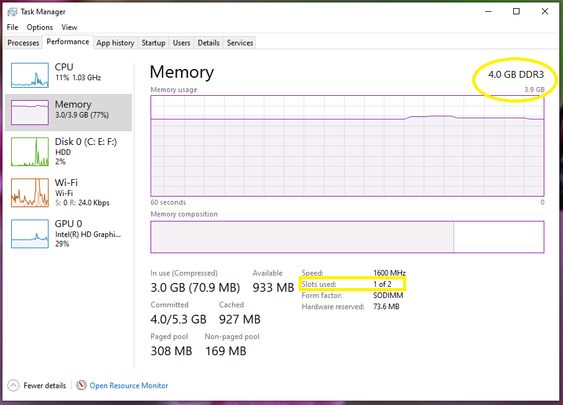
Please help and suggest me the solutions. I am using Windows 10 Operating System and already updated with latest BIOS.
Thanks and Regards:
Ajesh
I am quite puzzled as i upgraded a new RAM in my laptop and its not detecting. The laptop mother board supports upto 16 GB of RAM. It has preinstalled 4 GB of DDR-3 RAM. I tried to upgrade RAM and inserted 2 GB into the other slot.
After installation and restarting, i was not able to see the upgraded memory in task manager.
I tried reinstalling it to confirm that its fitted properly and then checked using CPUz.
I was shocked to see that CPUz is reading all the installed RAMs in both slots while task manager is not reading the additional 2 GB Ram. Even BIOS is not showing the additional memory installed in Slot 2.
I am attaching the screenshots of the above for better understanding of this problem.
Total Memory CPUz :
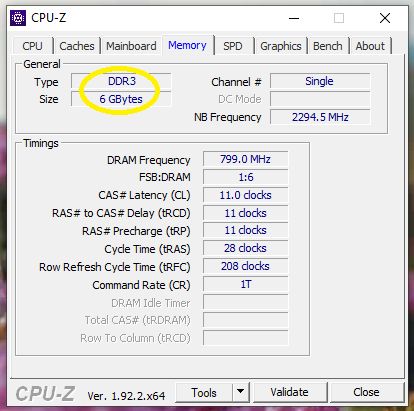
Slot 1 CPUz :
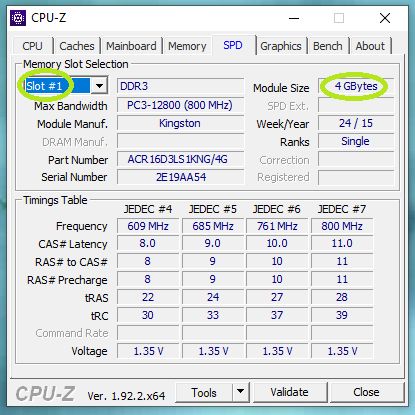
Slot 2 CPUz :
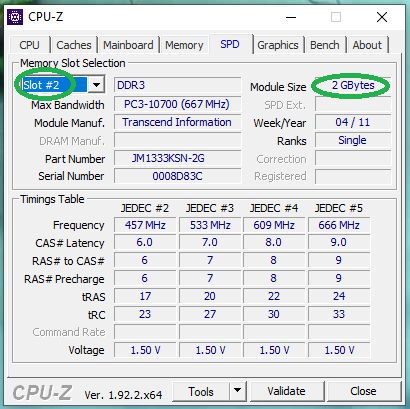
Task Manager (Windows-10) :
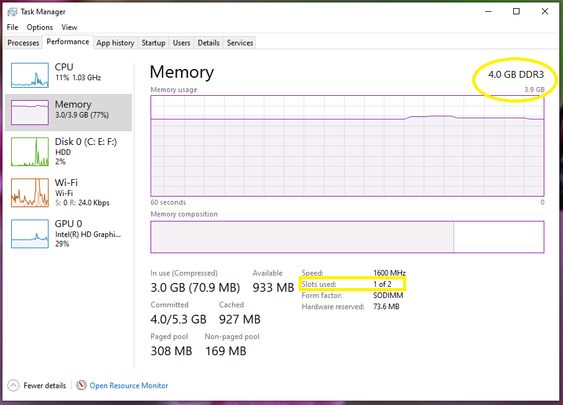
Please help and suggest me the solutions. I am using Windows 10 Operating System and already updated with latest BIOS.
Thanks and Regards:
Ajesh


