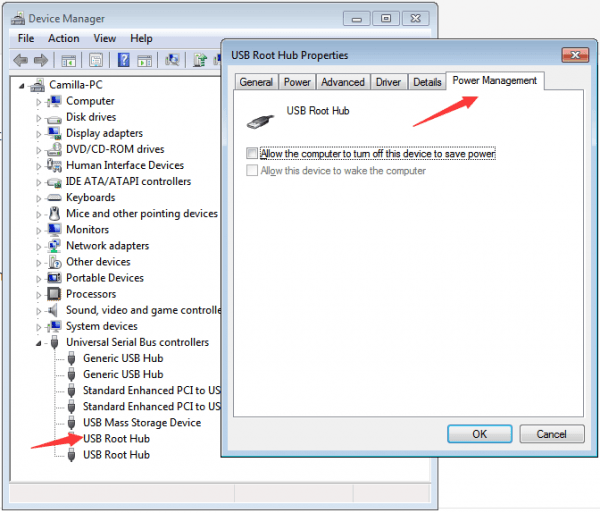hindsey :
I have a HP P6000 desktop running windows 7 home.
I have 8 USB ports 6 on the back 2 in front.
only one port in the front works and that is only intermittently.
it will just stop working and if I un plug an plug back in it says USB device not recognized.
I have tried all I can think of uninstalled the drivers and reinstalled tried updating drivers called HP support that was useless.
I'm lost all ports say in device manager that they are operating normally and all ports give power to my speakers.
but anything other than being used as a power source they just don't work. just the one in front works when it wants too please any help would be greatly appreciated.
The easiest way that may resolve the problem is
hold down power button for 30 seconds or so. This will discharge the capacitor. After that, reboot PC and see if the problem persists.
Power Supply Checking
Power supply powers must USB devices. So if your power supply is not able to provide adequate power to all the devices, they won't work. Try steps below:
1. Unplug the power supply and charger plug from your PC.
2. Restart your PC. Connect your USB device to the PC again. Then you can plug the power supply.
If the problem persists, try using a different power supply. If the problem is gone, your power supply need to be replaced.
Change Power Management Setting
The Power Management would also be the reason causing USB ports not to work. Windows is set to shut down your USB controller to save power by default, sometimes it won't be able to power it back up. So try following steps to prevent Windows from "managing" power to your USB controller or the devices.
1. Open
Device Manager
2. Expand category "Universal Serial Bus controllers".
3. Double-click the "USB Root Hub" device, and click the
Power Management tab. (if there's more than one USB Root Hub device, repeat these steps for each one.)
4. Turn off the
Allow the computer to turn off this device to save power option, and click
OK button.
Go to Device Manager to check for the driver status
If the USB Drivers are having problem, the USB ports won't work. You can check the driver status in
Device Manager. If it is caused by missing drivers, you may see a yellow mark next to the USB device.
In this case, updating the driver can solve the problem. If you have no idea how to update the driver manually, you can use a driver update tool to help update drivers automatically. Driver Easy is one of driver update tools online. After you install Driver Easy, use it to scan your computer to detect all problem drivers. If there is problem with the USB driver, Driver Easy will detect it and recommend the new driver. With Driver Easy, the USB issue can be resolved easily.