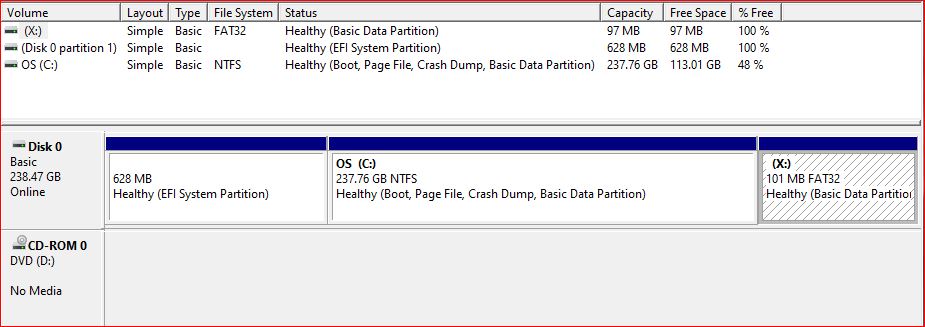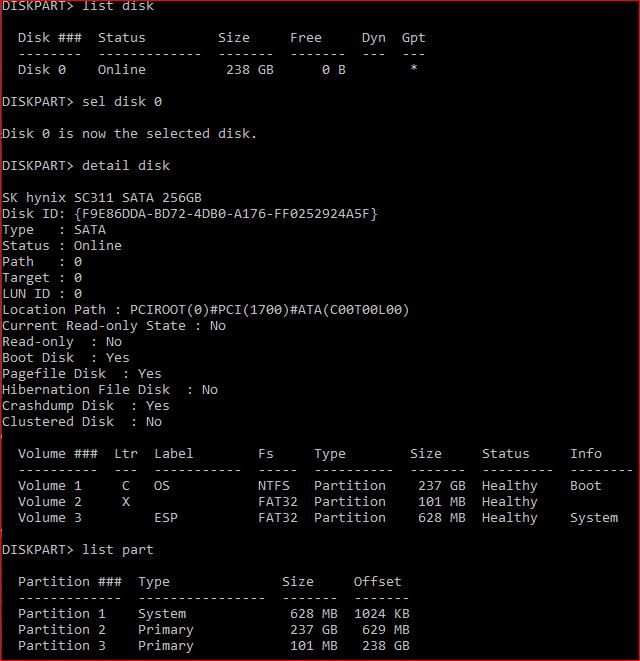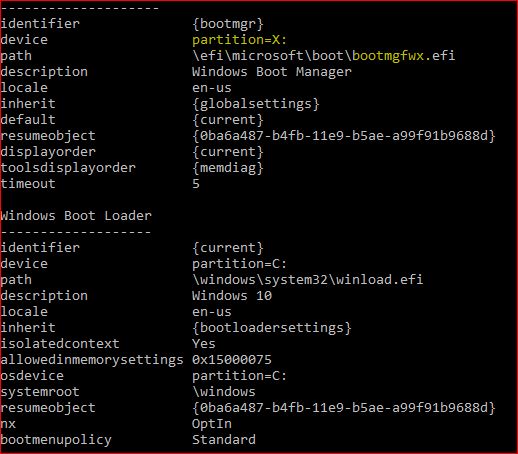I'm trying to understand why when I changed the Device element's partition under Windows Boot Manager in BCDEdit to an empty partition I created (nothing is in the partition other than Recycle Bin & System Volume Information folder that is added by Windows), how the damn PC still boots. I was certain I would get an error during startup, but it booted straight into Windows with no issues. I confirmed in BCDEdit that the device element's partition was still set to the empty partition.
So how is Windows able to still boot when it clearly points to an empty partition that does not contain the bootmgfw.efi file or anything for that matter? I'm testing BCDEdit trying to learn more about it. I've already made a system backup, so I'm not too worried if I "break" anything.
So how is Windows able to still boot when it clearly points to an empty partition that does not contain the bootmgfw.efi file or anything for that matter? I'm testing BCDEdit trying to learn more about it. I've already made a system backup, so I'm not too worried if I "break" anything.