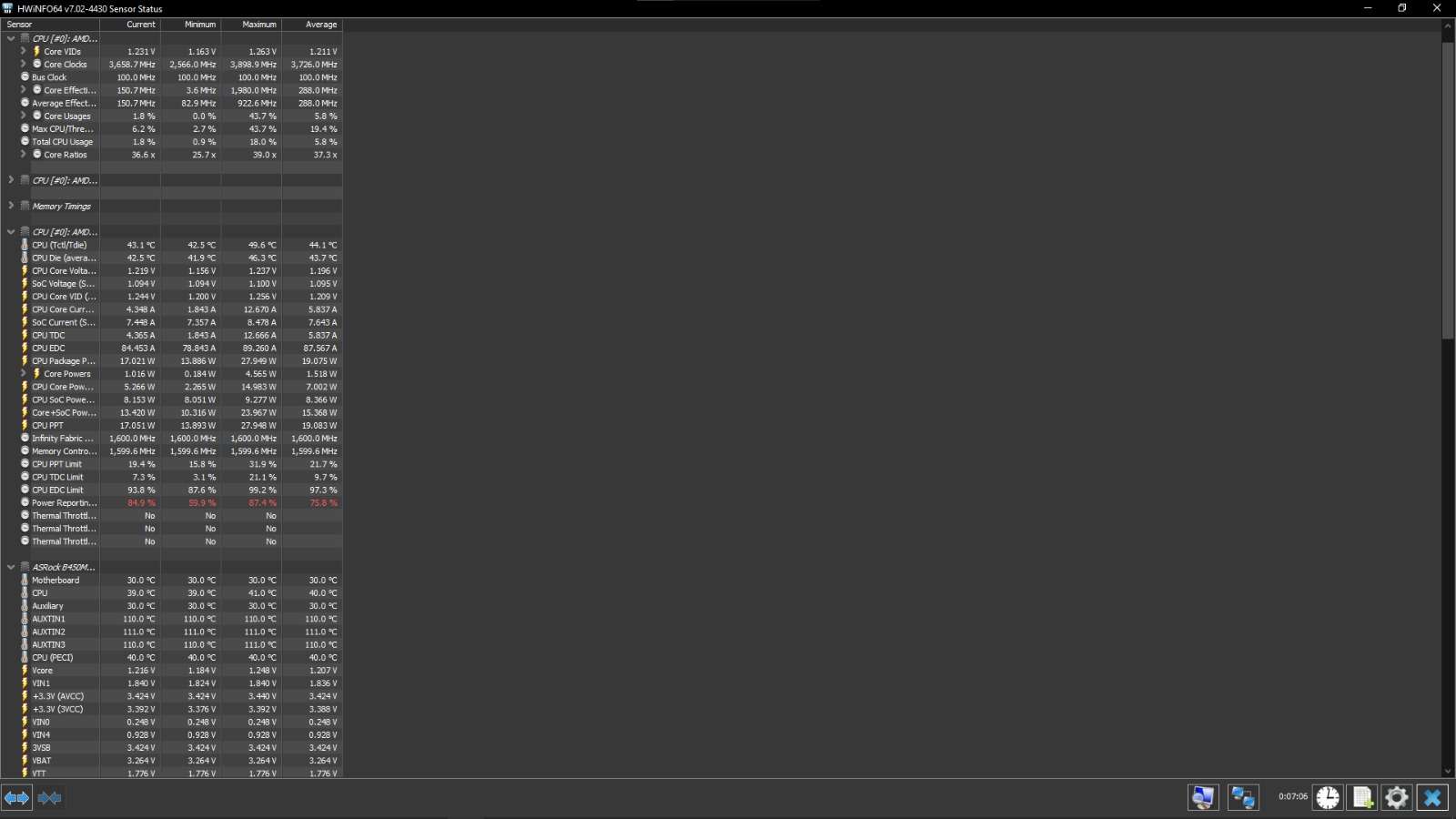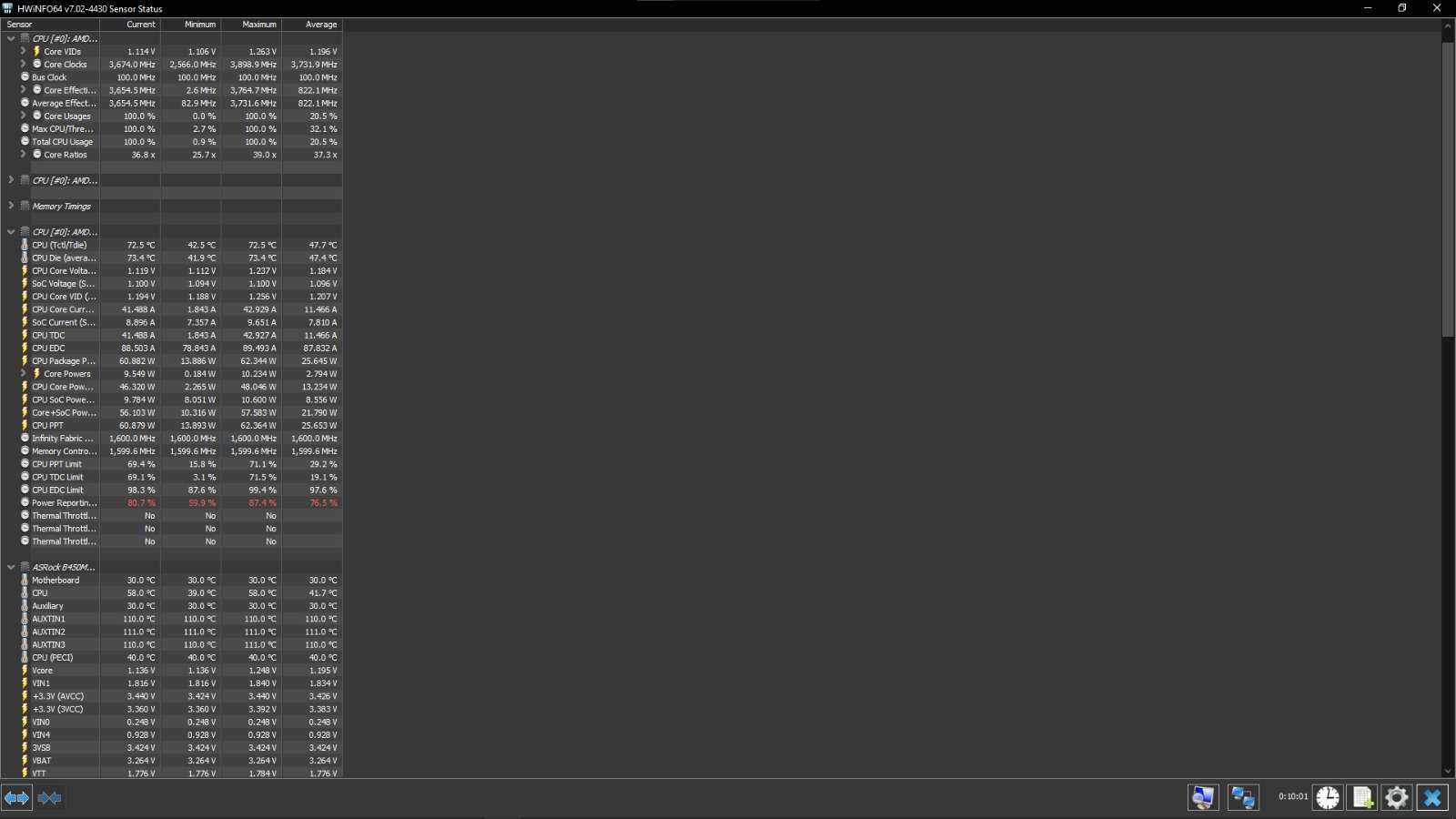[SOLVED] Vdrop problem
- Thread starter Botperen
- Start date
You are using an out of date browser. It may not display this or other websites correctly.
You should upgrade or use an alternative browser.
You should upgrade or use an alternative browser.
Solution
İs that normal? I do cinebench R23
In addition to the comments on VDroop, Ryzen processors BY DESIGN will lower voltage and clocks as the processor gets hot during heavy processing (like CB23) in stock settings. In a sense it actually works along with your motherboard's VDroop to keep your CPU safe in heavy load situations. If your system is stable, I'd say it's normal.
But VDroop becomes a problem when overclocking with fixed voltage and clocks if you have to set an extremely high voltage to keep it from dropping way to low to remain stable under heavy loads. Setting a really high LLC (which basically tries to increase voltage in an attempt to counter-act VDroop and keep it level) may not help either because that can bring...
Darkbreeze
Retired Mod
Get a better motherboard. That is not an "overclocking quality" type board, it's a very budget model and isn't particularly good. I'm pretty sure it also has no LLC (Load line calibration) settings possible in the BIOS, which is normally how most vdroop would be addressed.
I would highly recommend that you NOT overclock on that board, and if you ARE going to overclock, get something better. Maybe get something better anyhow if you gaming on this system or doing anything demanding, simply because it IS a low end board.
I would highly recommend that you NOT overclock on that board, and if you ARE going to overclock, get something better. Maybe get something better anyhow if you gaming on this system or doing anything demanding, simply because it IS a low end board.
Yes this motherboard dont have LLC but It is also vdrop when in stockGet a better motherboard. That is not an "overclocking quality" type board, it's a very budget model and isn't particularly good. I'm pretty sure it also has no LLC (Load line calibration) settings possible in the BIOS, which is normally how most vdroop would be addressed.
I would highly recommend that you NOT overclock on that board, and if you ARE going to overclock, get something better. Maybe get something better anyhow if you gaming on this system or doing anything demanding, simply because it IS a low end board.
Darkbreeze
Retired Mod
Vdroop is normal. ALL, ALL systems experience it. It's not "a problem" unless it is happening to the degree that the system is becoming unstable. To some degree you can improve stability concerns resulting from vdroop by increasing core voltage very slightly (So long as there is both thermal and electrical headroom to safely do so) on boards that allow core voltage adjustments but lack LLC settings.
Other than that, there isn't much you can do to correct on a board that lacks LLC settings in the BIOS. And vdroop being experienced at the default stock settings is either normal OR there is a problem with the motherboard in which case you should consider replacement with a higher quality model. At stock settings the vdroop seen is generally normal (Unless you have seen, and confirmed, through voltage adjustments to CPU core voltage, that it is causing instability) and should not be a problem. Again, ALL systems experience some amount of vdroop. It's completely normal. It's only a problem, IF it becomes a problem.
Usually it only becomes a problem when overclocking. On Ryzen systems, it might be a problem when PBO/PBO2 are enabled, in which case disabling PBO (Precision boost overdrive, which is AMD's "automatic overclocking profile" in plain terms) might be a necessary step. For systems that lack better than stock cooling, disabling PBO is most often recommended anyhow due to the inability of the stock cooler to adequately handle the thermal loads which are very cyclic and tend to cause a lot of "up and down" ramping of the cooling fan.
Other than that, there isn't much you can do to correct on a board that lacks LLC settings in the BIOS. And vdroop being experienced at the default stock settings is either normal OR there is a problem with the motherboard in which case you should consider replacement with a higher quality model. At stock settings the vdroop seen is generally normal (Unless you have seen, and confirmed, through voltage adjustments to CPU core voltage, that it is causing instability) and should not be a problem. Again, ALL systems experience some amount of vdroop. It's completely normal. It's only a problem, IF it becomes a problem.
Usually it only becomes a problem when overclocking. On Ryzen systems, it might be a problem when PBO/PBO2 are enabled, in which case disabling PBO (Precision boost overdrive, which is AMD's "automatic overclocking profile" in plain terms) might be a necessary step. For systems that lack better than stock cooling, disabling PBO is most often recommended anyhow due to the inability of the stock cooler to adequately handle the thermal loads which are very cyclic and tend to cause a lot of "up and down" ramping of the cooling fan.
drea.drechsler
Champion
İs that normal? I do cinebench R23
In addition to the comments on VDroop, Ryzen processors BY DESIGN will lower voltage and clocks as the processor gets hot during heavy processing (like CB23) in stock settings. In a sense it actually works along with your motherboard's VDroop to keep your CPU safe in heavy load situations. If your system is stable, I'd say it's normal.
But VDroop becomes a problem when overclocking with fixed voltage and clocks if you have to set an extremely high voltage to keep it from dropping way to low to remain stable under heavy loads. Setting a really high LLC (which basically tries to increase voltage in an attempt to counter-act VDroop and keep it level) may not help either because that can bring on instability for it's own reasons (overshoot/undershoot as loads go and come).
And lastly, CPUz is good for a 'snapshot' of the system setup to see if it's about right; does it see the right CPU and is it clocked about right, all my memory is initialized and the XMP profiles, recognize my GPU, basic questions are answered. But it's very poor for monitoring a dynamic, operating system. Get HWInfo64 to see what's really happening over time as it transitions through various operating states, and especially VCore voltage as Ryzen is so dynamic about how it changes with processing loads.
Last edited:
Darkbreeze
Retired Mod
Yeah, CPU-Z is useless except as a snapshot tool. Even then, I'd rather take a snapshot of the HWinfo screen as the information is likely to be a lot more accurate.
Darkbreeze
Retired Mod
Monitoring software
HWmonitor, Open hardware monitor, Realtemp, Speccy, Speedfan, Windows utilities, CPU-Z, NZXT CAM and most of the bundled motherboard utilities are often not the best choice as they are not always accurate. Some are actually grossly inaccurate, especially with certain chipsets or specific sensors that for whatever reason they tend to not like or work well with. I've found HWinfo or CoreTemp to be the MOST accurate with the broadest range of chipsets and sensors. They are also almost religiously kept up to date.
CoreTemp is great for just CPU thermals including core temps or distance to TJmax on older AMD platforms.
HWinfo is great for pretty much EVERYTHING, including CPU thermals, core loads, core temps, package temps, GPU sensors, HDD and SSD sensors, motherboard chipset and VRM sensor, all of it. When starting HWinfo after installation, always check the box next to "sensors only" and de-select the box next to "summary".
Run HWinfo and look at system voltages and other sensor readings.
Monitoring temperatures, core speeds, voltages, clock ratios and other reported sensor data can often help to pick out an issue right off the bat. HWinfo is a good way to get that data and in my experience tends to be more accurate than some of the other utilities available. CPU-Z, GPU-Z and Core Temp all have their uses but HWinfo tends to have it all laid out in a more convenient fashion so you can usually see what one sensor is reporting while looking at another instead of having to flip through various tabs that have specific groupings, plus, it is extremely rare for HWinfo to not report the correct sensor values under the correct sensor listings, or misreport other information. Utilities like HWmonitor, Openhardware monitor and Speccy, tend to COMMONLY misreport sensor data, or not report it at all.
After installation, run the utility and when asked, choose "sensors only". IF you get a message about system stability you can simply ignore it and continue on WITH the option to monitor the sensor OR you can disable the monitoring for THAT sensor and continue on based on the option it gives you at the time. If you choose to continue on, WITH monitoring of that sensor, which is what I normally do, and there IS instability, that's fine. It's not going to hurt anything. Simply restart the HWinfo program (Or reboot if necessary and THEN restart the HWinfo program) and THEN choose to disable that sensor, and continue on with sensors only monitoring.
The other window options have some use but in most cases everything you need will be located in the sensors window. If you're taking screenshots to post for troubleshooting, it will most likely require taking three screenshots and scrolling down the sensors window between screenshots in order to capture them all.
It is most helpful if you can take a series of HWinfo screenshots at idle, after a cold boot to the desktop. Open HWinfo and wait for all of the Windows startup processes to complete. Usually about four or five minutes should be plenty. Take screenshots of all the HWinfo sensors.
Next, run something demanding like Prime95 (With AVX and AVX2 disabled) or Heaven benchmark. Take another set of screenshots while either of those is running so we can see what the hardware is doing while under a load.

*Download HWinfo
For temperature monitoring only, I feel Core Temp is the most accurate and also offers a quick visual reference for core speed, load and CPU voltage:

*Download Core Temp
For monitoring on AMD Ryzen and Threadripper platforms including Zen or newer architectures, it is recommended that you use Ryzen master if for no other reason than because any updates or changes to monitoring requirements are more likely to be implemented sooner, and properly, than with other monitoring utilities. Core Temp and HWinfo are still good, with this platform, but when changes to CPU micro code or other BIOS modifications occur, or there are driver or power plan changes, it sometimes takes a while before those get implemented by 3rd party utilities, while Ryzen master, being a direct AMD product, generally gets updated immediately. Since it is also specific to the hardware in question, it can be more accurately and specifically developed without any requirement for inclusion of other architectures which won't be compatible in any case. You wouldn't use a hammer to drive a wood screw in (At least I hope not) and this is very much the same, being the right tool for the job at hand.
As far as the older AMD FX AM3+ platforms including Bulldozer and Piledriver families go, there are only two real options here. You can use Core Temp, but you will need to click on the Options menu, click Settings, click Advanced and put a check mark next to the setting that says "Show Distance to TJmax in temperature fields" and then save settings and exit the options menu system. This may or may not work for every FX platform, so using AMD Overdrive is the specific, again, right tool for the job, and recommended monitoring solution for this architecture. Since these FX platforms use "Thermal margins" rather than an actual "core/package" temp type thermal monitoring implementation, monitoring as you would with older or newer AMD platforms, or any Intel platform, won't work properly.
For more information about this, please visit here for an in depth explanation of AMD thermal margin monitoring.
Understanding AMD thermal margins for Pre-Ryzen processors

*Download Ryzen Master

*Download AMD Overdrive
Also, posting screenshots, when requested, is helpful so WE can see what is going on as well and you can learn how to do that here:
How to post images on Tom's hardware forums
Understanding AMD thermal margins for Pre-Ryzen processors

*Download Ryzen Master

*Download AMD Overdrive
Also, posting screenshots, when requested, is helpful so WE can see what is going on as well and you can learn how to do that here:
How to post images on Tom's hardware forums
Darkbreeze
Retired Mod
So where's the vdroop? Your vcore is actually HIGHER under a load than it is at idle. That's not vdroop. Something is more than compensating.
What is your core voltage ACTUALLY set to in the BIOS? Do not look at VID figures. VID is not vcore or core voltage. VID is not even really relevant to anything you should be worried about, IF core VID is what you were looking at.
Cinebench is not what I'd ever recommend for use for putting a load on the CPU though. You need to use Prime95 on the Small FFT setting, or OCCT, or another CPU specific stress utility.
What is your core voltage ACTUALLY set to in the BIOS? Do not look at VID figures. VID is not vcore or core voltage. VID is not even really relevant to anything you should be worried about, IF core VID is what you were looking at.
Cinebench is not what I'd ever recommend for use for putting a load on the CPU though. You need to use Prime95 on the Small FFT setting, or OCCT, or another CPU specific stress utility.
drea.drechsler
Champion
At idle the CPU Core Voltage (SVI2 TFN) is reading 1.219V, while under load it's 1.119V. The CPU Vcore voltage is 1.216 at idle and 1.136 under load.
They are two different reading, the SVI2 reading is reported by the CPU so it means the same thing to the CPU regardless of the motherboard. The VCore reading is reported by motherboard monitoring IC and can be completely different for different motherboards. That leads to a lot of confusion as people with different motherboards find their VCore voltages behave vastly different even with the same CPU.
At any rate, that's not much Vdroop at all, especially for a low-end motherboard.
It looks pretty good to me. Prime95 might hit it harder, and bring in a little more droop in addition to higher temps, but it's utterly unreal in that you'll never experience that kind of processing load except...in prime 95. Cinebench23 is the perfect real-world test to use as you'll quite likely run across that kind of load from time to time.
They are two different reading, the SVI2 reading is reported by the CPU so it means the same thing to the CPU regardless of the motherboard. The VCore reading is reported by motherboard monitoring IC and can be completely different for different motherboards. That leads to a lot of confusion as people with different motherboards find their VCore voltages behave vastly different even with the same CPU.
At any rate, that's not much Vdroop at all, especially for a low-end motherboard.
It looks pretty good to me. Prime95 might hit it harder, and bring in a little more droop in addition to higher temps, but it's utterly unreal in that you'll never experience that kind of processing load except...in prime 95. Cinebench23 is the perfect real-world test to use as you'll quite likely run across that kind of load from time to time.
Last edited:
Darkbreeze
Retired Mod
That is not the current reading. That is the minimum reading, and no way to know WHAT the conditions were at the time that minimum was reached. Could have been at idle or low load at that time because in the idle screenshot HWinfo was running already for 7 minutes and in the other one it had been running for 10 minutes. No idea what was going on during that time that might have resulted in the lower vcore number seen in the minimum column.
In the "Current" column, the idle vcore is 1.216 with a total CPU usage of 1.8%.
The vcore in the "Current" column, while Cinebench is running, so under a 100% load, is 1.136, so I was wrong earlier about it being HIGHER, however it is an expected and mostly insignificant drop in vcore, in line with what you'd expect to see on a system without LLC at the stock configuration.
IMO anyhow. I agree, end result, it looks pretty good to me as well, all things considered.
In the "Current" column, the idle vcore is 1.216 with a total CPU usage of 1.8%.
The vcore in the "Current" column, while Cinebench is running, so under a 100% load, is 1.136, so I was wrong earlier about it being HIGHER, however it is an expected and mostly insignificant drop in vcore, in line with what you'd expect to see on a system without LLC at the stock configuration.
IMO anyhow. I agree, end result, it looks pretty good to me as well, all things considered.
drea.drechsler
Champion
Hard to say since that motherboard is pretty low-end (sorry to say). It doesn't even have heatsinks on the VRM FET's. What that means is at 3.9Ghz it might hold the voltage apparently OK at something close to 1.25...but it might be very unsteady (you couldn't see it without an o-scope) and leave the CPU unstable when it (the VRM) gets hot. And it will get hot since there's no appreciable cooling.So there is no problem? Well, if I overclock 3.9ghz 1.25v, will it be a problem?
But it's worth a test...this is where Prime 95 is your friend. Run it with the overclock and monitor both your SVI2 core voltage and CPU temp too. It doesn't appear to have a VRM temp reading, but those FET's will get toasty. Hopefully it has an overtemp cutout but if you have an infra-red temperature gauge compare readings with it set up stock and with it set up with that overclock.
If it DOES hold the CPU stable for about 10-20 minutes of Prime95, try lowering the voltage little by little. You want to find the lowest voltage where it will hold it stable. And I'd use an off-set voltage adjustment if you can as that leaves the CPU able to reduce voltage when it's not needed.
Darkbreeze
Retired Mod
EVERY person I've seen try to "overclock" (Meaning a manual overclock, not PBO) on one of those non-LLC boards, has been an exercise in futility. Without LLC you can't configure an overclock that is going to offer you enough of a gain to be worth the effort in my opinion. On these lower end boards, if you are ok with PBO enabled, usually by default, then I'd be happy with that and move on. If not, I'd get a better board. One or the other, IMO.
TRENDING THREADS
-
-
RTX 4070 vs RX 7900 GRE faceoff: Which mainstream graphics card is better?
- Started by Admin
- Replies: 7
-
-
Question Something might've gone wrong during PC upgrade.
- Started by Karasio
- Replies: 3
-
-

Tom's Hardware is part of Future plc, an international media group and leading digital publisher. Visit our corporate site.
© Future Publishing Limited Quay House, The Ambury, Bath BA1 1UA. All rights reserved. England and Wales company registration number 2008885.