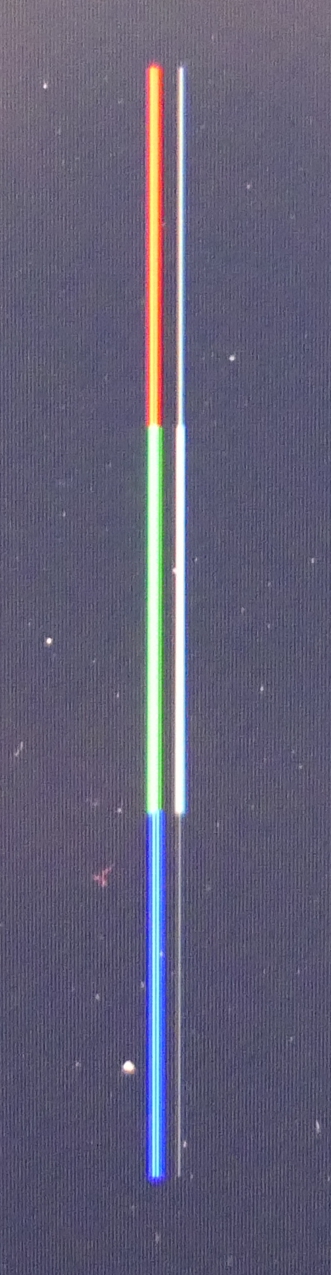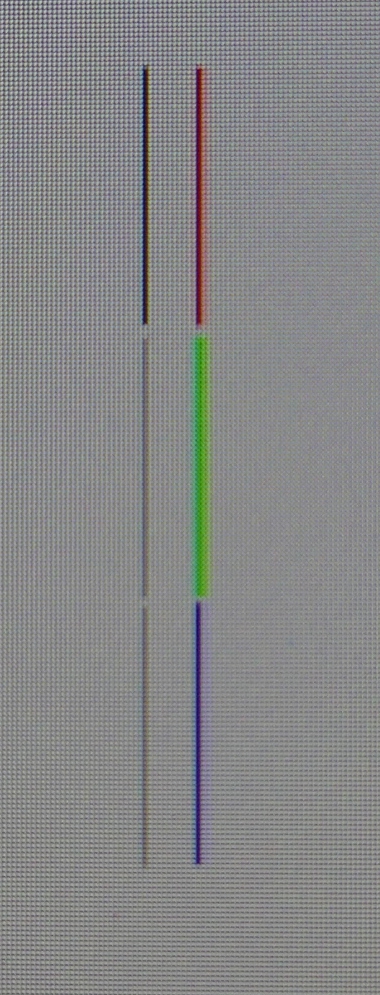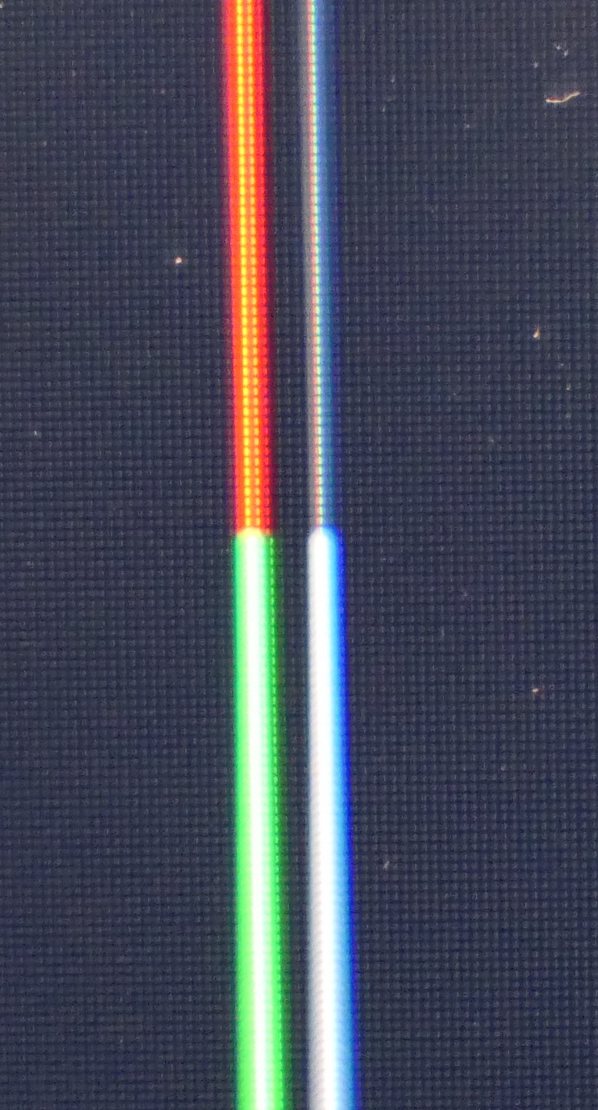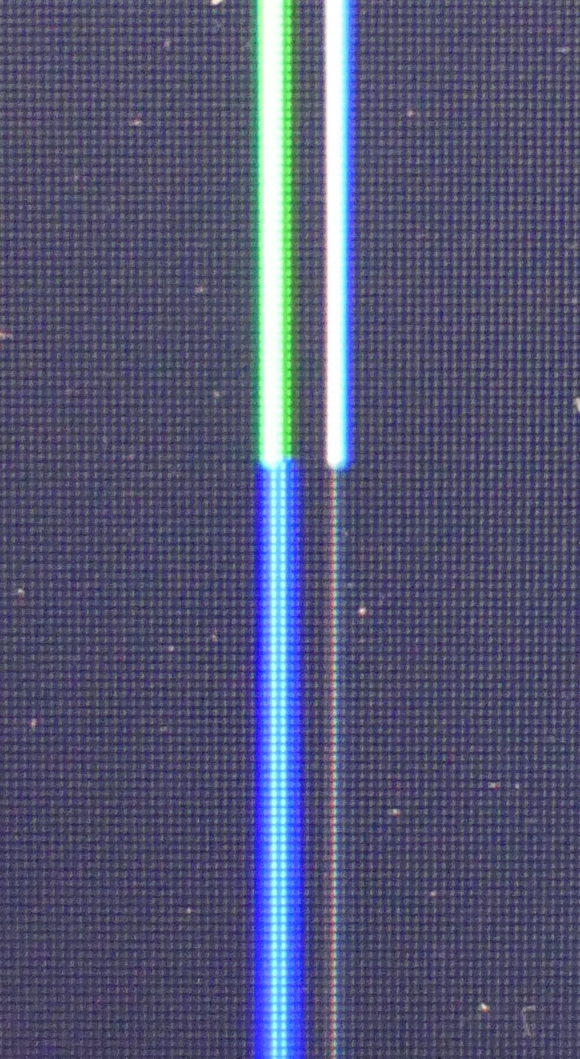A strange problem -- just arose yesterday, I think, after no hardware or software changes that I am aware of.
If I draw a vertical line, either in Autocad or in CorelDraw, I can make it completely red, green, or blue. Then if it move or copy that same line over a few pixels, it turns gray. Copy it again a few pixels further over, it goes back to red, green, or blue. Seems to happen with other colors as well but since those are the pure pixel colors that is easiest to describe. This effect happens if i move the line over physically, or if I pan or zoom my view in the window -- so the color change seems to depend on which physical vertical line of pixels the line is in, rather than where it is in the conceptual "space" of the application. It only happens with vertical lines, not horizontal.
I can also see this effect somewhat in text on folder names, etc. in Windows. So it does not seem to be tied to a specific application.
Monitor is an LG 27UD60-B 27" 16:9 UHD IPS 4K Gaming Monitor LG27UD60B
Graphics card is NVIDIA Quadro P1000
Graphics driver just updated (same problem before and after update) current version is 461.09
OS is Windows 10 Pro, fully updated.
Display resolution 3840x2160 (native)
Since it is consistent across the entire screen, it seems to be a software/driver issue rather than hardware, but not sure. Does anyone have ideas?
Attached are some photos taken with my camera. First two are out a ways so you can see all the lines. Second two are zoomed in more. Dots on the screen are dust, not pixels. The vertical lines next two each other in all these are the same color -- so where a gray line is sitting right next to a red line, for instance, that gray line is actually red but is only displaying as gray.
Any ideas as to what is causing this, and how to fix it? Thank you!
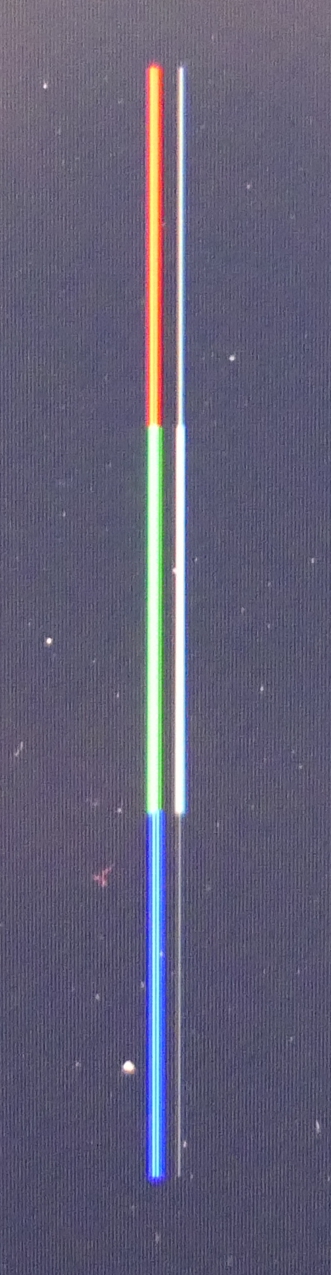
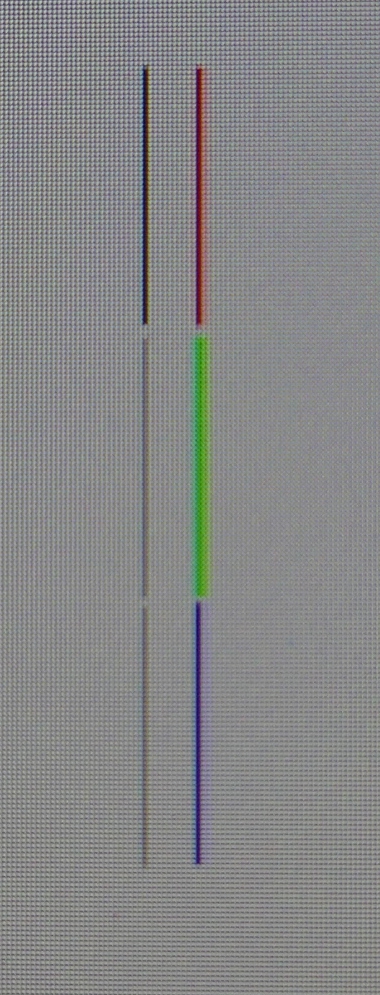
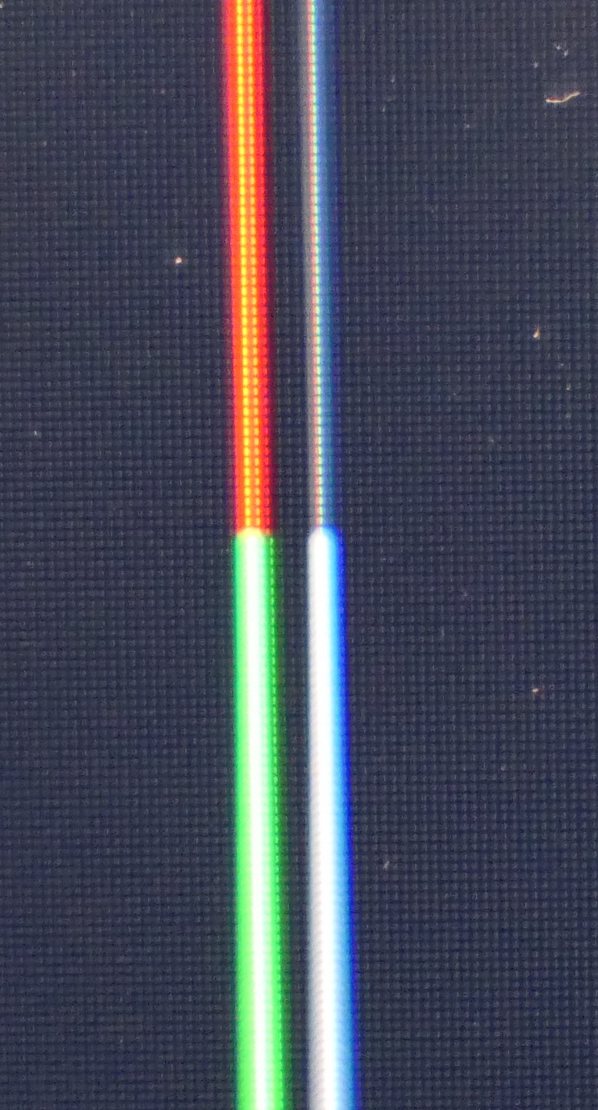
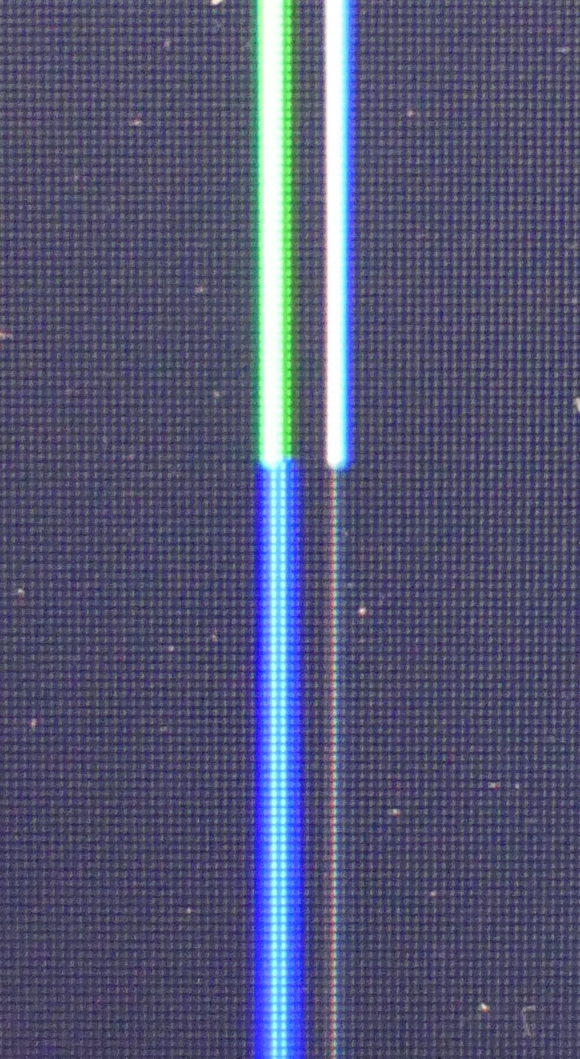
If I draw a vertical line, either in Autocad or in CorelDraw, I can make it completely red, green, or blue. Then if it move or copy that same line over a few pixels, it turns gray. Copy it again a few pixels further over, it goes back to red, green, or blue. Seems to happen with other colors as well but since those are the pure pixel colors that is easiest to describe. This effect happens if i move the line over physically, or if I pan or zoom my view in the window -- so the color change seems to depend on which physical vertical line of pixels the line is in, rather than where it is in the conceptual "space" of the application. It only happens with vertical lines, not horizontal.
I can also see this effect somewhat in text on folder names, etc. in Windows. So it does not seem to be tied to a specific application.
Monitor is an LG 27UD60-B 27" 16:9 UHD IPS 4K Gaming Monitor LG27UD60B
Graphics card is NVIDIA Quadro P1000
Graphics driver just updated (same problem before and after update) current version is 461.09
OS is Windows 10 Pro, fully updated.
Display resolution 3840x2160 (native)
Since it is consistent across the entire screen, it seems to be a software/driver issue rather than hardware, but not sure. Does anyone have ideas?
Attached are some photos taken with my camera. First two are out a ways so you can see all the lines. Second two are zoomed in more. Dots on the screen are dust, not pixels. The vertical lines next two each other in all these are the same color -- so where a gray line is sitting right next to a red line, for instance, that gray line is actually red but is only displaying as gray.
Any ideas as to what is causing this, and how to fix it? Thank you!