First, I'd like to thank cnumartyr for helping tons on not only this FAQ, but many other things as well.
This FAQ/Tweak guide is to help people find their answers quickly without the need to post questions that had been answered many times before.
More FAQs will be added if asked.
This FAQ/Tweak guide is broken up into 4 sections:
General Video Card
Temperature
Overclocking
Games/Benchmarks
General Video Card
What video card should I get?
Currently, the only video cards worth getting for a decent gaming experience are:
ATI
HD3850 256MB & 512MB
HD3870 512MB
HD3870x2 1GB
Nvidia
8800GT 256MB & 512MB
8800GTS 512MB
For more info, visit Cleeve’s guide on the best video card for the money: http://www.tomshardware.com/forum/169937-33-short-list-gaming-videocards-money
Which video card company is the best?
The Nvidia companies with lifetime warranty are EVGA, BFG, and XFX. Generally, most people favor these companies. EVGA is know for their 90 day step-up plan, overclocking the video card without voiding the warranty, and replacing the stock cooler without voiding the warranty. BFG is known for their slight factory overclocks and outstanding customer services. XFX is known for their high factory overclocks and double lifetime warranties, where the lifetime warranty is transferable if you happen to sell it.
The AMD/ATI company that has lifetime warranty is VisionTek.
Is my PSU powerful enough to power my video card(s)?
First, you must know your peak wattage output as well as your constant wattage output. These information can be found on the side of the PSU. Then estimate your total system wattage needs by using this: http://www.extreme.outervision.com/psucalculatorlite.jsp
Then you must know your total amperage available on the +12V rails. This value must match or exceed the amperage required by the video card.
Keep in mind that some PSUs can not perform up to it’s rated wattage, and thus to be safe, get a PSU that is 100W more than what your system requires.
Is SLI/Crossfire worth it?
To the casual gamer, no. SLI/Crossfire is usually not worth the money, since you would need to spend extra on a SLI/Crossfire capable motherboard as well as a better PSU.
The theoretical maximum performance you can get out of SLI/Crossfire is 80% more than a single video card solution. Unless you want to play on extreme resolution (1600 x 1200 and higher) on the highest settings, SLI/Crossfire is not recommended.
The video ram does not add up when doing SLI/Crossfire. For example, if you take two 256MB video card and SLI’ed/Crossfired them, you do not have 512MB total video ram. It stays as 256MB.
SLI/Crossfire can actually decrease performance, depending to the application’s coding. This is especially noticeable during lower resolutions.
The video cards must be the same GPU model. The video cards could have different clock speeds and memory sizes, however when SLI/Crossfire is used, the card that has the slowest clock speeds and least memory will be used.
Which is better? SLI or Crossfire?
This is taken from Wikipedia: http://en.wikipedia.org/wiki/ATI_CrossFire
This boils down to what suites you the best.
Should I go for the video card with more vram (video ram)?
More video ram is indeed better, and if you have the money, go for it. Currently 512MB is the sweet spot, anything more is pointless, unless you use 1600 x 1200 or greater.
If you use 1280 x 1024 or smaller, 256MB of video ram should be fine, although it still fills up quickly in newer games. Unless you play on 800 x 600 or lower, I would not recommend 128MB video cards.
Sometimes, more video ram just isn’t worth it if the video card isn’t powerful enough to take advantage of it. You will not see the difference between a 7600GS 256MB from a 7600GS 512MB, no matter what resolution.
Temperature
How do I monitor my temperatures?
There's a great tool called Rivatuner which allows you to do multiple things, including the ability to monitor your video card. Don't know how? Visit cnumartyr's guide here: http://www.tomshardware.com/forum/245841-29-guide-overclocking-video-cards-warning
What is considered a safe temperature?
This depends from card to card, and lower is always better. However, what's considered the highest "safe" temperature is 80C. This is of course, load temperature during intense gaming. Remember to use Rivatuner to monitor temperatures.
My video card is running hot!
As long as the temps are around 80C-90C, you shouldn't be too worried. Any hotter means you have a problem.
First, does your video card have a fan? If it doesn't, getting an aftermarket cooler will help greatly. If you don't want to do that, get more powerful fans for your computer case.
Next, clean out the dust on the cooler, if dusty. Dust can accumulate and increase temperatures as much as 20C. If that doesn't solve the problem, increase your fan speeds, using Rivatuner. (From cnumartyr's overclocking guide)

Click on the Fan Tab and on the scroll down box click Direct Fan Control. Move the slider up to 100% and hit apply. If this is too loud, continue to back off until it is within a comfortable auditory range. Once you have found this, click the Save (NOT APPLY ON STARTUP) button under Fan Profile Settings and give it a name. You can save multiple fan profiles.

The other option here is to use low level system settings and using automatic fan control. You can set the minimum and maximum Fan Duty Cycle and target temperatures. This is another option, however I prefer to just use direct fan control.
Finally, replacing the thermal compound could solve the issue. Most recommend using AS5, however I recommend using Tuniq TX-1 or Arctic Cooling MX-2. Please note that removing the stock cooler will void the warranty of most companies. Aside from that, there is no way the companies will know you did it as long as you replace the stock cooling back on.
Overclocking
How do I overclock the video card?
Follow the steps from this guide: http://www.tomshardware.com/forum/245841-29-guide-overclocking-video-cards-warning.
Rivatuner won't let me overclock.
Sometimes in order for Overclocking or Fan Control to work you need to force driver versions. To do this go to the "Power User" tab in RivaTuner.
Expand the "RivaTuner \ System" option.
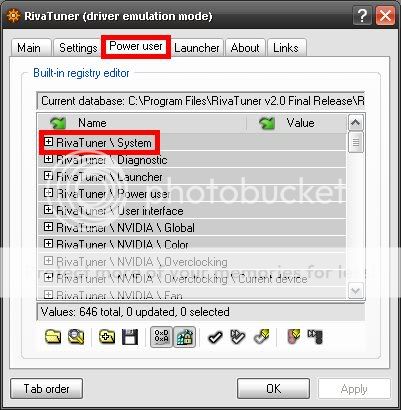
After you have expanded the option, scroll down until you find "ForceDriverVersion". Double click on the column next to it and type in the driver version. Example: nvidia driver 158.19 would be 15819

Then click the check icon, click Ok or Apply and restart RivaTuner.
Source: http://www.vaguesoft.com/users/dwood/blog/tutorials/rivatuner/
By Derek Wood
How do I overclock the shader clock?
When you overclock the core clock, the shader clock increases as well. It is possible to overclock them separately, using Rivatuner. You’ll have to enable the setting by following the steps in this link here: http://www.guru3d.com/newsitem.php?id=5958
Is overclocking the video card worth it?
Yes, for the hardware enthusiast. It’s simple to do and as long as you keep a close eye on the temperatures, nearly nothing can go wrong. Performance gains can be anywhere from 1% to 15%.
As with overclocking anything, the life of the video card will shorten. We overclocking enthusiast counter this by pointing out that no enthusiast keeps his or her video card for more than 3years.
How far can my video card overclock?
That depends on what video card you have. Also, each video card overclocks differently, so there’s only a “general” answer. These are all average overclocks for popular videocards:
Nvidia
8800GTS (G80) 630/950
8800GT 720/1050
8800GTX 635/1000
8800GTS (G92) 740/1050
ATI/AMD
*SOON TO BE UPDATED*
Games/Benchmarks
What's a good 3DMark score?
3DMark is a synthetic benchmark. If you notice that your score is slightly (1000~3000) lower than a similarly equipped system, don't worry about it. 3DMark is not absolute, and in fact it's quite inaccurate in gauging the system. Use real benchmarks to gauge your system.
However, if you notice that the score for your graphics card is significantly lower than what it should be, there might be a problem. It could be the lack of power due to a weak or failing PSU or it could simply mean you got a defective video card. Make sure you have all the latest drivers for your video card and the latest bios for your motherboard.
Help! I'm getting Artifacts! (Artifacts: Visible defects)
There's a number of things that can lead to artifacts. If you overclocked your video card, bring the core clock, shader clock, or memory clock speeds down. For further reference, go here: http://www.tomshardware.com/forum/245841-29-guide-overclocking-video-cards-warning
If you did NOT do any overclocking, there is a good chance that your video card is defective. One way to test this is down clocking your video card. Refer to the video overclocking guide ( http://www.tomshardware.com/forum/245841-29-guide-overclocking-video-cards-warning ), but this time you're going to down clock, not overclock. If the artifacts go away, RMA the card. It can't handle stock settings.
My computer keeps crashing during games!
This could be due to a number of reasons, all confounded together. Most of the time, it's due to unstable settings in the bios for RAM. Get a copy of Prime95 and stress test using blend settings for 8hours. If it passes, it's not the RAM's fault. Note that even on stock settings, RAM can be unstable.
Make sure you have all the latest drivers for both the video card and the game. Also updating your motherboard bios could solve the problem.
If you are sure it's the video card, the most common problem is the lack of power. This means that your PSU isn't strong enough or the power isn't getting to the video card. Check your amperage of your PSU (it's usually written on the side) and check the required amount for the video card.
I have a good video card yet I still get low FPS.
Make sure your video card is getting enough power. If it isn’t, you will experience stuttering and crashing during gaming. To fix this, simply get a better PSU.
How do I optimize my performance and image quality besides overclocking?
There are many ways to optimize your performance and image quality. You can do so by adjusting antialiasing, anisotropic filtering, resolution, draw distance, shadows, textures. You can read all about it here: http://au.gamespot.com/features/6168650/index.html
If these settings are not in the game, you can usually force them on by using Rivatuner. Go to the OpenGL settings.

In there, you should find an abundance of settings. I would suggest not to touch the ones that you don’t know about. Note that these are global settings, and changing them would apply to all games. Read each description carefully.
Once again, I will add more FAQs if need be. This FAQ will be updated regularly.
Any suggestions/questions are welcomed.
This FAQ/Tweak guide is to help people find their answers quickly without the need to post questions that had been answered many times before.
More FAQs will be added if asked.
This FAQ/Tweak guide is broken up into 4 sections:
General Video Card
Temperature
Overclocking
Games/Benchmarks
General Video Card
What video card should I get?
Currently, the only video cards worth getting for a decent gaming experience are:
ATI
HD3850 256MB & 512MB
HD3870 512MB
HD3870x2 1GB
Nvidia
8800GT 256MB & 512MB
8800GTS 512MB
For more info, visit Cleeve’s guide on the best video card for the money: http://www.tomshardware.com/forum/169937-33-short-list-gaming-videocards-money
Which video card company is the best?
The Nvidia companies with lifetime warranty are EVGA, BFG, and XFX. Generally, most people favor these companies. EVGA is know for their 90 day step-up plan, overclocking the video card without voiding the warranty, and replacing the stock cooler without voiding the warranty. BFG is known for their slight factory overclocks and outstanding customer services. XFX is known for their high factory overclocks and double lifetime warranties, where the lifetime warranty is transferable if you happen to sell it.
The AMD/ATI company that has lifetime warranty is VisionTek.
Is my PSU powerful enough to power my video card(s)?
First, you must know your peak wattage output as well as your constant wattage output. These information can be found on the side of the PSU. Then estimate your total system wattage needs by using this: http://www.extreme.outervision.com/psucalculatorlite.jsp
Then you must know your total amperage available on the +12V rails. This value must match or exceed the amperage required by the video card.
Keep in mind that some PSUs can not perform up to it’s rated wattage, and thus to be safe, get a PSU that is 100W more than what your system requires.
Is SLI/Crossfire worth it?
To the casual gamer, no. SLI/Crossfire is usually not worth the money, since you would need to spend extra on a SLI/Crossfire capable motherboard as well as a better PSU.
The theoretical maximum performance you can get out of SLI/Crossfire is 80% more than a single video card solution. Unless you want to play on extreme resolution (1600 x 1200 and higher) on the highest settings, SLI/Crossfire is not recommended.
The video ram does not add up when doing SLI/Crossfire. For example, if you take two 256MB video card and SLI’ed/Crossfired them, you do not have 512MB total video ram. It stays as 256MB.
SLI/Crossfire can actually decrease performance, depending to the application’s coding. This is especially noticeable during lower resolutions.
The video cards must be the same GPU model. The video cards could have different clock speeds and memory sizes, however when SLI/Crossfire is used, the card that has the slowest clock speeds and least memory will be used.
Which is better? SLI or Crossfire?
This is taken from Wikipedia: http://en.wikipedia.org/wiki/ATI_CrossFire
Advantages of Crossfire
ATi has opened the Crossfire architecture to Intel, allowing CrossFire to be enabled on certain Intel chipsets which boast two 16x PCI-E slots. SLI, however, requires a motherboard which is SLI certified (usually based on nForce chipset, such as the nForce 590 SLI and nForce 680i SLI).
The new ATI CrossFire bridge has a higher bit width than SLI, while clocked a little slower. The connection is split into two 12 bit parallel channels, while both connectors are not technically needed for hardware CrossFire operation, software does not currently permit CrossFire to be run on a single CrossFire bridge. Newer SLI implementations, only seen on the GeForce 8800GTX and Ultra, also have two connectors, and can be used for fully connected triple-SLI. CrossFire X also allows a total of four cards to be used at once.
CrossFire X allows up to four GPUs to be used together, and this feature spans the entire Radeon 3800 range. In contrast, SLI only allows more than two GPUs to be used if 8800GTX or Ultra cards are used. This can be seen as an advantage for CrossFire, with a lower bar for CrossFire setups with more than one card, but it is still possible to buy two more expensive cards in place of four.
On the codenamed Spider platform, utilizing CrossFireX with AMD 790FX chipset and Radeon HD 3800 series video cards, the user can use multiple displays and maintain CrossFire functionality while SLI and previous generation CrossFire setups are limited to one display only.
Disadvantages of Crossfire
If an OpenGL game does not have a Crossfire profile, the Catalyst AI system will set the rendering mode to Scissor by default, with no way to change it to a more suitable or faster mode, such as AFR. However SLI allows the rendering mode to be set for each application manually, even for games which do not have an existing profile. It should be noted that setting Catalyst AI to 'Advanced' allows manual mode setting for Direct 3D games, but not OpenGL games, to AFR.
The first generation CrossFire implementations (the Radeon X1800 and X1900 series) require an external y-cable/dongle to operate in CrossFire mode due to the PCI-e bus not being able to provide enough bandwidth to run CrossFire without losing a significant amount of performance. This is a disadvantage due to the Y-Dongle's stiff and rigid properties as well as that from a technical standpoint the dongle might create some latency, which would lower the scaling effectiveness of such a CrossFire setup. This disadvantage does not occur as lower to mid-range CrossFire solutions do not require a Master card, instead allowing the user to use two identical 'standard' cards.
As of September 2007, CrossFire is not available for notebooks, while nVidia's SLI is. It was reported that future notebook GPUs based on the Radeon R700 will feature CrossFire, and PowerXpress capabilities.
This boils down to what suites you the best.
Should I go for the video card with more vram (video ram)?
More video ram is indeed better, and if you have the money, go for it. Currently 512MB is the sweet spot, anything more is pointless, unless you use 1600 x 1200 or greater.
If you use 1280 x 1024 or smaller, 256MB of video ram should be fine, although it still fills up quickly in newer games. Unless you play on 800 x 600 or lower, I would not recommend 128MB video cards.
Sometimes, more video ram just isn’t worth it if the video card isn’t powerful enough to take advantage of it. You will not see the difference between a 7600GS 256MB from a 7600GS 512MB, no matter what resolution.
Temperature
How do I monitor my temperatures?
There's a great tool called Rivatuner which allows you to do multiple things, including the ability to monitor your video card. Don't know how? Visit cnumartyr's guide here: http://www.tomshardware.com/forum/245841-29-guide-overclocking-video-cards-warning
What is considered a safe temperature?
This depends from card to card, and lower is always better. However, what's considered the highest "safe" temperature is 80C. This is of course, load temperature during intense gaming. Remember to use Rivatuner to monitor temperatures.
My video card is running hot!
As long as the temps are around 80C-90C, you shouldn't be too worried. Any hotter means you have a problem.
First, does your video card have a fan? If it doesn't, getting an aftermarket cooler will help greatly. If you don't want to do that, get more powerful fans for your computer case.
Next, clean out the dust on the cooler, if dusty. Dust can accumulate and increase temperatures as much as 20C. If that doesn't solve the problem, increase your fan speeds, using Rivatuner. (From cnumartyr's overclocking guide)

Click on the Fan Tab and on the scroll down box click Direct Fan Control. Move the slider up to 100% and hit apply. If this is too loud, continue to back off until it is within a comfortable auditory range. Once you have found this, click the Save (NOT APPLY ON STARTUP) button under Fan Profile Settings and give it a name. You can save multiple fan profiles.

The other option here is to use low level system settings and using automatic fan control. You can set the minimum and maximum Fan Duty Cycle and target temperatures. This is another option, however I prefer to just use direct fan control.
Finally, replacing the thermal compound could solve the issue. Most recommend using AS5, however I recommend using Tuniq TX-1 or Arctic Cooling MX-2. Please note that removing the stock cooler will void the warranty of most companies. Aside from that, there is no way the companies will know you did it as long as you replace the stock cooling back on.
Overclocking
How do I overclock the video card?
Follow the steps from this guide: http://www.tomshardware.com/forum/245841-29-guide-overclocking-video-cards-warning.
Rivatuner won't let me overclock.
Sometimes in order for Overclocking or Fan Control to work you need to force driver versions. To do this go to the "Power User" tab in RivaTuner.
Expand the "RivaTuner \ System" option.
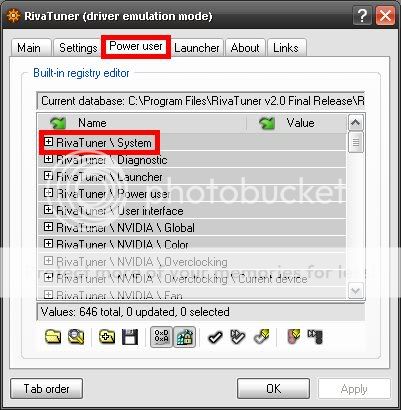
After you have expanded the option, scroll down until you find "ForceDriverVersion". Double click on the column next to it and type in the driver version. Example: nvidia driver 158.19 would be 15819

Then click the check icon, click Ok or Apply and restart RivaTuner.
Source: http://www.vaguesoft.com/users/dwood/blog/tutorials/rivatuner/
By Derek Wood
How do I overclock the shader clock?
When you overclock the core clock, the shader clock increases as well. It is possible to overclock them separately, using Rivatuner. You’ll have to enable the setting by following the steps in this link here: http://www.guru3d.com/newsitem.php?id=5958
Is overclocking the video card worth it?
Yes, for the hardware enthusiast. It’s simple to do and as long as you keep a close eye on the temperatures, nearly nothing can go wrong. Performance gains can be anywhere from 1% to 15%.
As with overclocking anything, the life of the video card will shorten. We overclocking enthusiast counter this by pointing out that no enthusiast keeps his or her video card for more than 3years.
How far can my video card overclock?
That depends on what video card you have. Also, each video card overclocks differently, so there’s only a “general” answer. These are all average overclocks for popular videocards:
Nvidia
8800GTS (G80) 630/950
8800GT 720/1050
8800GTX 635/1000
8800GTS (G92) 740/1050
ATI/AMD
*SOON TO BE UPDATED*
Games/Benchmarks
What's a good 3DMark score?
3DMark is a synthetic benchmark. If you notice that your score is slightly (1000~3000) lower than a similarly equipped system, don't worry about it. 3DMark is not absolute, and in fact it's quite inaccurate in gauging the system. Use real benchmarks to gauge your system.
However, if you notice that the score for your graphics card is significantly lower than what it should be, there might be a problem. It could be the lack of power due to a weak or failing PSU or it could simply mean you got a defective video card. Make sure you have all the latest drivers for your video card and the latest bios for your motherboard.
Help! I'm getting Artifacts! (Artifacts: Visible defects)
There's a number of things that can lead to artifacts. If you overclocked your video card, bring the core clock, shader clock, or memory clock speeds down. For further reference, go here: http://www.tomshardware.com/forum/245841-29-guide-overclocking-video-cards-warning
If you did NOT do any overclocking, there is a good chance that your video card is defective. One way to test this is down clocking your video card. Refer to the video overclocking guide ( http://www.tomshardware.com/forum/245841-29-guide-overclocking-video-cards-warning ), but this time you're going to down clock, not overclock. If the artifacts go away, RMA the card. It can't handle stock settings.
My computer keeps crashing during games!
This could be due to a number of reasons, all confounded together. Most of the time, it's due to unstable settings in the bios for RAM. Get a copy of Prime95 and stress test using blend settings for 8hours. If it passes, it's not the RAM's fault. Note that even on stock settings, RAM can be unstable.
Make sure you have all the latest drivers for both the video card and the game. Also updating your motherboard bios could solve the problem.
If you are sure it's the video card, the most common problem is the lack of power. This means that your PSU isn't strong enough or the power isn't getting to the video card. Check your amperage of your PSU (it's usually written on the side) and check the required amount for the video card.
I have a good video card yet I still get low FPS.
Make sure your video card is getting enough power. If it isn’t, you will experience stuttering and crashing during gaming. To fix this, simply get a better PSU.
How do I optimize my performance and image quality besides overclocking?
There are many ways to optimize your performance and image quality. You can do so by adjusting antialiasing, anisotropic filtering, resolution, draw distance, shadows, textures. You can read all about it here: http://au.gamespot.com/features/6168650/index.html
Antialiasing
If you look at the edge of building or even along a character model, you'll often see a jagged stair-step pattern that doesn’t look quite natural. Antialiasing smooths out the lines and reduces the amount of crawling, but the process uses a significant amount of graphics power. Even the most powerful video cards can have trouble if the antialiasing is set too high. Depending on the game you're playing, you might see frame rates fall into the single digits if you crank antialiasing all the way up.
Anisotropic Filtering
Anisotropic filtering helps preserve texture detail on angled surfaces. It's also used to clean up mip-maps. Games swap in low quality textures called mipmaps when rendering objects in the distance, and high quality textures for items closer to the player. Anisotropic filtering helps to clean up the picture by bridging the area where these sets of textures meet. Most modern video cards handle this setting without a problem.
Resolution
Increasing the resolution is the easiest way to make a game look better. Higher resolutions add more detail through extra pixels. Processing more pixels also makes the workload for your video card that much harder.
Draw Distance
Increasing the draw distance setting lets you see farther into the game's field of view. Of course, the farther into the distance the card has to render, the more work the video card needs to do. You'll typically find this setting in 3rd person games such as Oblivion and Neverwinter Nights 2.
Shadows
Good lighting and the shadows (that are created with good lighting) save us from boring rooms full of uniform colors and drab, lifeless objects. Try playing Doom 3 without shadows and you’ll notice that much of the suspense disappears. Enabling shadows usually has a performance cost, but the amount can vary greatly from game to game.
Textures
The detail of a game appears in its textures. Large textures can turn a simple black street with yellow lines into a gritty stretch of asphalt full of cracks and gravel. Some games will automatically use high-resolution textures if it detects a powerful video card with lots of fast memory.
If these settings are not in the game, you can usually force them on by using Rivatuner. Go to the OpenGL settings.

In there, you should find an abundance of settings. I would suggest not to touch the ones that you don’t know about. Note that these are global settings, and changing them would apply to all games. Read each description carefully.
Once again, I will add more FAQs if need be. This FAQ will be updated regularly.
Any suggestions/questions are welcomed.


