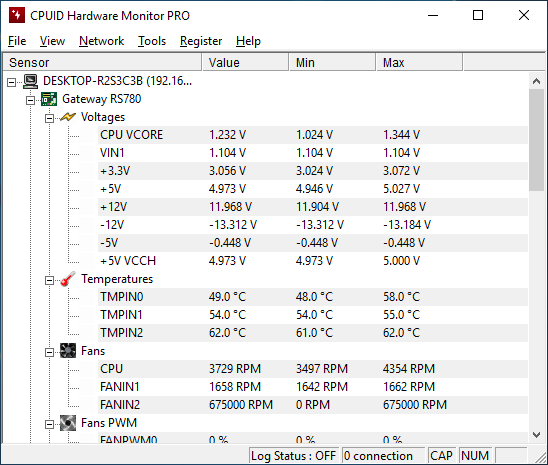Hi i am far from being an expert in hardware stuff, hence i am seeking for advice or confirmation...
Recently, my old computer has started to crash randomly, at first i though it was dust stuck inside the computer, but even after the nice cleanup, it is still crashing. After browsing tom's hardware and more googling, i am pretty sure the issue is my power supply.
Crashes are random, but they seems to be alot more common when playing a game on one screen and having netflix or youtube on the other.
First, the +3.3v seems low from what i have red from the wiki page on ATX psu. But more weird, is the -5v rail. I am kinda wondering if i can trust this tool to report the right values?
On a side note, when looking at the fans inside my computer, they all seems to run fine, what can cause that strange over9000 RPM on FANIN2?
PS: Yes, i am planning on changing my computer soon, but if i can fix it for 50$ and wait for nextgen after summer that would be the ideal for me.
Thanks!!
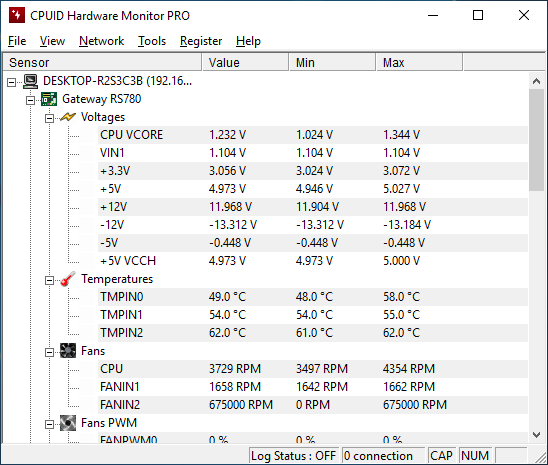
Recently, my old computer has started to crash randomly, at first i though it was dust stuck inside the computer, but even after the nice cleanup, it is still crashing. After browsing tom's hardware and more googling, i am pretty sure the issue is my power supply.
Crashes are random, but they seems to be alot more common when playing a game on one screen and having netflix or youtube on the other.
First, the +3.3v seems low from what i have red from the wiki page on ATX psu. But more weird, is the -5v rail. I am kinda wondering if i can trust this tool to report the right values?
On a side note, when looking at the fans inside my computer, they all seems to run fine, what can cause that strange over9000 RPM on FANIN2?
PS: Yes, i am planning on changing my computer soon, but if i can fix it for 50$ and wait for nextgen after summer that would be the ideal for me.
Thanks!!