Question What is the difference between these two processes ?
- Thread starter nbartolo7
- Start date
You are using an out of date browser. It may not display this or other websites correctly.
You should upgrade or use an alternative browser.
You should upgrade or use an alternative browser.
Aeacus
Titan
Both are same. Error Checking is simply a GUI for the chkdsk command line tool.
Thanks. But does error check GUI do the equivalent of a chkdsk /r or /f? Or both?Both are same. Error Checking is simply a GUI for the chkdsk command line tool.
Aeacus
Titan
As far as i can tell, GUI variant runs Chkdsk without any additional parameters. It just scans HDD for errors.But does error check GUI do the equivalent of a chkdsk /r or /f? Or both?
If you want to use specific parameters,
list here: https://learn.microsoft.com/en-us/p...ows-server-2008-R2-and-2008/cc730714(v=ws.10)
then you need to use command line and specify those parameters.
Though, it has been many years when i last used HDD in PC (all my PCs have M.2 or 2.5" SATA SSDs now), and i don't remember, nor can i check, if Error Check also includes /r or /f parameters.
Back in my HDD days, i kept my HDDs healthy by running weekly defrags, by using MyDefrag program,
link: http://www.mydefrag.net/
Far better and faster than Windows built-in defrag. Also has presets to choose from.
Wait, are you telling me the chkdsk only works for HDDs and not SSDs?Though, it has been many years when i last used HDD in PC
Colif
Win 11 Master
Wait, are you telling me the chkdsk only works for HDDs and not SSDs?
You can run chkdsk on ssd but only one of the parameters really works on them. Since ssd don't have sectors. Fix still works but repair doesn't do anything.
/f = fix
/r = repair
chkdsk and defrag are two different things.
chkdsk checks the file system, whereas defrag fixes the physical drive file structure on the actual drive.
Checks the file system and file system metadata of a volume for logical and physical errors. If used without parameters, chkdsk displays only the status of the volume and does not fix any errors. If used with the /f, /r, /x, or /b parameters, it fixes errors on the volume.
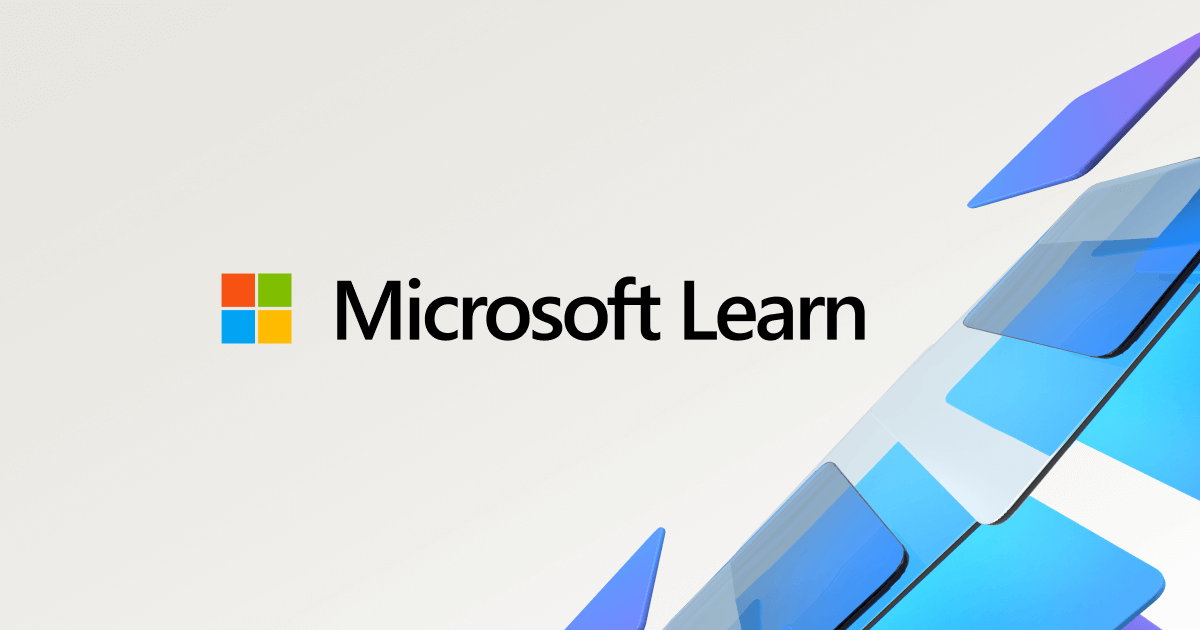
chkdsk
Reference article for the chkdsk command, which checks the file system and file system metadata of a volume for logical and physical errors.
learn.microsoft.com
chkdsk is still useful.
You don't need to run defrag on ssd, windows might, but you don't. If you have system restore turned on, windows will defrag one part of the ssd that stores the images for system restore, but it knows better to do any other part.
Last edited:
SkyNetRising
Titan
What?! Of course SSDs have sectors. LOLYou can run chkdsk on ssd but only one of the parameters really works on hdd, since ssd don't have sectors.
Colif
Win 11 Master
clearly i used the wrong word.
its still not necessary
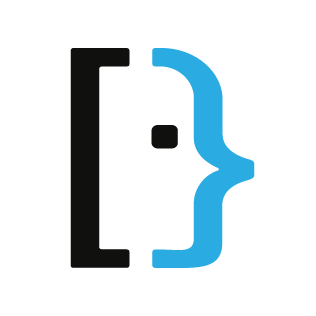
 superuser.com
superuser.com
its still not necessary
linkIt's okay to run, but not really necessary because the drive controller will take care of bad sectors automatically. If you do run it, I would only use the most basic scan (no scan for bad sectors. In other words, only use it to find/fix file system problems.
How safe is it to run CHKDSK on an SSD?
I recently saw Windows 7 pop up a warning or two that I should run chkdsk on my laptop. My laptop came with an SSD and I'm not sure if there are any negative implications to running chkdsk on such a
Last edited:
Aeacus
Titan
IMO, sfc /scannow is better. And if it founds corruption it can't repair, then dism /online /cleanup-image /restorehealth afterwhich sfc /scannow again.chkdsk is still useful.
Also, SSDs (and newer HDDs) have S.M.A.R.T. which helps to keep the drive healthy.
Colif
Win 11 Master
They are all useful - https://www.makeuseof.com/difference-between-chkdsk-sfc-and-dism-in-windows-10/
Windows wouldn't continue to make the functions so easy to find if they weren't still all useful.
- chkdsk checks the file system and the drive itself.
- SFC checks the system files themselves to make sure they are right, and replaces any that are wrong.
- DISM confirms the files SFC uses to confirm the system files are right, and repairs/replaces any that are wrong.
Windows wouldn't continue to make the functions so easy to find if they weren't still all useful.
Last edited:
ubuysa
Distinguished
Well, yes and no....What?! Of course SSDs have sectors. LOL
On an HDD a sector is a physical area on the disk surface. Sectors are numbered to that as the disk rotates under the read/write head the drive knows what sector is about to pass under the heads. To select data to read, the driver calculates the track and sector where the data will be found. The drive then moves the read/write heads to the right track and waits for the required sector to pass under the read/write heads.
On an SSD there is no such thing as a sector. Any storage location (actually any block) can be accessed (pretty much) immediately, so numbered sectors are not required. However, to keep things simple, Windows doesn't really differentiate between HDDs and SSDs as far as storage access is concerned (at the higher levels). In fact, Windows sees all storage devices of whatever type as 'a disk'. At the higher levels Windows may still calculate the track and sector where the data will be found (in some cases), but at the SSD drive level this is translated into a block to read/write.
Remember too that on a HDD a sector is a fixed storage area, the data will always be found at that disk location, whilst the wear-levelling algorithm of SSDs makes the location of a Windows 'sector' change as data is moved around on the SSD to ensure even cell wear.
What this means is that Windows storage tools think in terms of tracks and sectors whether accessing an HDD or an SSD, because they are high level tools, but at the actual drive level the picture is very different on an SSD.
Right. One more thing, do you know if an in-place upgrade has more effect repairing a system, than the command lines DISM and sfc/scannow and chkdsk /f /r ? Why for example, not just bypass all of these commands and go straight for an in-place upgrade whenever an issue arises? Thanks.They are all useful - https://www.makeuseof.com/difference-between-chkdsk-sfc-and-dism-in-windows-10/
Windows tries to be self healing for most part.
- chkdsk checks the file system and the drive itself.
- SFC checks the system files themselves to make sure they are right, and replaces any that are wrong.
- DISM confirms the files SFC uses to confirm the system files are right, and repairs/replaces any that are wrong.
Windows wouldn't continue to make the functions so easy to find if they weren't still all useful.
Aeacus
Titan
If the OS is corrupt enough, in-place upgrade won't work. Or if it even does, end result can be come corrupted.Why for example, not just bypass all of these commands and go straight for an in-place upgrade whenever an issue arises?
Sometimes, even when OS is corruption free, it can be difficult, if not impossible, to do in-place upgrade.
For example;
I have two builds: Skylake (my main one) and Haswell (missus'es PC). Both started out with Win7 Pro OEM OS. At some point, i had to upgrade both to Win10. My Haswell build did the Win7 to Win10 upgrade without issues. But with my Skylake build, i saw severe issues. Essentially Win10 did upgrade fine, but wasn't able to start normally. Installer then reverted back to Win7.
My topic about it here: https://forums.tomshardware.com/thr...-error-first_boot-sysprep_specialize.3565540/
So, did all the commands (DISM, SFC etc) + all other i could think of (ccleaner, autoruns etc). Also, for installation, i unplugged as much hardware from my build as possible (additional drives, webcam, printer, mouse pad, UPS, speakers etc), leaving only KB, mouse and monitor connected. Then, after all that hard work, my Skylake build, eventually, was able to complete the in-place upgrade and i was able to run Win10 on my main build as well.
Colif
Win 11 Master
Right. One more thing, do you know if an in-place upgrade has more effect repairing a system, than the command lines DISM and sfc/scannow and chkdsk /f /r ? Why for example, not just bypass all of these commands and go straight for an in-place upgrade whenever an issue arises? Thanks.
chkdsk checks the drive as well, it can detect hardware faults. It can tell windows not to use parts of the drive. DISM & SFC just check that the files are the right ones.
An in place upgrade - I assume you mean a repair install, not an upgrade like above thought - https://www.tenforums.com/tutorials/16397-repair-install-windows-10-place-upgrade.html - only replaces windows files. it won't scan drive to make sure the hardware is okay.
So while its a similar result as running SFC & DISM it doesn't replace every process. Still need chkdsk.
Its a matter of time. Repair installs can require you to remove programs (if you use an AV other than defender) before it will work. You also need to reinstall one Cumulative update afterwards and its likely to take a while since its all of the updates since 22H2 was released... and a few other updates like .net and defender. It doesn't take that long really.
SFC & DISM have no such restrictions. I would try all of them before the next paragraphs answer
If windows really buggy you best do a clean install rather than mess around trying to fix it.
TRENDING THREADS
-
-
Discussion What's your favourite video game you've been playing?
- Started by amdfangirl
- Replies: 4K
-
-
-
Latest posts
-
Question PC/Display gives no signal after changing settings in BIOS
- Latest: Hardstuckwithmypc
-
-
-
-
-

Space.com is part of Future plc, an international media group and leading digital publisher. Visit our corporate site.
© Future Publishing Limited Quay House, The Ambury, Bath BA1 1UA. All rights reserved. England and Wales company registration number 2008885.
