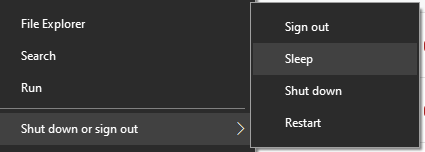Hey folks, not sure what would be causing it, so hopefully someone has an idea and could guide me in the right direction.
I always put my PC to sleep for the night and recently noticed that when I wake it up in the morning the usual way (i. e. by pressing any button on keyboard or mouse etc...), it starts booting up as if it was actually shut off for the night, which it wasn't. So, I'd press space on my keyboard, my monitor comes on an I see the loading / booting screen as if I restarted my pc or as if I have just turned it on for the first time yet it was in sleep mode and then all is good, it boots up, i login and all works fine, but I cannot figure out why it does that. If someone knows and more importantly could maybe provide the exact steps of where to go and what to adjust to correct it - it would be appreciated.
CPU: i7-9700K CPU @ 3.60GHz 3.60 GHz
Monitor: Alienware 27" AW2721D, 240Hz
GPU: Nvidia RTX 2070
SSD: Adata SU650 240GB
HDD: Seagate Barracuda 2TB (2018)
RAM: Corsair Vengeance LPX DDR4 2666 C16 2x16GB
MBD: Cyberpowerpc C SERIES
Motherboard: Asrock B360M Xtreme
PSU Thermaltake Smart Series / Smart 600 Watt - 80 PLUS
Memory: 32 GB
Win 10 64bit
Thank you
I always put my PC to sleep for the night and recently noticed that when I wake it up in the morning the usual way (i. e. by pressing any button on keyboard or mouse etc...), it starts booting up as if it was actually shut off for the night, which it wasn't. So, I'd press space on my keyboard, my monitor comes on an I see the loading / booting screen as if I restarted my pc or as if I have just turned it on for the first time yet it was in sleep mode and then all is good, it boots up, i login and all works fine, but I cannot figure out why it does that. If someone knows and more importantly could maybe provide the exact steps of where to go and what to adjust to correct it - it would be appreciated.
CPU: i7-9700K CPU @ 3.60GHz 3.60 GHz
Monitor: Alienware 27" AW2721D, 240Hz
GPU: Nvidia RTX 2070
SSD: Adata SU650 240GB
HDD: Seagate Barracuda 2TB (2018)
RAM: Corsair Vengeance LPX DDR4 2666 C16 2x16GB
MBD: Cyberpowerpc C SERIES
Motherboard: Asrock B360M Xtreme
PSU Thermaltake Smart Series / Smart 600 Watt - 80 PLUS
Memory: 32 GB
Win 10 64bit
Thank you
Last edited: